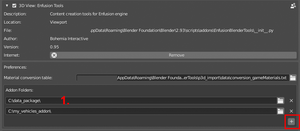Enfusion Blender Tools – Arma Reforger
Jump to navigation
Jump to search
(added YT Link to addon installation guide) |
m (→Installation: Fixed invisible YT link) |
||
| Line 26: | Line 26: | ||
* Download [https://www.blender.org/download/release/Blender2.93/blender-2.93.9-windows-x64.msi Blender LTS 2.93.9] | * Download [https://www.blender.org/download/release/Blender2.93/blender-2.93.9-windows-x64.msi Blender LTS 2.93.9] | ||
* Download '''Arma Reforger Tools''' from Steam {{Feature|informative|Arma Reforger Tools only appear if Arma Reforger is in your Steam Library.}} | * Download '''Arma Reforger Tools''' from Steam {{Feature|informative|Arma Reforger Tools only appear if Arma Reforger is in your Steam Library.}} | ||
* Install EBT addon from {{hl|Arma Reforger Tools\Blender\EnfusionBlenderTools-Plugin.zip}} (do not unzip it!) | * Install EBT addon from {{hl|Arma Reforger Tools\Blender\EnfusionBlenderTools-Plugin.zip}} (do not unzip it!) | ||
** See [https://www.youtube.com/watch?v=LzdoUTvAgXk&t=64s How to Install Add-Ons in Blender] | |||
* Unzip {{hl|Arma Reforger Tools\Blender\EnfusionBlenderTools-Data.zip}} to any empty folder | * Unzip {{hl|Arma Reforger Tools\Blender\EnfusionBlenderTools-Data.zip}} to any empty folder | ||
* [[File:armareforger-enfusionblendertools_options_setup.png|thumb|]]In '''Addon Folders''', press the '<nowiki/>'''+'''<nowiki/>' button and set path to the directory where {{hl|EnfusionBlenderTools-Data.zip}} file was extracted (see image)<!-- | * [[File:armareforger-enfusionblendertools_options_setup.png|thumb|]]In '''Addon Folders''', press the '<nowiki/>'''+'''<nowiki/>' button and set path to the directory where {{hl|EnfusionBlenderTools-Data.zip}} file was extracted (see image)<!-- | ||
-->{{Feature|important|Make sure that this folder is always defined as the first one, any other addon folders must be defined after it.}} | -->{{Feature|important|Make sure that this folder is always defined as the first one, any other addon folders must be defined after it.}} | ||
== Interface == | == Interface == | ||
Revision as of 18:21, 8 June 2022
Enfusion Blender Tools (shortened to EBT) is a Blender addon allowing for a good workflow between Blender and Workbench, and Enfusion in general. Primarily developed and tested with 2.93 LTS. Works also with 3.1 release and above, but it's not officially supported.
Features
Import
- ASC elevation (.asc file) - import an ASC elevation file (Esri grid) as terrain mesh
- Arma 3 P3D (.p3d file) - import P3D
- FBX animation (.fbx file) - import FBX with Enfusion materials
Export
- ASC elevation (.asc file)
- Enfusion animation (.txa file)
- Batch FBX export (.fbx file)
- Quality of Life
- Model Quality Assurance
- Materials Preview with Enfusion Shaders
Installation
- Download Blender LTS 2.93.9
- Download Arma Reforger Tools from Steam
- Install EBT addon from Arma Reforger Tools
\Blender \EnfusionBlenderTools-Plugin.zip (do not unzip it!)
- Unzip Arma Reforger Tools
\Blender \EnfusionBlenderTools-Data.zip to any empty folder - In Addon Folders, press the '+' button and set path to the directory where EnfusionBlenderTools-Data.zip file was extracted (see image)
Interface
Import ASC
Import a .asc terrain file.
Import P3D
Discard unsupported LODs
LODs like View Cargo/Gunner/Pilot, Roadway, Hitpoints, Paths and similar will be discarded from the import.
Layer Presets
Assign detected layers (geometry, physics)
Game Materials
Rename materials
Rename RVMATs to Enfusion equivalents.
Memory Points
Convert axis to single point
Convert two points with default rotation to single point with orientation axis.
Import FBX
Remove All Objects
Remove any object present in the fbx file.
Export ASC
Export the terrain to .asc format.
Export TXA
Export the animation to the TXA format.