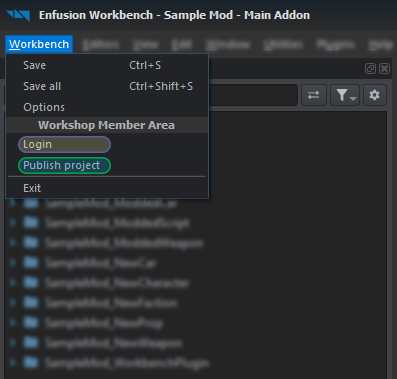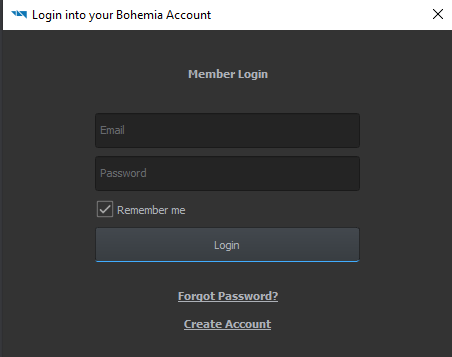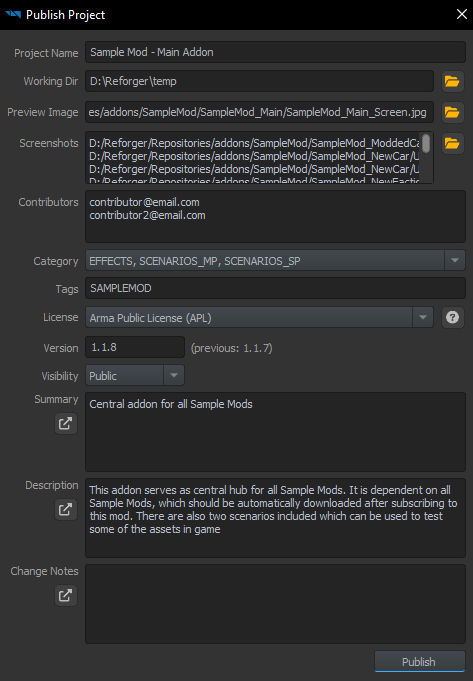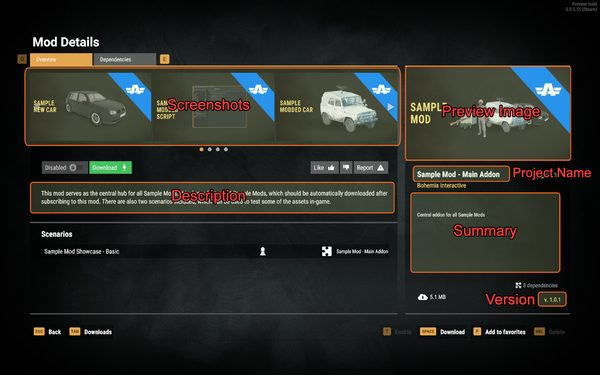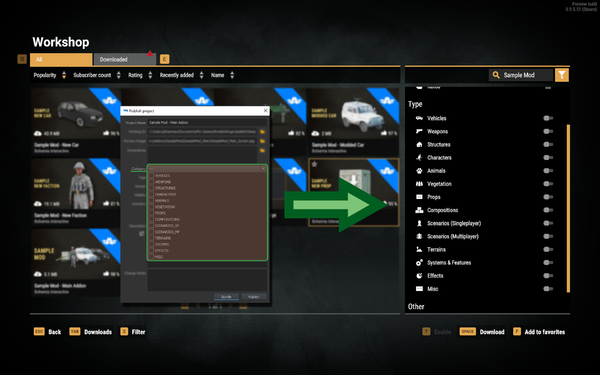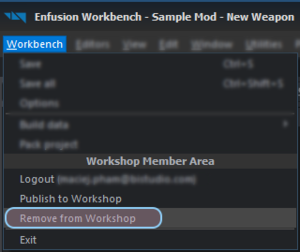Mod Publishing Process – Arma Reforger
No edit summary |
|||
| (9 intermediate revisions by 2 users not shown) | |||
| Line 9: | Line 9: | ||
* '''Bohemia Account''' | * '''Bohemia Account''' | ||
If you already have '''Bohemia Account''', then you can login to Bohemia backend by using '''Workbench > | If you already have '''Bohemia Account''', then you can login to Bohemia backend by using '''Workbench > Link option.''' This option should open new pop up window where it is possible to type email & password associated with '''Bohemia Account'''. After that was typed in, you can click on '''Login''' button - if password and account are correct, this will log into your '''Bohemia Account''' and link it with '''currently logged Steam account'''. | ||
[[File:armareforger-publishing-mod-window.png]] [[File:armareforger-publishing-mod-login.png]] | [[File:armareforger-publishing-mod-window.png]] [[File:armareforger-publishing-mod-login.png]] | ||
If you don't have account or you don't remember password to it, it is possible to click on '''Forgot Password?''' link, to initiate password recovery or use '''Create Account''' link, to create a new '''Bohemia Account'''. | If you don't have account or you don't remember password to it, it is possible to click on '''Forgot Password?''' link, to initiate password recovery or use '''Create Account''' link, to create a new '''Bohemia Account'''.{{Feature|important|For collaboration on mod it is recommended to use '''Contributors''' feature described in [[#Interface|interface]] segment. | ||
Otherwise, due to Bohemia Account being linked to Steam account after first login, you would need to share credentials for '''Bohemia & Steam account''' which were used to upload the mod.}} | |||
==== Experimental version ==== | |||
When using [[Arma Reforger:Experimental Branch|Arma Reforger Experimental Tools]], it is necessary to create separate {{Link|https://accounts-sub-ar.bistudio.com/auth/register|account on experimental backend}}. Same email address as for regular tools can be added. Once account is created, you can login into it as described above. | |||
=== Interface === | === Interface === | ||
| Line 31: | Line 36: | ||
{| class="wikitable" | {| class="wikitable" | ||
! Field Name | ! Field Name | ||
! Description | ! Description | ||
| Line 41: | Line 45: | ||
|- | |- | ||
| '''Working Dir''' | | '''Working Dir''' | ||
| Directory where bundled version of the project will be stored. | | Directory where bundled version of the project will be stored. '''Do not use same directory as where your addon is located!!! It best to leave it to default location in most cases.''' | ||
| By default it is ''%userprofile%\Documents\My Games\ArmaReforger\publish\addonName''. | | By default it is ''%userprofile%\Documents\My Games\ArmaReforger\publish\addonName''. | ||
|- | |- | ||
| Line 51: | Line 55: | ||
| A gallery of pictures for the users to browse. | | A gallery of pictures for the users to browse. | ||
| Maximum allowed size of the image is 2MB. It can be JPG or PNG. | | Maximum allowed size of the image is 2MB. It can be JPG or PNG. | ||
|- | |||
|'''Contributors''' | |||
|List of contributors which can publish updates of the mod. Only original author of the mod is able to edit list of contributors and remove it completely from Workshop. | |||
List should contain '''emails''' used in Bohemia Account '''separated by coma, space or a new line.''' | |||
Contributor needs to '''accept invitation''' via '''Workbench>Check''' '''Pending Invitation''' option in the toolbar. | |||
| | |||
|- | |- | ||
| '''Category''' | | '''Category''' | ||
| Line 59: | Line 70: | ||
| Search tags used to get a more precise search result (e.g WW2, CTF, Survival etc). | | Search tags used to get a more precise search result (e.g WW2, CTF, Survival etc). | ||
| Tags are separated by space. | | Tags are separated by space. | ||
|- | |||
|'''License''' | |||
|License which is applied to the mod. Can either use one of 3 [[Licenses|existing licenses]] or custom one | |||
* [https://www.bohemia.net/community/licenses/arma-public-license Arma Public License (APL)] | |||
* [https://www.bohemia.net/community/licenses/arma-public-license-share-alike Arma Public License Share Alike (APL-SA)] | |||
* [https://www.bohemia.net/community/licenses/arma-public-license-nd Arma Public License Non Derivative (APL-ND)] | |||
* Custom license - if this option is picked, a full license of the addons has to be provided in '''license.txt''' file inside root of the addon. | |||
| Currently there is no way to check license of the addon as 3rd party user. | |||
|- | |- | ||
| '''Version''' | | '''Version''' | ||
| The project's version. In the format <major>.<minor>.<bugfix>, should ideally be incremented on every update, with the exception of workshop information fix. | | The project's version. In the format <major>.<minor>.<bugfix>, should ideally be incremented on every update, with the exception of workshop information fix. | ||
|Version number can go up 32000 | |||
|- | |- | ||
| '''Visibility''' | | '''Visibility''' | ||
| Line 68: | Line 89: | ||
* '''Private:''' Makes the project visible only to the uploader. | * '''Private:''' Makes the project visible only to the uploader. | ||
* '''Unlisted:''' Hides the project in search results. Mod can be still used on dedicated server and downloaded by other users. | * '''Unlisted:''' Hides the project in search results. Mod can be still used on dedicated server and downloaded by other users. | ||
* '''Test:''' Makes the project visible only in Test mods category. | * '''Test:''' Makes the project visible only in '''Test''' mods category. | ||
|- | |- | ||
| '''Summary''' | | '''Summary''' | ||
| The project's workshop '''short''' text preview. Maximum 1024 characters are allowed | | The project's workshop '''short''' text preview. | ||
|Maximum '''1024 characters are allowed''' | |||
|- | |- | ||
| '''Description''' | | '''Description''' | ||
| The project's workshop '''full''' description. It is possible to open larger, pop up window, for longer descriptions. | | The project's workshop '''full''' description. It is possible to open larger, pop up window, for longer descriptions. | ||
|Maximum '''5000 characters are allowed''' | |||
|- | |- | ||
| '''Change Notes''' | | '''Change Notes''' | ||
| A summary of all changes introduced in this version of the update. Maximum | | A summary of all changes introduced in this version of the update. | ||
|}{{Clear}} | |Maximum '''30000 characters are allowed''' | ||
|} | |||
{{Clear}} | |||
=== Publishing Process === | === Publishing Process === | ||
When everything needed is filled and bundle was prepared, click on '''Publish''' to publish the package to the workshop. | When everything needed is filled and bundle was prepared, click on '''Publish''' to publish the package to the workshop. | ||
{{Feature|warning| | |||
Before proceeding, it is worth making yourself familiar with {{Link|https://reforger.armaplatform.com/workshop-terms|{{armaR}} Workshop Terms of Service}} and make sure that you '''hold all the required rights''' to the uploaded mod's content.<br> | |||
If you are not sure about this aspect, '''check the {{Link|Intellectual Property}} page'''. | |||
}} | |||
After pressing '''Publish''' button, bundling process starts, which creates '''packed data''', where any unneeded source files are removed, '''manifest.json''' - where backend related data is stored, '''copies pictures''' (''preview image, screenshots, mission previews'') and '''prepares zip''' '''file,''' with all previously generated data''',''' which is ready to be uploaded to '''Workshop'''. | After pressing '''Publish''' button, bundling process starts, which creates '''packed data''', where any unneeded source files are removed, '''manifest.json''' - where backend related data is stored, '''copies pictures''' (''preview image, screenshots, mission previews'') and '''prepares zip''' '''file,''' with all previously generated data''',''' which is ready to be uploaded to '''Workshop'''. | ||
The editable data set is called the '''source files'''. Once packaged, this is called '''packaged files''' or '''package''' – the data is compressed, indexed and encrypted. | The editable data set is called the '''source files'''. Once packaged, this is called '''packaged files''' or '''package''' – the data is compressed, indexed and encrypted. | ||
* Packaged files are meant for public distribution | * Packaged files are meant for public distribution | ||
* Packaged files cannot be extracted back to source files – so be sure to keep them safe and with backups! | * Packaged files cannot be extracted back to source files – so '''be sure to keep them safe and with backups'''! | ||
* Source files are ignored: | * '''Source files are ignored''': | ||
** .meta | ** .meta | ||
** .txa (text animation) | ** .txa (text animation) | ||
** .txo (text model) see File Types | ** .txo (text model) see [[Arma Reforger:File Types|File Types]] page for full list | ||
* Deflate compression is applied to the resulting files | * Deflate compression is applied to the resulting files | ||
** .anm, .data, .edds, .et, .nmn, .wav, and .xob are excluded from compression | ** .anm, .data, .edds, .et, .nmn, .wav, and .xob are excluded from compression | ||
| Line 98: | Line 126: | ||
After bundling is completed, a new pop up window will appear showing how much data is going to be uploaded to Workshop and asking you if you want to continue. After clicking yes, uploading process itself begins. | After bundling is completed, a new pop up window will appear showing how much data is going to be uploaded to Workshop and asking you if you want to continue. After clicking yes, uploading process itself begins. | ||
== Update == | == Update == | ||
To update an already published mod, open the mod project again with the Workbench. Apply any changes needed (data, metadata), fill the new '''Change Notes''' field with the changes applied, and press ''' | To update an already published mod, open the mod project again with the Workbench. Apply any changes needed (data, metadata), fill the new '''Change Notes''' field with the changes applied, and press '''Publish button''' to update the data. | ||
Any change to description, visibility, pictures, etc has to be '''bundled first''' and then '''published as new version'''. | |||
== Removing mod == | == Removing mod == | ||
[[File:armareforger-publishing-mod-removing-mod.png|thumb]] | [[File:armareforger-publishing-mod-removing-mod.png|thumb]] | ||
Mods can be removed from by selecting '''''Workbench →'' Remove from Workshop''' option in '''Resource Manager''' top bar.{{Feature|warning|Warning, removing mods is '''irreversible and permanent!''' Proceed with caution!}}{{Feature|informative|If you lost your source addon you can still delete it by either downloading that mod in game Workshop, opening it in Workbench and then using Remove from Workshop or just by creating new addon, grabbing GUID of your addon from web version of the Workshop and then using that GUID in your addon}}{{Clear}} | Mods can be removed from by selecting '''''Workbench →'' Remove from Workshop''' option in '''Resource Manager''' top bar. | ||
{{Feature|warning|Warning, removing mods is '''irreversible and permanent!''' Proceed with caution!}} | |||
{{Feature|informative|If you lost your source addon you can still delete it by either downloading that mod in game Workshop, opening it in Workbench and then using Remove from Workshop or just by creating new addon, grabbing GUID of your addon from web version of the Workshop and then using that GUID in your addon.}} | |||
{{Clear}} | |||
== CLI Parameters == | == CLI Parameters == | ||
Mods can be bundled and packed using command line parameters documented at {{Link|Arma Reforger:Startup Parameters#Workbench}}. | Mods can be bundled and packed using command line parameters documented at {{Link|Arma Reforger:Startup Parameters#Workbench}}. | ||
== Troubleshooting == | == Troubleshooting == | ||
If problems arise with logging to Bohemia Account or publishing mod, the first thing to do is to look at the '''Console Log'''. | If problems arise with logging to Bohemia Account or publishing mod, the first thing to do is to look at the '''Console Log'''. | ||
=== Failed to load metafile of mission config image === | === Failed to load metafile of mission config image === | ||
RESOURCES : Packaging project successful | RESOURCES : Packaging project successful | ||
RESOURCES (E): Failed to load metafile of mission config image: | RESOURCES (E): Failed to load metafile of mission config image: | ||
DEFAULT (E): Cannot copy image: | DEFAULT (E): Cannot copy image: | ||
RESOURCES (E): Creating bundle failed | RESOURCES (E): Creating bundle failed | ||
=== You are not the owner of the asset === | |||
Make sure that the '''Steam''' '''account''' you are using is the same as the one you used for the initial upload. | |||
=== Sound map/Topology map/Navmesh is missing === | === Sound map/Topology map/Navmesh is missing === | ||
Latest revision as of 12:13, 22 May 2024
Publication
Prerequisites
To publish mod on the Workshop, following things are necessary:
- Working mod (if it was published before, you have be owner of that mod)
- Bohemia Account
If you already have Bohemia Account, then you can login to Bohemia backend by using Workbench > Link option. This option should open new pop up window where it is possible to type email & password associated with Bohemia Account. After that was typed in, you can click on Login button - if password and account are correct, this will log into your Bohemia Account and link it with currently logged Steam account.
If you don't have account or you don't remember password to it, it is possible to click on Forgot Password? link, to initiate password recovery or use Create Account link, to create a new Bohemia Account.
Experimental version
When using Arma Reforger Experimental Tools, it is necessary to create separate account on experimental backend. Same email address as for regular tools can be added. Once account is created, you can login into it as described above.
Interface
Publishing a mod is the process of making the mod available on the Workshop. A bundled mod is required.
In order to do so, click on Workbench > Publish Project.
This will open the following interface:
The following fields are offered:
| Field Name | Description | Additional Notes |
|---|---|---|
| Project Name | Project's workshop name. | A maximum of 30 characters is allowed. |
| Working Dir | Directory where bundled version of the project will be stored. Do not use same directory as where your addon is located!!! It best to leave it to default location in most cases. | By default it is %userprofile%\Documents\My Games\ArmaReforger\publish\addonName. |
| Preview Image | The project's workshop preview image. | Maximum allowed size of the image is 2MB,. It can be JPG or PNG. |
| Screenshots | A gallery of pictures for the users to browse. | Maximum allowed size of the image is 2MB. It can be JPG or PNG. |
| Contributors | List of contributors which can publish updates of the mod. Only original author of the mod is able to edit list of contributors and remove it completely from Workshop.
List should contain emails used in Bohemia Account separated by coma, space or a new line. Contributor needs to accept invitation via Workbench>Check Pending Invitation option in the toolbar. |
|
| Category | One or multiple categories in which the mod fit. | At least one category has to be selected. |
| Tags | Search tags used to get a more precise search result (e.g WW2, CTF, Survival etc). | Tags are separated by space. |
| License | License which is applied to the mod. Can either use one of 3 existing licenses or custom one
|
Currently there is no way to check license of the addon as 3rd party user. |
| Version | The project's version. In the format <major>.<minor>.<bugfix>, should ideally be incremented on every update, with the exception of workshop information fix. | Version number can go up 32000 |
| Visibility |
| |
| Summary | The project's workshop short text preview. | Maximum 1024 characters are allowed |
| Description | The project's workshop full description. It is possible to open larger, pop up window, for longer descriptions. | Maximum 5000 characters are allowed |
| Change Notes | A summary of all changes introduced in this version of the update. | Maximum 30000 characters are allowed |
Publishing Process
When everything needed is filled and bundle was prepared, click on Publish to publish the package to the workshop.
After pressing Publish button, bundling process starts, which creates packed data, where any unneeded source files are removed, manifest.json - where backend related data is stored, copies pictures (preview image, screenshots, mission previews) and prepares zip file, with all previously generated data, which is ready to be uploaded to Workshop. The editable data set is called the source files. Once packaged, this is called packaged files or package – the data is compressed, indexed and encrypted.
- Packaged files are meant for public distribution
- Packaged files cannot be extracted back to source files – so be sure to keep them safe and with backups!
- Source files are ignored:
- .meta
- .txa (text animation)
- .txo (text model) see File Types page for full list
- Deflate compression is applied to the resulting files
- .anm, .data, .edds, .et, .nmn, .wav, and .xob are excluded from compression
- Encryption
Depending on the size of the project, bundling process can take from few seconds to couple minutes.
After bundling is completed, a new pop up window will appear showing how much data is going to be uploaded to Workshop and asking you if you want to continue. After clicking yes, uploading process itself begins.
Update
To update an already published mod, open the mod project again with the Workbench. Apply any changes needed (data, metadata), fill the new Change Notes field with the changes applied, and press Publish button to update the data.
Any change to description, visibility, pictures, etc has to be bundled first and then published as new version.
Removing mod
Mods can be removed from by selecting Workbench → Remove from Workshop option in Resource Manager top bar.
CLI Parameters
Mods can be bundled and packed using command line parameters documented at Startup Parameters - Workbench.
Troubleshooting
If problems arise with logging to Bohemia Account or publishing mod, the first thing to do is to look at the Console Log.
Failed to load metafile of mission config image
RESOURCES : Packaging project successful RESOURCES (E): Failed to load metafile of mission config image: DEFAULT (E): Cannot copy image: RESOURCES (E): Creating bundle failed
You are not the owner of the asset
Make sure that the Steam account you are using is the same as the one you used for the initial upload.
DEFAULT (W): Sound map is missing DEFAULT (W): Topology map is missing DEFAULT (W): Navmesh is missing
This issue can be ignored if the published mod is not a terrain. Otherwise, make sure the terrain has all the listed things - see 2D Map Creation and Navmesh Tutorial.