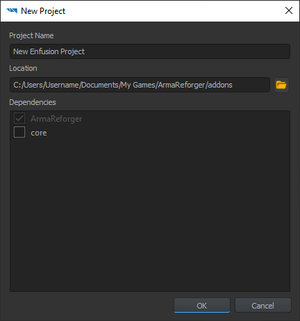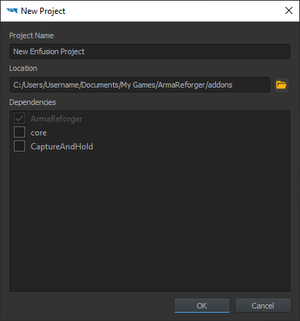Mod Project Setup – Arma Reforger
Jump to navigation
Jump to search
Prerequisites
- Arma Reforger installed
- Workbench installed
Setting Enfusion Workbench Launcher
Before creating a new project, it is necessary to set Enfusion Workbench Launcher so it knows where Reforger data is located. Reforger data is essential for Workbench to function correctly so its important
There are two ways how to prepare Workbench for creation of the addon - automatic & manual - which are described below
Automatic Method
By default, every time Arma Reforger (game) is launched, executable will automatically add hidden link to the data ArmaReforger.gproj in Windows Register.
Manual Method
- Open Enfusion Workbench Launcher
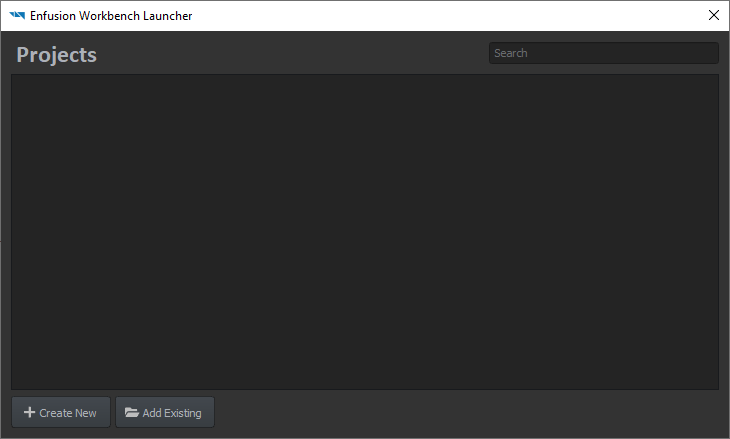
- Click "Create New" to bring the following pop-up
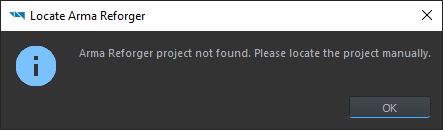
- Browse to ArmaReforger.gproj (located in <Arma Reforger installation directory>
\addons \data \ArmaReforger.gproj) and select it - the Workbench will confirm the proper setup 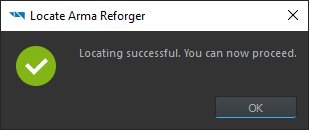
- Arma Reforger project is now listed in the Projects window.
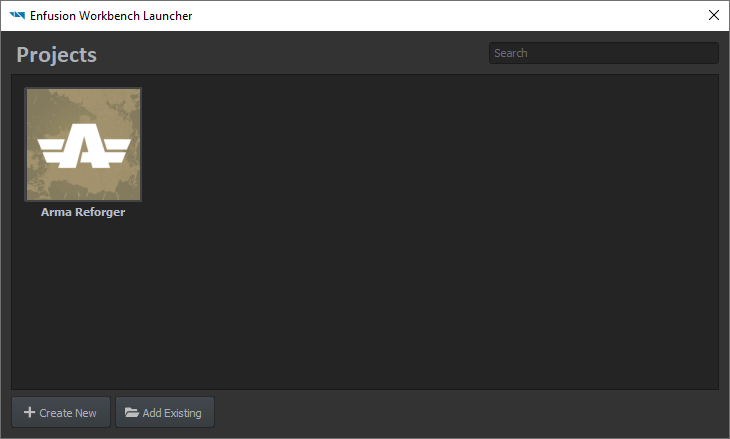
Project Creation
- Start the Workbench either through Steam (Tools > Arma Reforger Tools > START) or by double-clicking ArmaReforgerWorkbenchSteam.exe located in the Workbench installation directory.
The following screen will appear: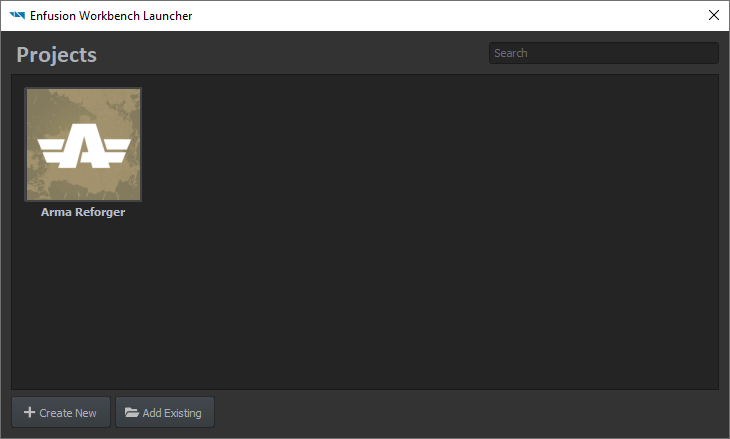
This interface displays existing projects known to Workbench and will later display the current creation; an existing project is openable by selecting it and clicking Open to edit it. - Click "Create New" to open the project creation interface
- Enter the project's name
- the project's name can only contain letters, numbers, spaces and the following symbols: - (dash) _ (underscore) and . (dot).
- Confirm or edit the project's location
- Pick the project's dependencies:
- dependencies are other projects (and/or mods) on which the current project relies to work
- a project cannot be loaded if a dependency is missing
- the dependency link is one-way: a dependency does not need the current project in order to be loaded
- Arma Reforger is a default dependency: an Arma Reforger mod needs Arma Reforger data to run properly
- Click "OK" to create the project.
Et voilà ! The project is created and the Workbench is waiting for input.
Troubleshooting
Arma Reforger project is not found in the Projects window
- Add ArmaReforger.gp