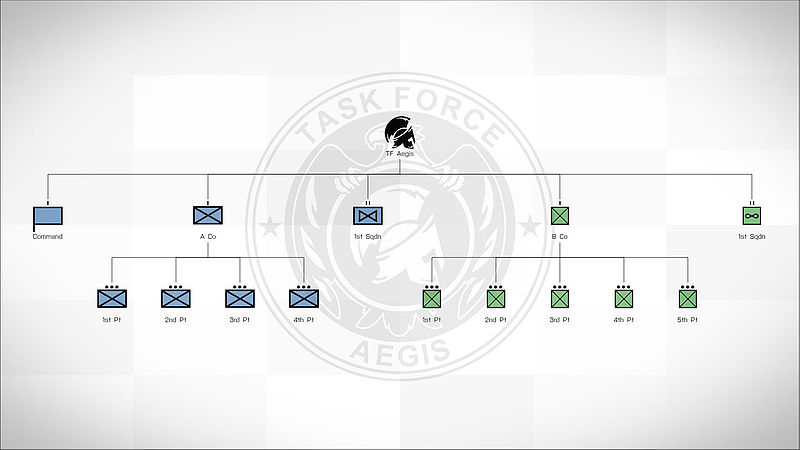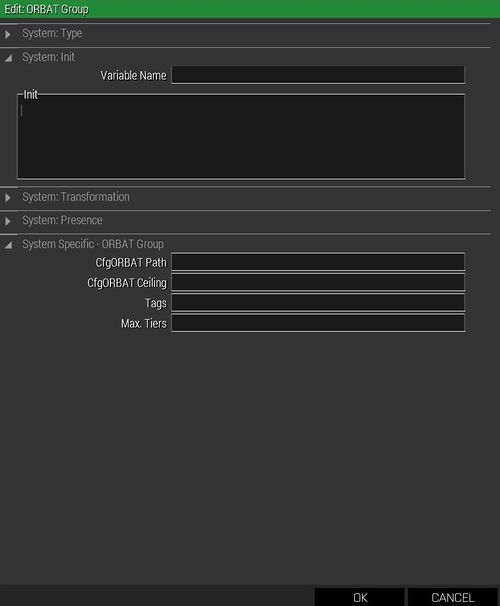ORBAT Viewer – Arma 3
m (various changes) |
m (page overhaul) |
||
| Line 3: | Line 3: | ||
=== Config === | === Config === | ||
CfgORBAT can be defined in [[configFile]] or [[missionConfigFile]]. | |||
class CfgORBAT | class CfgORBAT | ||
{ | { | ||
| Line 46: | Line 48: | ||
=== Valid Attributes === | === Valid Attributes === | ||
==== ID Type ==== | |||
<spoiler> | <spoiler> | ||
*0 - Ordinal number, e.g. "7th" (default) | *0 - Ordinal number, e.g. "7th" (default) | ||
| Line 56: | Line 57: | ||
==== Side ==== | |||
<spoiler> | <spoiler> | ||
* West | * West | ||
| Line 66: | Line 66: | ||
</spoiler> | </spoiler> | ||
==== Size ==== | |||
<spoiler> | <spoiler> | ||
* Army | * Army | ||
| Line 89: | Line 88: | ||
</spoiler> | </spoiler> | ||
==== Type ==== | |||
<spoiler> | <spoiler> | ||
* Airborne | * Airborne | ||
| Line 118: | Line 116: | ||
</spoiler> | </spoiler> | ||
==== Rank ==== | |||
<spoiler> | <spoiler> | ||
* Private | * Private | ||
| Line 132: | Line 128: | ||
</spoiler> | </spoiler> | ||
=== Module | ==== Tags ==== | ||
Tags are used by [[BIS_fnc_ORBATOpen]]. The function will search and classes with given tags. | |||
=== ORBAT Group Module === | |||
[[File:A3 ORBATGroup Module.jpg|thumb|left|500px]] | |||
==== CfgORBAT Path ==== | ==== CfgORBAT Path ==== | ||
The group you want | The group you want to be display on the map. | ||
'''Example:''' | '''Example:''' | ||
| Line 140: | Line 141: | ||
==== CfgORBAT Ceiling ==== | ==== CfgORBAT Ceiling ==== | ||
The highest superior unit to display in the ORBAT | The highest superior unit to display in the [[ORBAT Viewer]] while this group is selected. If blank, the '''CfgORBAT Path''' unit is displayed as the ceiling. | ||
'''Example:''' | '''Example:''' | ||
{{Inline code|[[missionConfigFile]] >> "CfgORBAT" >> "unitClassName"}} | {{Inline code|[[missionConfigFile]] >> "CfgORBAT" >> "unitClassName"}} | ||
==== | === Tags === | ||
Groups containing at least on of these tags will be added | |||
==== Max. Tiers ==== | |||
Defines how many tiers are are shown. | |||
==== Working Example ==== | |||
* Place a fire team in [[Eden Editor]] | |||
* Place the '''ORBAT Group''' module | |||
* Syncronize the module with the group leader | |||
* Open the module and fill in the following: | |||
**CfgORBAT Path: configfile >> "CfgORBAT" >> "BIS" >> "B_1_A_1_2" | |||
**CfgORBATCeiling: configfile >> "CfgORBAT" >> "BIS" >> "B_1" | |||
* Leave '''Max. Tiers''' and '''Tags''' empty | |||
* Enter the preview mode and open the map | |||
==== Texture ==== | ==== Texture in missonConfigFile ==== | ||
As '''texture''' is treated as a ''new'' texture (rather than an image, as icon is), Arma needs a direct path to it. Example, | As '''texture''' is treated as a ''new'' texture (rather than an image, as icon is), Arma needs a direct path to it. Example, | ||
<code>C:\Users\Kerry\Documents\Arma 3\Kerry\missions\MyMission.Stratis</code> | <code>C:\Users\Kerry\Documents\Arma 3\Kerry\missions\MyMission.Stratis</code> | ||
| Line 174: | Line 193: | ||
=== Other === | === Other === | ||
*[http://killzonekid.com/arma-scripting-tutorials-mission-root/ Mission Root Tutorial] | *[http://killzonekid.com/arma-scripting-tutorials-mission-root/ Mission Root Tutorial] | ||
*[https://forums.bohemia.net/forums/topic/159943-request-orbat-tutorial/?page=3 Various information about ORBAT Viewer] | |||
[[Category:Arma 3: Editing]] | [[Category:Arma 3: Editing]] | ||
Revision as of 11:39, 27 May 2018
Config
CfgORBAT can be defined in configFile or missionConfigFile.
class CfgORBAT
{
class 7thInfantry
{
id = 7; // Unit ID
idType = 0; // Unit ID type
side = "West"; // Unit side from CfgChainOfCommand >> Sides
size = "Division"; // Unit size from CfgChainOfCommand >> Sizes. Displays relevant icon above the Type icon
type = "HQ"; // Unit type from CfgChainOfCommand >> Types
insignia = "\ca\missions_f\data\orbat\7thInfantry_ca.paa"; // Unit insignia, displayed in ORBAT background and in tooltip
colorInsignia[] = {0,0,1,1}; // Insignia image color (white default), can be either RGBA array, or class from CfgMarkerColors
commander = "Armstrong"; // Name of unit commander. Can be either direct name, or class from CfgWorlds >> GenericNames (random name from the list is then selected)
commanderRank = "GENERAL"; // Rank of unit commander (by default selected based on unit size)
tags[] = {BIS,USArmy,Kerry,Hutchison,Larkin}; // Group tags. When opening ORBAT viewer, user can define what tags will be accepted.
text = "%1 Combat Technology Research %3"; // Custom text and short text, can still use some arguments when defined:
// %1 - ID (e.g. "7th")
// %2 - Type (e.g. "Infantry")
// %3 - Size (e.g. "Division")
textShort = "%1 CTR %3";
texture = "\ca\missions_f\data\orbat\customTexture_ca.paa"; // Custom texture, will replace icon set by 'type' param.
color[] = {0,0,1,1}; // Custom color, will replace color set by 'side' param. Can be either RGBA array, or class from CfgMarkerColors
description= "All of your text would go here."; // A brief description of the group or unit.
assets[] = {{B_Heli_Transport_03_F,5},{B_Heli_Light_01_F,3},{B_Heli_Light_01_armed_F,4},B_Heli_Transport_01_camo_F}; // Will display pictures of all available assets to the unit commander
subordinates[] = {2ndBCT}; // Subordinates, searched on the same level as this class.
// When 'subordinates' are missing, child classes will be used. They can have their own subs - number of tiers is not limited.
class 1stBCT
{
id = 1;
type = "Armored";
size = "BCT";
side = "West";
commander = "NATOMen";
tags[] = {"BLUFOR", "USArmy","Kerry"};
};
};
class 2ndBCT
{
};
};
Valid Attributes
ID Type
- 0 - Ordinal number, e.g. "7th" (default)
- 1 - Roman numeral, e.g. "VII"
- 2 - NATO phonetical alphabet word, e.g. "Golf"
- 3 - Color, e.g. "Red"
Side
- West
- East
- Resistance
- Civilian
- Unknown
Size
- Army
- ArmyGroup
- Battalion
- BCT
- Brigade
- Company
- Corps
- Division
- FireTeam
- HBCT
- IBCT
- Platoon
- Regiment
- Section
- Squad
- Squadron
- Troop
- Size1->11 (Ex, Size1 [Will not display an size-icon indicator, such as Ø])
Type
- Airborne
- Armored
- Artillery
- Assault
- AttackRecon
- AviationSupport
- Cavalry
- CombatAviation
- Fighter
- GeneralSupport
- Helicopter
- HQ
- Infantry
- Maintenance
- Maritime
- MechanizedInfantry
- Medical
- Mortar
- MotorizedInfantry
- Recon
- Service
- Support
- UAV
- Unknown
Rank
- Private
- Corporal
- Sergeant
- Lieutenant
- Captain
- Major
- Colonel
- General
Tags
Tags are used by BIS_fnc_ORBATOpen. The function will search and classes with given tags.
ORBAT Group Module
CfgORBAT Path
The group you want to be display on the map.
Example:
missionConfigFile >> "CfgORBAT" >> "unitClassName" >> "subordinateUnitClassName"
CfgORBAT Ceiling
The highest superior unit to display in the ORBAT Viewer while this group is selected. If blank, the CfgORBAT Path unit is displayed as the ceiling.
Example:
missionConfigFile >> "CfgORBAT" >> "unitClassName"
Tags
Groups containing at least on of these tags will be added
Max. Tiers
Defines how many tiers are are shown.
Working Example
- Place a fire team in Eden Editor
- Place the ORBAT Group module
- Syncronize the module with the group leader
- Open the module and fill in the following:
- CfgORBAT Path: configfile >> "CfgORBAT" >> "BIS" >> "B_1_A_1_2"
- CfgORBATCeiling: configfile >> "CfgORBAT" >> "BIS" >> "B_1"
- Leave Max. Tiers and Tags empty
- Enter the preview mode and open the map
Texture in missonConfigFile
As texture is treated as a new texture (rather than an image, as icon is), Arma needs a direct path to it. Example,
C:\Users\Kerry\Documents\Arma 3\Kerry\missions\MyMission.Stratis
However, as CfgORBAT is defined in description.ext, we cannot use SQF scripting like missionConfigFile.
But we can define a global variable in description.ext using PreProcessor Commands to our mission's folder. In this case, MISSIONLOCATION.
__EXEC (MISSIONLOCATION = __FILE__ select [0, count __FILE__ - 15])
In our CfgORBAT, be it in a separate .hpp file or your description.ext, we can now define the path to our texture with the following:
texture = __EVAL(MISSIONLOCATION + "someFolder\SomeImage.paa");
Functions
- BIS_fnc_ORBATAddGroupOverlay
- BIS_fnc_ORBATAnimate
- BIS_fnc_ORBATConfigPreview
- BIS_fnc_ORBATGetGroupParams
- BIS_fnc_ORBATOpen
- BIS_fnc_ORBATRemoveGroupOverlay
- BIS_fnc_ORBATSetGroupFade
- BIS_fnc_ORBATSetGroupParams
- BIS_fnc_ORBATTooltip