Spectrum Device – Arma 3
m (Text replacement - " it's" to " it is") |
(added example how to show the UI) |
||
| (10 intermediate revisions by one other user not shown) | |||
| Line 1: | Line 1: | ||
{{TOC|side}} | |||
{{ | {{GVI|arma3|1.96}} | ||
{{ | |||
The Spectrum Device is a tool / feature introduced in [[Arma 3 Contact]]. It's ''fully'' integrated only in the optionally loaded expansion data, relying on systems that cannot exist outside of Contact. | The Spectrum Device is a tool / feature introduced in [[Arma 3 Contact]]. It's ''fully'' integrated only in the optionally loaded expansion data, relying on systems that cannot exist outside of Contact. | ||
The default | The default {{arma3}} version contains a light version of the device, which has a basic API for usage in scripts. | ||
{{ | {{Feature|important|This is documentation for the Spectrum Device in the vanilla game's sandbox. It will not work as described when the spin-off Arma 3 Contact expansion is loaded into the game.<br> | ||
Keep in mind that players need to own Arma 3 Contact in order to pick up the device and use it without restrictions (it can still be added by script, but DLC purchase notifications will be shown).}} | |||
== Features == | == Features == | ||
On its own, the simplified system handles these features: | On its own, the simplified system handles these features: | ||
* Horizontal compass | * Horizontal compass | ||
| Line 27: | Line 27: | ||
== Spectrum Device== | == Spectrum Device == | ||
The device can be configured using global variables. Since the device is calculated locally, it is possible to set different values on each client in multiplayer. | The device can be configured using global variables. Since the device is calculated locally, it is possible to set different values on each client in multiplayer. | ||
[[File:contact spectrumAnalyzer.jpg|512px]] [[File:contact spectrumAnalyzerTransmit.jpg|512px]]<br> | [[File:contact spectrumAnalyzer.jpg|512px]] [[File:contact spectrumAnalyzerTransmit.jpg|512px]]<br> | ||
<small style="color:grey | <small style="color: grey">The images display values set by the following code examples.</small> | ||
== Display the UI == | |||
<sqf> | |||
private _ctrlGroup = findDisplay 46 ctrlCreate ["ctrlControlsGroupNoScrollbars", -1]; | |||
_ctrlGroup ctrlSetPosition [safeZoneX, safeZoneY, safeZoneW, safeZoneH]; | |||
_ctrlGroup ctrlCommit 0; | |||
[_ctrlGroup] call BIN_fnc_showPlayerSpectrumAnalyzer; | |||
</sqf> | |||
=== Frequency === | === Frequency === | ||
Frequency range in which the analyzer operates. The values are in | |||
Frequency range in which the analyzer operates. The values are in {{Link|https://en.wikipedia.org/wiki/Megahertz|MHz}}. | |||
<sqf> | |||
missionNamespace setVariable ["#EM_FMin", 140]; | |||
missionNamespace setVariable ["#EM_FMax", 143]; | |||
</sqf> | |||
=== Sensitivity === | === Sensitivity === | ||
Sensitivity of signals the analyzer is able to detect. The values are in | |||
Sensitivity of signals the analyzer is able to detect. The values are in {{Link|https://en.wikipedia.org/wiki/Decibel|dBm}}. | |||
<sqf> | |||
missionNamespace setVariable ["#EM_SMin", -60]; | |||
missionNamespace setVariable ["#EM_SMax", -10]; | |||
</sqf> | |||
=== Selected Frequency === | === Selected Frequency === | ||
Currently selected frequency. Must be within the frequency range, otherwise it will not be shown. The values are in MHz. | Currently selected frequency. Must be within the frequency range, otherwise it will not be shown. The values are in MHz. | ||
<sqf> | |||
missionNamespace setVariable ["#EM_SelMin", 141.6]; | |||
missionNamespace setVariable ["#EM_SelMax", 141.9]; | |||
</sqf> | |||
Since the player can change the selection, it is possible to use [[getVariable]] to get the current value. | Since the player can change the selection, it is possible to use [[getVariable]] to get the current value. | ||
=== Scanning Progress === | === Scanning Progress === | ||
When a signal is selected, it is possible to progress the scanning bar by setting the following variable. The value is in a range from 0 to 1. | When a signal is selected, it is possible to progress the scanning bar by setting the following variable. The value is in a range from 0 to 1. | ||
<sqf>missionNamespace setVariable ["#EM_Progress", 0.5];</sqf> | |||
=== Transmission === | === Transmission === | ||
To visualize transmitting, set the following variable to [[true]]. | To visualize transmitting, set the following variable to [[true]]. | ||
<sqf>missionNamespace setVariable ["#EM_Transmit", true];</sqf> | |||
=== Spectrum Signals === | === Spectrum Signals === | ||
List of displayed signal values. The array is in format ''[frequency1, strength1, frequency2, strength2, ... frequencyN, strengthN]''. | List of displayed signal values. The array is in format ''[frequency1, strength1, frequency2, strength2, ... frequencyN, strengthN]''. | ||
<sqf>missionNamespace setVariable ["#EM_Values", [141.8, -30, 140.85, -50, 141.12, -40]];</sqf> | |||
{{GameCategory|arma3|Editing}} | |||
[[Category:Introduced with Arma 3 version 1.96]] | |||
Latest revision as of 23:57, 16 April 2024
The Spectrum Device is a tool / feature introduced in Arma 3 Contact. It's fully integrated only in the optionally loaded expansion data, relying on systems that cannot exist outside of Contact.
The default Arma 3 version contains a light version of the device, which has a basic API for usage in scripts.
Features
On its own, the simplified system handles these features:
- Horizontal compass
- Spectrum line animation (i.e., noise)
- Player-controlled frequency selection (mouse wheel by default while in the 'sights' view)
All other features have to be controlled by user-made scripting, notably:
- Setting signal values (e.g., a stronger signal when pointing towards its source)
- Playing sounds
- Transmitting signals
Certain aspects are not supported at all:
- Signal labels (frequency and signal name above the peak)
- Selected signal to transmit (shown below the compass in Contact)
Spectrum Device
The device can be configured using global variables. Since the device is calculated locally, it is possible to set different values on each client in multiplayer.
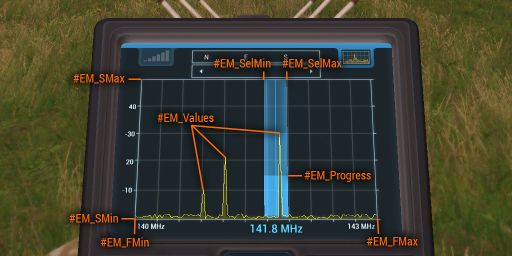

The images display values set by the following code examples.
Display the UI
Frequency
Frequency range in which the analyzer operates. The values are in MHz.
Sensitivity
Sensitivity of signals the analyzer is able to detect. The values are in dBm.
Selected Frequency
Currently selected frequency. Must be within the frequency range, otherwise it will not be shown. The values are in MHz.
Since the player can change the selection, it is possible to use getVariable to get the current value.
Scanning Progress
When a signal is selected, it is possible to progress the scanning bar by setting the following variable. The value is in a range from 0 to 1.
Transmission
To visualize transmitting, set the following variable to true.
Spectrum Signals
List of displayed signal values. The array is in format [frequency1, strength1, frequency2, strength2, ... frequencyN, strengthN].