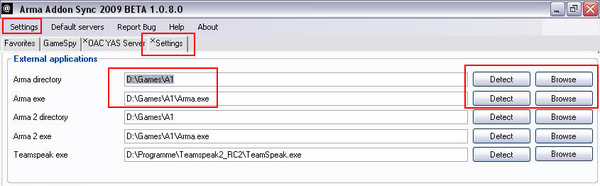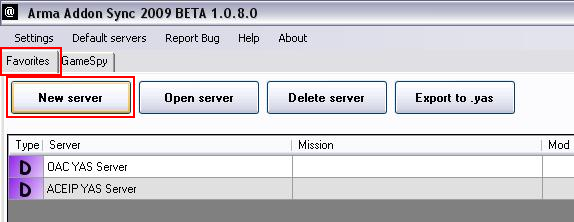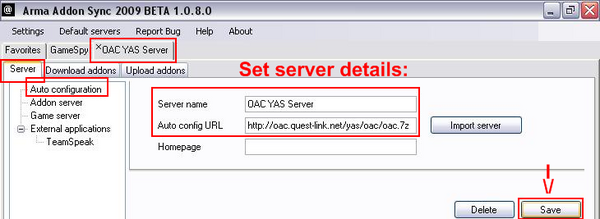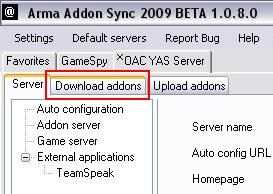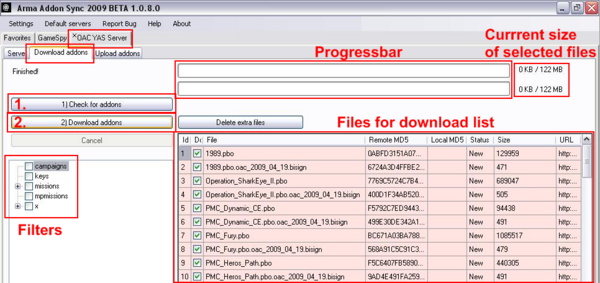OAC:DownloadAndPlay: Difference between revisions
Lou Montana (talk | contribs) m (Text replacement - "[[Image:" to "[[File:") |
|||
| (7 intermediate revisions by the same user not shown) | |||
| Line 1: | Line 1: | ||
[[ | [[File:Banner biki.jpg]] | ||
=# I. Download and play= | =# I. Download and play= | ||
| Line 7: | Line 7: | ||
Please always refer to the [[OAC:FAQ|FAQ]] first in case of questions and unclear parts. | Please always refer to the [[OAC:FAQ|FAQ]] first in case of questions and unclear parts. | ||
==HTTP Download== | == HTTP Download == | ||
You can browse the | You can browse the {{Link|http://oac.quest-link.net/yas/oac/|OAC}} or {{Link|http://oac.quest-link.net/yas/aceip/|ACEIP}} YAS repository via browser<br> | ||
via these links and download files by hand as well. | via these links and download files by hand as well. | ||
==Step by step download and install guide== | == Step by step download and install guide == | ||
'''Here is a step by step guide.''' | '''Here is a step by step guide.''' | ||
Please head over to the | Please head over to the {{Link|link= http://dev-heaven.net/projects/oac/boards|text= OAC forum}} if questions remain after the guide. | ||
===Install Yoma Addon Sync=== | === Install Yoma Addon Sync === | ||
First please download and install the | First please download and install the {{Link|link= http://dev-heaven.net/projects/list_files/yoma-addonsync2009|text= latest version of YAS}}.<br> | ||
Launch Yoma Addon Snyc 2009 once the installation is complete. | Launch Yoma Addon Snyc 2009 once the installation is complete. | ||
===Configure ArmA settings=== | === Configure ArmA settings === | ||
Next you should check '''Settings''' to verify if it found your ArmA directory.<br> | Next you should check '''Settings''' to verify if it found your ArmA directory.<br> | ||
| Line 33: | Line 33: | ||
<br clear="all" /> | <br clear="all" /> | ||
[[ | [[File:Oac_yas_1_configure_arma_location.png|thumb|600px|left|Configure the arma location]] | ||
<br clear="all" /> | <br clear="all" /> | ||
===Add the OAC YAS server=== | === Add the OAC YAS server === | ||
Once you have downloaded and installed YAS, add a '''new server''' with following data: | Once you have downloaded and installed YAS, add a '''new server''' with following data: | ||
| Line 44: | Line 44: | ||
* (Optional) Hompage: '''http://oac.armaholic.eu''' | * (Optional) Hompage: '''http://oac.armaholic.eu''' | ||
'''As alternative''' head to the | '''As alternative''' head to the {{Link|link= http://dev-heaven.net/projects/list_files/oac|text= OAC filebase}}, download the .yas files and add<br> | ||
the server profiles by opening the .yas files with the Yoma Addon Sync 2009 app. | the server profiles by opening the .yas files with the Yoma Addon Sync 2009 app. | ||
<br clear="all" /> | <br clear="all" /> | ||
[[ | [[File:Oac_yas_2_add_new_server.png|thumb|600px|left|Click add 'new server' button.]] | ||
<br clear="all" /> | <br clear="all" /> | ||
<br clear="all" /> | <br clear="all" /> | ||
[[ | [[File:Oac_yas_3_configure_server.png|thumb|600px|left|Configure the OAC YAS server settings]] | ||
<br clear="all" /> | <br clear="all" /> | ||
===Brief OAC YAS server file overview=== | === Brief OAC YAS server file overview === | ||
There are quite a few different items available: | There are quite a few different items available: | ||
| Line 69: | Line 69: | ||
===Download the desired files=== | === Download the desired files === | ||
Lets start getting the files now. | Lets start getting the files now. | ||
| Line 79: | Line 79: | ||
# You can select download a few files at first, and select more in the second go<br>to download more items of interest. | # You can select download a few files at first, and select more in the second go<br>to download more items of interest. | ||
{{ | {{Feature|important|Do NOT forgot to load the modfolders.<br>Use your favorite launcher application or create links yourself.<br>Read next what you need to use as modfolder paths.}} | ||
<br clear="all" /> | <br clear="all" /> | ||
[[ | [[File:Oac_yas_4_select_download_tab.png|thumb|600px|left|Select the download tab]] | ||
<br clear="all" /> | <br clear="all" /> | ||
<br clear="all" /> | <br clear="all" /> | ||
[[ | [[File:Oac_yas_5_select_files_and_download.png|thumb|600px|left|Select the desired files and hit download]] | ||
<br clear="all" /> | <br clear="all" /> | ||
===Detailed OAC YAS server file overview=== | === Detailed OAC YAS server file overview === | ||
{{ | {{Feature|important|Note that OAC uses subfolders for modfolders.<br>Make sure to add the whole modfolder path after the mod parameter.}} | ||
Required packages to run OAC: | Required packages to run OAC: | ||
| Line 113: | Line 113: | ||
* x\oac\oac_optional_cwc_res_music | * x\oac\oac_optional_cwc_res_music | ||
===Modfolder loading order=== | === Modfolder loading order === | ||
====Beta Patches==== | ==== Beta Patches ==== | ||
beta always first - always. | beta always first - always. | ||
| Line 121: | Line 121: | ||
<pre>-mod=beta;...</pre> | <pre>-mod=beta;...</pre> | ||
====Queens Gambit==== | ==== Queens Gambit ==== | ||
DBE1 always first (exception beta). QG is '''not required''' for OAC. | DBE1 always first (exception beta). QG is '''not required''' for OAC. | ||
| Line 127: | Line 127: | ||
<pre>-mod=DBE1;...</pre> | <pre>-mod=DBE1;...</pre> | ||
====OAC==== | ==== OAC ==== | ||
OAC always last: | OAC always last: | ||
| Line 133: | Line 133: | ||
<pre>-mod=...;x\oac\oac_core;</pre> | <pre>-mod=...;x\oac\oac_core;</pre> | ||
====Islands==== | ==== Islands ==== | ||
* ACE Island Pack | * ACE Island Pack | ||
| Line 148: | Line 148: | ||
<pre>-mod=...;cwr;x\oac\oac_replacements_cwr;x\oac\oac_core;</pre> | <pre>-mod=...;cwr;x\oac\oac_replacements_cwr;x\oac\oac_core;</pre> | ||
====Optional files==== | ==== Optional files ==== | ||
The optional OAC modfolders in this order | The optional OAC modfolders in this order | ||
| Line 158: | Line 158: | ||
* oac_replacements_units | * oac_replacements_units | ||
====CWR==== | ==== CWR ==== | ||
CWR and oac_replacements_cwr in this order and before any other modfolders | CWR and oac_replacements_cwr in this order and before any other modfolders | ||
| Line 164: | Line 164: | ||
<pre>-mod=DBE1;CWR;x\oac\oac_replacements_cwr;x\oac\oac_replacements_islands;...;x\oac\oac_core;</pre> | <pre>-mod=DBE1;CWR;x\oac\oac_replacements_cwr;x\oac\oac_replacements_islands;...;x\oac\oac_core;</pre> | ||
==Update OAC== | == Update OAC == | ||
Just run YAS again, connect to the OAC YAS server and download all newer/updated files.<br> | Just run YAS again, connect to the OAC YAS server and download all newer/updated files.<br> | ||
The application will sort the rest for you automatically. | The application will sort the rest for you automatically. | ||
==Replacement addons== | == Replacement addons == | ||
Note that you need to download the base addons yourself for the optional unit and vehicle replacements. | Note that you need to download the base addons yourself for the optional unit and vehicle replacements. | ||
| Line 177: | Line 177: | ||
==Replacement islands== | == Replacement islands == | ||
[[CWR]] and CWR addons offer a beautiful Malden and Winter Kolgujev. You are very <br> | [[CWR]] and CWR addons offer a beautiful Malden and Winter Kolgujev. You are very <br> | ||
much recommended to use them. For Everon you have to use | much recommended to use them. For Everon you have to use {{Link|link= http://forums.bistudio.com/showpost.php?p=1274180|text= SAP Everon}} - must have! | ||
==Play OAC with CWR== | == Play OAC with CWR == | ||
We are happy to announce that you can now combine OAC with [[CWR]]. | We are happy to announce that you can now combine OAC with [[CWR]]. | ||
===Instructions=== | === Instructions === | ||
# Download [[Cold_War_Rearmed:_Demo#DOWNLOAD_MIRRORS|CWR]] and install. | # Download [[Cold_War_Rearmed:_Demo#DOWNLOAD_MIRRORS|CWR]] and install. | ||
| Line 195: | Line 195: | ||
===Important notes=== | === Important notes === | ||
Load the '''CWR''' and '''x\oac\oac_replacements_cwr''' folders first, like: | Load the '''CWR''' and '''x\oac\oac_replacements_cwr''' folders first, like: | ||
| Line 203: | Line 203: | ||
-mod=CWR;x\oac\oac_replacements_cwr;x\aceip;x\oac\oac_core; | -mod=CWR;x\oac\oac_replacements_cwr;x\aceip;x\oac\oac_core; | ||
{{ | {{Feature|important|You may not load aceip and CWR at the same time!<br> | ||
Either use ACEIP or SAP Everon plus CWR demo.}} | Either use ACEIP or SAP Everon plus CWR demo.}} | ||
| Line 211: | Line 211: | ||
-mod=CWR;x\oac\oac_replacements_cwr;x\oac\oac_optional_cwc_res_music;x\oac\oac_optional_additions;x\oac\oac_replacements_islands;x\aceip;x\oac\oac_replacements_units;x\oac\oac_core;@ | -mod=CWR;x\oac\oac_replacements_cwr;x\oac\oac_optional_cwc_res_music;x\oac\oac_optional_additions;x\oac\oac_replacements_islands;x\aceip;x\oac\oac_replacements_units;x\oac\oac_core;@ | ||
=Back to OAC Home= | = Back to OAC Home = | ||
[[OAC:Project#Subpage_link_overview|The seven roads to OAC - subpage link overview]] | [[OAC:Project#Subpage_link_overview|The seven roads to OAC - subpage link overview]] | ||
Latest revision as of 00:11, 21 November 2023
# I. Download and play
The OAC files are available via Yoma Addon Sync 2009 (YAS).
Please always refer to the FAQ first in case of questions and unclear parts.
HTTP Download
You can browse the OAC or ACEIP YAS repository via browser
via these links and download files by hand as well.
Step by step download and install guide
Here is a step by step guide.
Please head over to the OAC forum (dead link) if questions remain after the guide.
Install Yoma Addon Sync
First please download and install the latest version of YAS (dead link).
Launch Yoma Addon Snyc 2009 once the installation is complete.
Configure ArmA settings
Next you should check Settings to verify if it found your ArmA directory.
Normally this works automatically.
Add the OAC YAS server
Once you have downloaded and installed YAS, add a new server with following data:
- Server name: OAC YAS Server
- Auto config URL: http://oac.quest-link.net/yas/oac/oac.7z
- (Optional) Hompage: http://oac.armaholic.eu
As alternative head to the OAC filebase (dead link), download the .yas files and add
the server profiles by opening the .yas files with the Yoma Addon Sync 2009 app.
Brief OAC YAS server file overview
There are quite a few different items available:
- Missions (SP and MP)
- Campaigns
- Additional files (OFP music, face replacements)
- CWR compatibility addons
- P85 replacement addons
- Many community replacement addons
Just to give you a rough idea for the start.
Download the desired files
Lets start getting the files now.
- Next switch to Download addons tab.
- Click on Check for addons. It will look what files are available on the YAS server
and already checks, if you have the files already in your arma folder. - Once the check is done, select all the files you want to download.
By default all files are selected, apart from these you already have (in the correct version).
In the center left part you can filter the folders, in the center
you can de-/select individual files.
In the top right you see the overall download size in KB/MB. - Once you are happy with your selection, hit the "Download addons" button and
wait for the download to finish. Yoma Addon Snyc will automatically download
all files from the server to your ArmA folder and create the mod folders. - You can select download a few files at first, and select more in the second go
to download more items of interest.
Detailed OAC YAS server file overview
Required packages to run OAC:
- x\oac\oac_core
Required if no other islands are used:
- userconfig
- x\aceip
(@aceip is the old path)
ACEIP files can be downloaded here.
Optional OAC addons:
- campaigns
- missions\OAC
- mpmissions
- x\oac\oac_optional_additions
- x\oac\oac_optional_cwc_res_music
Modfolder loading order
Beta Patches
beta always first - always.
-mod=beta;...
Queens Gambit
DBE1 always first (exception beta). QG is not required for OAC.
-mod=DBE1;...
OAC
OAC always last:
-mod=...;x\oac\oac_core;
Islands
- ACE Island Pack
x\aceip just before OAC ones:
-mod=...;x\aceip;x\oac\oac_core;
- Other community CWC island conversions
- CWR Malden requires CWR.
- CWR Winter Kolgujev requires CWR Adddons and x\oac\oac_replacements_cwr.
- SgtAce Everon runs out of the box.
-mod=...;cwr;x\oac\oac_replacements_cwr;x\oac\oac_core;
Optional files
The optional OAC modfolders in this order
-mod=...;x\oac\oac_optional_cwc_res_music;x\oac\oac_optional_additions;x\oac\oac_replacements_units;x\aceip;x\oac\oac_core;
- oac_optional_cwc_res_music
- oac_optional_additions
- oac_replacements_units
CWR
CWR and oac_replacements_cwr in this order and before any other modfolders
-mod=DBE1;CWR;x\oac\oac_replacements_cwr;x\oac\oac_replacements_islands;...;x\oac\oac_core;
Update OAC
Just run YAS again, connect to the OAC YAS server and download all newer/updated files.
The application will sort the rest for you automatically.
Replacement addons
Note that you need to download the base addons yourself for the optional unit and vehicle replacements.
More information about optional unit and vehicle replacements.
Replacement islands
CWR and CWR addons offer a beautiful Malden and Winter Kolgujev. You are very
much recommended to use them. For Everon you have to use SAP Everon - must have!
Play OAC with CWR
We are happy to announce that you can now combine OAC with CWR.
Instructions
- Download CWR and install.
- Download CWR Addons and install.
- Move CWR_Ed_T80.pbo of CWR to a new folder called #backup.
- Load OAC along with x\oac\oac_replacements_cwr and CWR.
Important notes
Load the CWR and x\oac\oac_replacements_cwr folders first, like:
Required modfolders:
-mod=CWR;x\oac\oac_replacements_cwr;x\aceip;x\oac\oac_core;
With all OAC replacements and additional OAC modfolders:
-mod=CWR;x\oac\oac_replacements_cwr;x\oac\oac_optional_cwc_res_music;x\oac\oac_optional_additions;x\oac\oac_replacements_islands;x\aceip;x\oac\oac_replacements_units;x\oac\oac_core;@