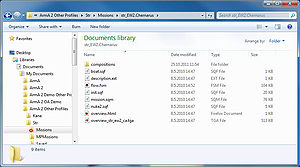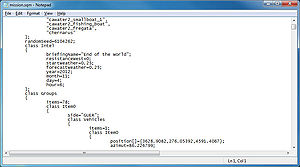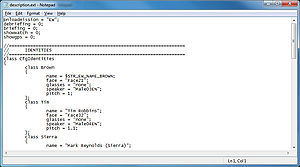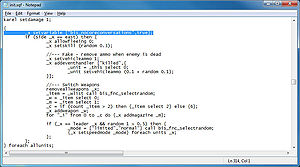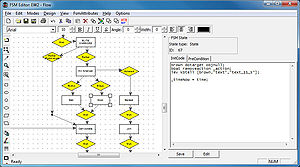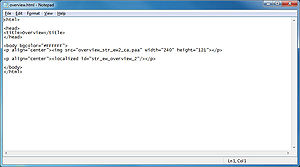2D Editor: External: Difference between revisions
m (R3vo moved page 2D: External to 2D Editor: External without leaving a redirect: naming standard) |
Lou Montana (talk | contribs) m (Text replacement - "<div style="clear: both"></div>" to "{{Clear}}") |
||
| Line 37: | Line 37: | ||
''Main article: [[Mission.sqm]]'' | ''Main article: [[Mission.sqm]]'' | ||
{{Clear}} | |||
[[File:editor folder description.jpg|thumb|Example of Description.ext]] | [[File:editor folder description.jpg|thumb|Example of Description.ext]] | ||
=== Description.ext === | === Description.ext === | ||
| Line 43: | Line 43: | ||
''Main article: [[Description.ext]]'' | ''Main article: [[Description.ext]]'' | ||
{{Clear}} | |||
[[File:editor folder init.jpg|thumb|Example of an *.sqf file]] | [[File:editor folder init.jpg|thumb|Example of an *.sqf file]] | ||
=== Scripts === | === Scripts === | ||
| Line 51: | Line 51: | ||
External script files are executed by filename, so they can have any filename the author chooses. There are however several special [[Event Scripts]] that are automatically executed by the game engine at certain times during the mission. | External script files are executed by filename, so they can have any filename the author chooses. There are however several special [[Event Scripts]] that are automatically executed by the game engine at certain times during the mission. | ||
{{Clear}} | |||
[[File:editor folder fsm.jpg|thumb|Example of an *.fsm file]] | [[File:editor folder fsm.jpg|thumb|Example of an *.fsm file]] | ||
=== FSM === | === FSM === | ||
| Line 57: | Line 57: | ||
''Main article: [[FSM]]'' | ''Main article: [[FSM]]'' | ||
{{Clear}} | |||
[[File:editor folder overview.jpg|thumb|Example of overview.html]] | [[File:editor folder overview.jpg|thumb|Example of overview.html]] | ||
=== Overview.html === | === Overview.html === | ||
| Line 65: | Line 65: | ||
The overview.html contains simple mission description and picture visible in main menu mission selection. | The overview.html contains simple mission description and picture visible in main menu mission selection. | ||
{{Clear}} | |||
=== Briefing.html === | === Briefing.html === | ||
Revision as of 23:02, 21 June 2021
Mission Editor provides majority of tools required for designing a mission, but finishing touches are usually made outside of it. Briefings, custom scripts, multiplayer settings or final packing are only handled by separate files programs.
Mission Folder
Folder Name
Missions are stored as folders with name composed of mission name set in Save window and world name:
missionName.worldName
Examples:
TopGun.abel SpyGame.Chernarus Domino.ProvingGrounds_PMC This.is.Sparta.Altis
World names match classes present in CfgWorlds.
Folder Directory
You can find all missions in your Profile directory.
Single player missions are located in Missions folder, multiplayer missions can be found in MPMissions folder in same directory.
Subfolders
Within the mission folder, you can create as many subfolders as desired. As paths in mission are relative, you can refer to such subfolder using:
\subFolderName\desiredFile.sqf
Files
Mission.sqm
Main article: Mission.sqm
Description.ext
Main article: Description.ext
Scripts
Main article: Script (File)
External script files are executed by filename, so they can have any filename the author chooses. There are however several special Event Scripts that are automatically executed by the game engine at certain times during the mission.
FSM
Main article: FSM
Overview.html
Main article: Overview.html
The overview.html contains simple mission description and picture visible in main menu mission selection.
Briefing.html
Main article: Briefing.html
File loaded automatically when the mission begins, providing mission plan and notes.
The briefing is broken into 4 main sections:
- Notes
- Plan
- Objectives
- Endings
To preview your briefing whilst in the editor, hold SHIFT while clicking 'Preview'.
Since Arma 2, briefing.html is only used for the debriefing text. For more information see Arma 2 Briefing creation.