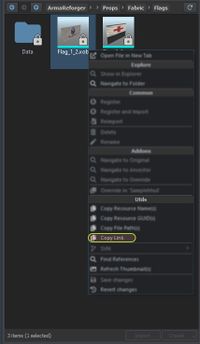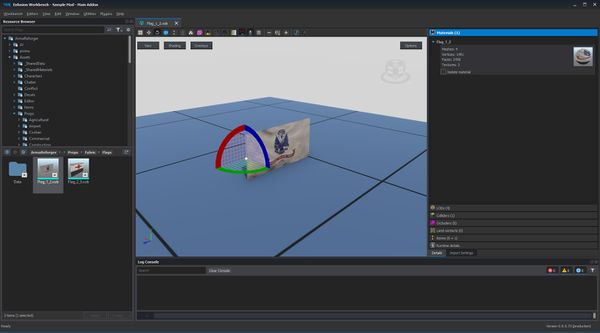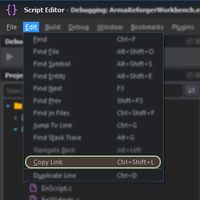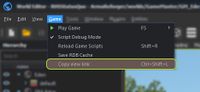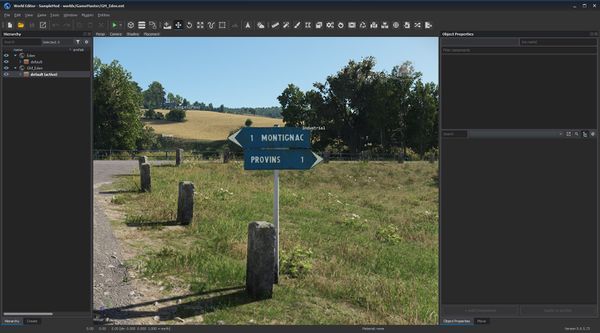Workbench Links – Arma Reforger
Lou Montana (talk | contribs) m (Text replacement - "{{Link|Arma Reforger:World Editor|World Editor}}" to "{{Link|Arma Reforger:World Editor}}") |
Lou Montana (talk | contribs) m (Text replacement - "{{Link|Arma Reforger:Resource Manager|Resource Manager}}" to "{{Link|Arma Reforger:Resource Manager}}") |
||
| (One intermediate revision by the same user not shown) | |||
| Line 8: | Line 8: | ||
== Supported Modules == | == Supported Modules == | ||
* {{Link|Arma Reforger: | * {{Link|Arma Reforger:Resource Manager}} (ResourceManager) | ||
* {{Link|Arma Reforger: | * {{Link|Arma Reforger:Script Editor}} (ScriptEditor) | ||
* {{Link|Arma Reforger:World Editor}} (WorldEditor) | * {{Link|Arma Reforger:World Editor}} (WorldEditor) | ||
| Line 46: | Line 46: | ||
== Link Creation == | == Link Creation == | ||
=== {{Link|Arma Reforger: | === {{Link|Arma Reforger:Resource Manager}} === | ||
Create a link by clicking on any resource in '''Resource Browser''' with {{Controls|RMB}} then selecting '''Copy Link''' option from the context menu. | Create a link by clicking on any resource in '''Resource Browser''' with {{Controls|RMB}} then selecting '''Copy Link''' option from the context menu. | ||
| Line 54: | Line 54: | ||
{{Clear}} | {{Clear}} | ||
=== {{Link|Arma Reforger: | === {{Link|Arma Reforger:Script Editor}} === | ||
Create a link by selecting from the top menu ''Edit →'' '''Copy link option''' or by using the {{Controls|Ctrl|Shift|L}} shortcut (can be changed in the {{Link|Arma Reforger:Resource Manager: Options#Shortcuts|shortcuts options section}}) | Create a link by selecting from the top menu ''Edit →'' '''Copy link option''' or by using the {{Controls|Ctrl|Shift|L}} shortcut (can be changed in the {{Link|Arma Reforger:Resource Manager: Options#Shortcuts|shortcuts options section}}) | ||
Latest revision as of 01:59, 12 January 2024
A Workbench link is a protocol link that allows to share a direct point to a resource/script/game world location.
Supported Modules
- Resource Manager (ResourceManager)
- Script Editor (ScriptEditor)
- World Editor (WorldEditor)
Format
A Workbench link is composed of the enfusion:// protocol, the Module to open, eventually an addon ID, the relative file path and eventual parameters:
- enfusion://ResourceManager/~ArmaReforger:Configs/Factions/BLUFOR.conf
- enfusion://ScriptEditor/scripts/Game/Editor/Containers/UIInfo/SCR_UIInfo.c;8
- enfusion://WorldEditor/worlds/arland/arland.ent;3458.4,34.5587,2820.21;-15.107,297.881,0;46247
| Module | Parameters |
|---|---|
| ResourceManager | N/A |
| ScriptEditor |
|
| WorldEditor |
|
A link can be prefixed with https://enfusionengine.com/api/redirect?to=; the Enfusion Engine website provides a redirection for platforms that do not see enfusion:// as a valid protocol (e.g Discord).
Link Creation
Resource Manager
Create a link by clicking on any resource in Resource Browser with ![]() then selecting Copy Link option from the context menu.
then selecting Copy Link option from the context menu.
Script Editor
Create a link by selecting from the top menu Edit → Copy link option or by using the Ctrl + ⇧ Shift + L shortcut (can be changed in the shortcuts options section)
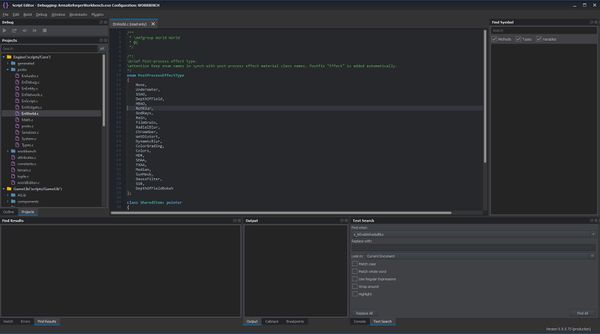
World Editor
Create a link by selecting from the top menu Game → Copy view link option or by using the Ctrl + ⇧ Shift + L shortcut (can be changed in the shortcuts options section)