Eden Editor: Menu Bar: Difference between revisions
Jump to navigation
Jump to search
Talkingtoaj (talk | contribs) (→View) |
mNo edit summary |
||
| Line 47: | Line 47: | ||
|- | |- | ||
| '''Grid''' | | '''Grid''' | ||
| | | Toggle one of specific grid types: | ||
* Transformation | |||
* Rotation | |||
* Area Scaling | |||
|- | |- | ||
| '''Vertical Mode''' | | '''Vertical Mode''' | ||
| | | Toggle [[Eden_Editor:_Entity_Transforming|Vertical Mode]]. | ||
|- | |- | ||
| '''Toggle Surface Snapping''' | | '''Toggle Surface Snapping''' | ||
| | | Toggle [[Eden_Editor:_Entity_Transforming|Surface Snapping]]. | ||
|- | |- | ||
| '''Toggle Waypoint Snapping''' | | '''Toggle Waypoint Snapping''' | ||
| | | Toggle [[Eden_Editor:_Waypoint|waypoint snapping]]. | ||
|- | |- | ||
| '''Phase''' | | '''Phase''' | ||
| | | Select [[Eden_Editor:_Scenario_Phases|scenario phase]]. | ||
|- | |- | ||
| '''Asset Type''' | | '''Asset Type''' | ||
| | | Select [[Eden_Editor:_Asset_Browser|asset browser]] mode. | ||
|- | |- | ||
| '''Toggle Asset Sub-type''' | | '''Toggle Asset Sub-type''' | ||
| | | Select [[Eden_Editor:_Asset_Browser|asset browser]] submode. | ||
|} | |} | ||
| Line 74: | Line 77: | ||
|- | |- | ||
| '''Center on Random Position''' | | '''Center on Random Position''' | ||
| | | Move view to random location in the world. Positions on land and not in a forest are preferred. | ||
|- | |- | ||
| '''Center on Player''' | | '''Center on Player''' | ||
| | | Move view to player's position. | ||
|- | |- | ||
| '''Toggle Map''' | | '''Toggle Map''' | ||
| | | Show / hide the map. | ||
|- | |- | ||
| '''Toggle Map Textures''' | | '''Toggle Map Textures''' | ||
| | | Show / hide map background texture. | ||
|- | |- | ||
| '''Vision Mode''' | | '''Vision Mode''' | ||
| Line 89: | Line 92: | ||
|- | |- | ||
| '''Toggle Flashlight''' | | '''Toggle Flashlight''' | ||
| | | Toggle light which is snapped to the camera. Useful for editing night scenarios when you don't want to use night vision mode. | ||
|- | |- | ||
| '''Toggle Location Labels''' | | '''Toggle Location Labels (3D)''' | ||
| | | Toggle town labels in the scene. Map labels will remain unaffected. | ||
|- | |- | ||
| '''Search''' | | '''Search''' | ||
| | | Commence search in of the the lists: | ||
* Search in Asset Browser | |||
* Search in Entity List | |||
|- | |- | ||
| '''Interface''' | | '''Interface''' | ||
| | | Show / hide specific interface element. | ||
* Entity List | |||
* Asset Browser | |||
* Controls Hint | |||
* Navigation Widget | |||
|} | |} | ||
Revision as of 14:59, 23 February 2016
The Menu Bar is displayed at the top of the Workspace. It contains almost all available actions and tools in the Eden Editor, sorted into logical categories.
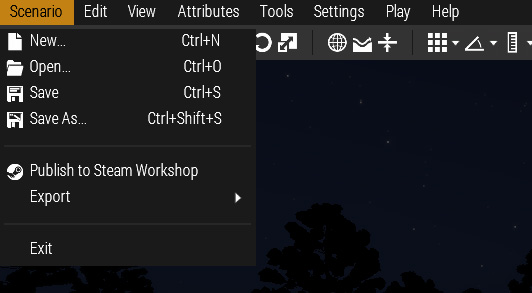
Scenario
| Option | Description |
|---|---|
| New | Open a dialog to create a new scenario |
| Open | Open a dialog to choose a scenario to open |
| Save | Save the current scenario. If it hasn't been saved yet, open a dialog to save the scenario with specific name. |
| Save As | Open a dialog to save the scenario with specific name. |
| Publish to Steam Workshop | Open a dialog to publish the current scenario to Steam Workshop. |
| Export | Export the scenario to specific format. |
| Exit | Close the Eden Editor. |
Edit
| Option | Description |
|---|---|
| Undo | Undo the last operation. You can see the list of all operations in the editing history panel. |
| Redo | Redo previously undone operation. You can see the list of all operations in the editing history panel. |
| Select All on Screen | Select all entities which have icon visible in the current view. |
| Transformation Widget | Toggle specific transformation widget. |
| Grid | Toggle one of specific grid types:
|
| Vertical Mode | Toggle Vertical Mode. |
| Toggle Surface Snapping | Toggle Surface Snapping. |
| Toggle Waypoint Snapping | Toggle waypoint snapping. |
| Phase | Select scenario phase. |
| Asset Type | Select asset browser mode. |
| Toggle Asset Sub-type | Select asset browser submode. |
View
| Option | Description |
|---|---|
| Center on Random Position | Move view to random location in the world. Positions on land and not in a forest are preferred. |
| Center on Player | Move view to player's position. |
| Toggle Map | Show / hide the map. |
| Toggle Map Textures | Show / hide map background texture. |
| Vision Mode | Enables Night Vision and Thermal Vision modes in the editor scene |
| Toggle Flashlight | Toggle light which is snapped to the camera. Useful for editing night scenarios when you don't want to use night vision mode. |
| Toggle Location Labels (3D) | Toggle town labels in the scene. Map labels will remain unaffected. |
| Search | Commence search in of the the lists:
|
| Interface | Show / hide specific interface element.
|
Settings
| Option | Description |
|---|---|
| Preferences | |
| Video Options | |
| Audio Options | |
| Game Options | |
| Controls |
Tools
| Option | Description |
|---|---|
| Intel | |
| Debug Console | |
| Functions Viewer | |
| Config Viewer | |
| Community Tools |
Play
| Option | Description |
|---|---|
| Play in Singleplayer (SP) | |
| Play in SP with Briefing | |
| Play in SP at Camera Position | Player's character begins at the current camera's location |
| Play in Multiplayer |
Help
| Option | Description |
|---|---|
| Documentation | |
| Scripting | |
| Community Wiki | |
| Forums | |
| Feedback Tracker | |
| Dev Hub | |
| Tutorials |