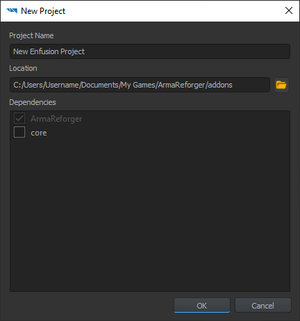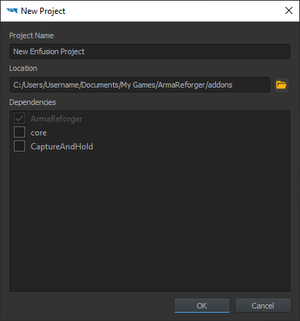Mod Project Setup – Arma Reforger
Jump to navigation
Jump to search
(→Project Creation: fixed typo in link) |
|||
| Line 53: | Line 53: | ||
* [https://community.bistudio.com/wiki/Category:Arma_Reforger/Modding/Official_Tools Tools Documentation] - for general knowledge about using Workbench | * [https://community.bistudio.com/wiki/Category:Arma_Reforger/Modding/Official_Tools Tools Documentation] - for general knowledge about using Workbench | ||
* [https://community.bistudio.com/wiki/Category:Arma_Reforger/Modding/Tutorials/Assets Asset Creation Tutorials] - if you intend to create or modify assets, like changing weapon parameters or adding new vehicle | * [https://community.bistudio.com/wiki/Category:Arma_Reforger/Modding/Tutorials/Assets Asset Creation Tutorials] - if you intend to create or modify assets, like changing weapon parameters or adding new vehicle | ||
* [https://community.bistudio.com/wiki/Category:Arma_Reforger/Modding/Tutorials/Scripting | * [https://community.bistudio.com/wiki/Category:Arma_Reforger/Modding/Tutorials/Scripting Scripting Tutorials] - this category contains various pages explaining how to create your first script | ||
* [https://community.bistudio.com/wiki/Category:Arma_Reforger/Modding/Tutorials/Scenario Scenario Creation Tutorials] - tutorials explaining how to create your first scenario in World Editor | * [https://community.bistudio.com/wiki/Category:Arma_Reforger/Modding/Tutorials/Scenario Scenario Creation Tutorials] - tutorials explaining how to create your first scenario in World Editor | ||
* [https://community.bistudio.com/wiki/Category:Arma_Reforger/Modding/Tutorials/Terrains Terrain Tutorials] - tutorials containing information how to create your first terrain|📖|lightgrey}} | * [https://community.bistudio.com/wiki/Category:Arma_Reforger/Modding/Tutorials/Terrains Terrain Tutorials] - tutorials containing information how to create your first terrain|📖|lightgrey}} | ||
Revision as of 13:31, 25 September 2023
Prerequisites
- Arma Reforger installed
- Workbench installed
Setting Up Workbench Launcher
Before creating a new project, it is necessary to set Enfusion Workbench Launcher so it knows where Reforger data is located. Reforger data is essential for Workbench to function correctly so its important
There are two ways how to prepare Workbench for creation of the addon - automatic & manual - which are described below
Automatic Method
By default, every time Arma Reforger (game) is launched, executable will automatically add hidden link to the data ArmaReforger.gproj in Windows Register.
Manual Method
- Open Enfusion Workbench Launcher
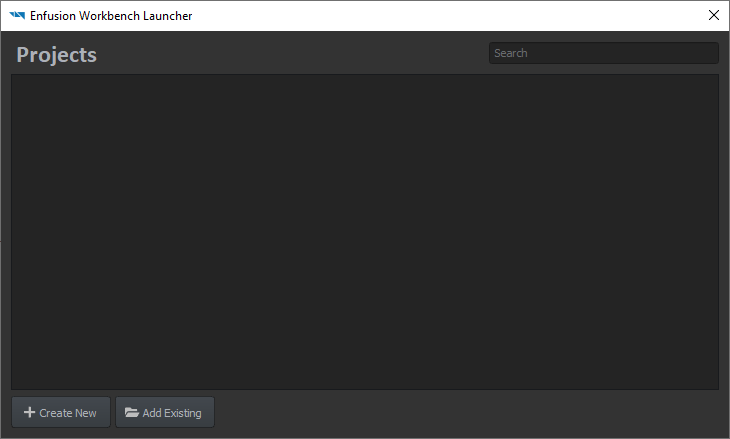
- Click "Add Existing" button
- Browse to ArmaReforger.gproj (located in <Arma Reforger installation directory>
\addons \data \ArmaReforger.gproj) and select it - Arma Reforger project is now listed in the Projects window.
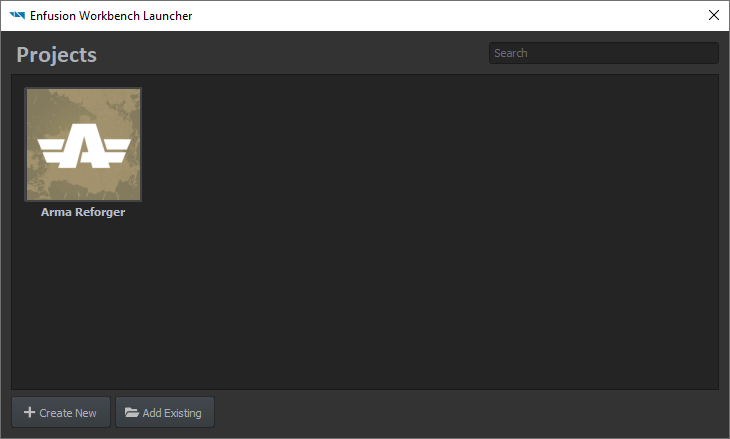
Project Creation
- Start the Workbench either through Steam (Tools > Arma Reforger Tools > START) or by double-clicking ArmaReforgerWorkbenchSteam.exe located in the Workbench installation directory.
The following screen will appear: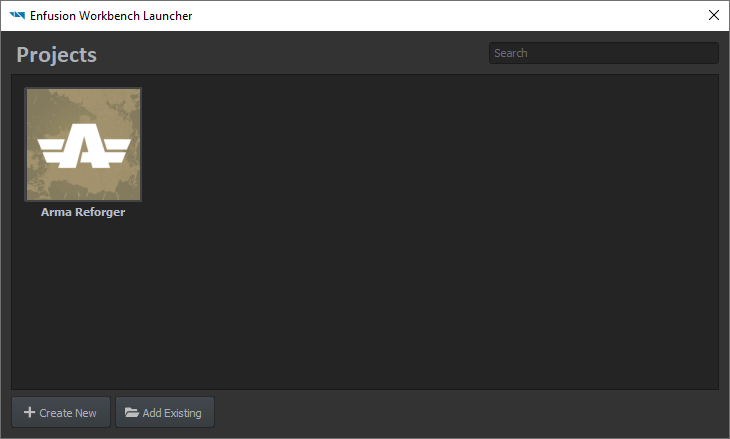
This interface displays existing projects known to Workbench and will later display the current creation; an existing project is openable by selecting it and clicking Open to edit it. - Click "Create New" to open the project creation interface
- Enter the project's name
- the project's name can only contain letters, numbers, spaces and the following symbols: - (dash) _ (underscore) and . (dot).
- Confirm or edit the project's location
- Pick the project's dependencies:
- dependencies are other projects (and/or mods) on which the current project relies to work
- a project cannot be loaded if a dependency is missing
- the dependency link is one-way: a dependency does not need the current project in order to be loaded
- Arma Reforger is a default dependency: an Arma Reforger mod needs Arma Reforger data to run properly
- Click "OK" to create the project.
Et voilà ! The project is created and the Workbench Resource Manager is waiting for input.
Experimental Branch
It is also possible to create and publish projects using Experimental Branch of the tools. For more info, head out to Experimental Branch page.
Troubleshooting
Arma Reforger project is not found in the Projects window
- See instructions listed in Setting Enfusion Workbench Launcher section