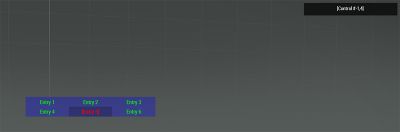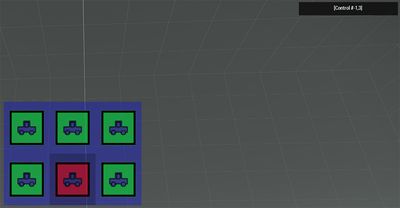DialogControls-Toolbox
Jump to navigation
Jump to search
CT_TOOLBOX Type=6
TokenNames common to most controls, such as x,y,w,h,text,idc... are not listed here.
A Toolbox is a set of options, ordered by columns and rows. Only one can be active at a time and one is always selected (the first one by default). For Toolbox with multiple selections see CT_CHECKBOXES.
| Properties | ||
|---|---|---|
| Name | Type | Remark |
| colorText | color array | color of the non-selected option text |
| colorTextSelect | color array | color of the selected option text |
| colorBackground | color array | color of the background when option is not selected |
| colorSelectedBg | color array | color of the background when option is selected |
| font | float | the font to use. See the list of available fonts for possible values |
| sizeEx | float | the font size of text (0 to 1) |
| rows | integer | amount of rows to arrange options into |
| columns | integer | amount of columns to arrange options into |
| strings | string array | options texts to display |
| checked_strings | string array | options texts to display when an option is selected |
| values | float array | Numerical values associated with items. Can be retrieved or set with lbValue and lbSetValue |
| tooltips | string array | Tooltips for each option |
- Example:
class MyRscToolbox
{
onLoad = "_this select 0 lbSetCurSel 4;";
idc = -1;
type = 6; // CT_TOOLBOX
style = 2; // ST_CENTER
x = 0.25;
y = 0.25;
w = 0.5;
h = 0.1;
colorText[] = {0, 1, 0, 1};
colorTextSelect[] = {1, 0, 0, 1};
colorBackground[] = {0, 0, 1, 0.3};
colorSelectedBg[] = {0, 0, 0, 0.2};
font = "RobotoCondensed";
sizeEx = 0.04;
onToolBoxSelChanged = "hint str _this";
columns = 3;
rows = 2;
strings[] = {"Entry 1","Entry 2","Entry 3","Entry 4","Entry 5","Entry 6"};
checked_strings[] = {"[Entry 1]","[Entry 2]","[Entry 3]","[Entry 4]","[Entry 5]","[Entry 6]"};
tooltips[] = {"Entry 1 tip","Entry 2 tip","Entry 3 tip","Entry 4 tip","Entry 5 tip","Entry 6 tip"};
values[] = {1,2,3,4,5,6};
};
with uiNamespace do
{
ctrl = findDisplay 46 createDisplay "RscDisplayEmpty" ctrlCreate ["MyRscToolbox", -1];
};
Script commands for use with ToolBoxes:
- lbCurSel - returns index of selected option
- lbSetCurSel - sets option selected
- lbValue - returns value currently set on given option
- lbSetValue - sets value on given option
- lbSetText - sets string on given option
- lbClear - clears all strings from toolbox table
- lbAdd - adds a string to cleared toolbox table
- Example 2:
class MyRscToolbox
{
onLoad = "_this select 0 lbSetCurSel 4;";
idc = -1;
type = 6; // CT_TOOLBOX
style = 2098; // ST_PICTURE + ST_CENTER + ST_KEEP_ASPECT_RATIO
x = 0.25;
y = 0.25;
w = 0.5;
h = 0.5;
colorText[] = {0, 1, 0, 1};
colorTextSelect[] = {1, 0, 0, 1};
colorBackground[] = {0, 0, 1, 0.3};
colorSelectedBg[] = {0, 0, 0, 0.2};
font = "RobotoCondensed";
sizeEx = 0.04;
onToolBoxSelChanged = "hint str _this";
columns = 3;
rows = 2;
strings[] = {"\A3\ui_f\data\map\markers\nato\c_car.paa","\A3\ui_f\data\map\markers\nato\c_car.paa","\A3\ui_f\data\map\markers\nato\c_car.paa","\A3\ui_f\data\map\markers\nato\c_car.paa","\A3\ui_f\data\map\markers\nato\c_car.paa","\A3\ui_f\data\map\markers\nato\c_car.paa"};
tooltips[] = {"Entry 1 tip","Entry 2 tip","Entry 3 tip","Entry 4 tip","Entry 5 tip","Entry 6 tip"};
values[] = {1,2,3,4,5,6};
};