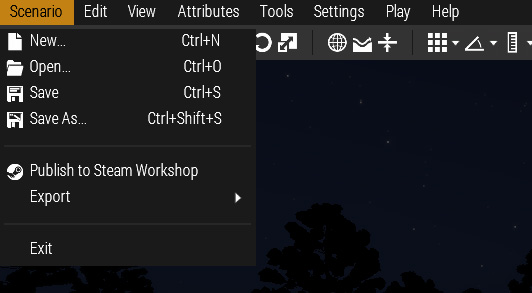Eden Editor: Menu Bar: Difference between revisions
Jump to navigation
Jump to search
mNo edit summary |
Lou Montana (talk | contribs) m (Text replacement - "Category:Eden Editor" to "Eden Editor") |
||
| (19 intermediate revisions by 5 users not shown) | |||
| Line 1: | Line 1: | ||
[[File:3den_menubar.jpg|right]] | |||
The '''Menu Bar''' is displayed at the top of the Workspace. It contains almost all available actions and tools in the Eden Editor, sorted into logical categories. | The '''Menu Bar''' is displayed at the top of the Workspace. It contains almost all available actions and tools in the Eden Editor, sorted into logical categories. | ||
__TOC__ | |||
<br style="clear:both;"> | |||
== Scenario == | == Scenario == | ||
| Line 14: | Line 16: | ||
|- | |- | ||
| '''Save''' | | '''Save''' | ||
| Save the current scenario. If it | | Save the current scenario. If it has not been saved yet, open a dialog to save the scenario with specific name. | ||
|- | |- | ||
| '''Save As''' | | '''Save As''' | ||
| Line 35: | Line 37: | ||
|- | |- | ||
| '''Undo''' | | '''Undo''' | ||
| Undo the last operation. You can see the list of all operations in the | | Undo the last operation. You can see the list of all operations in the editing history panel. | ||
|- | |- | ||
| '''Redo''' | | '''Redo''' | ||
| Line 47: | Line 49: | ||
|- | |- | ||
| '''Grid''' | | '''Grid''' | ||
| | | Toggle one of specific grid types: | ||
* Transformation | |||
* Rotation | |||
* Area Scaling | |||
|- | |- | ||
| '''Vertical Mode''' | | '''Vertical Mode''' | ||
| | | Toggle [[Eden_Editor:_Entity_Transforming|Vertical Mode]]. | ||
|- | |- | ||
| '''Toggle Surface Snapping''' | | '''Toggle Surface Snapping''' | ||
| | | Toggle [[Eden_Editor:_Entity_Transforming|Surface Snapping]]. | ||
|- | |- | ||
| '''Toggle Waypoint Snapping''' | | '''Toggle Waypoint Snapping''' | ||
| | | Toggle [[Eden_Editor:_Waypoint|waypoint snapping]]. | ||
|- | |- | ||
| '''Phase''' | | '''Phase''' | ||
| | | Select [[Eden_Editor:_Scenario_Phases|scenario phase]]. | ||
|- | |- | ||
| '''Asset Type''' | | '''Asset Type''' | ||
| | | Select [[Eden_Editor:_Asset_Browser|asset browser]] mode. | ||
|- | |- | ||
| '''Toggle Asset Sub-type''' | | '''Toggle Asset Sub-type''' | ||
| | | Select [[Eden_Editor:_Asset_Browser|asset browser]] submode. | ||
|} | |} | ||
| Line 74: | Line 79: | ||
|- | |- | ||
| '''Center on Random Position''' | | '''Center on Random Position''' | ||
| | | Move view to random location in the world. Positions on land and not in a forest are preferred. | ||
|- | |- | ||
| '''Center on Player''' | | '''Center on Player''' | ||
| | | Move view to player's position. | ||
|- | |- | ||
| '''Toggle Map''' | | '''Toggle Map''' | ||
| | | Show / hide the map. | ||
|- | |- | ||
| '''Toggle Map Textures''' | | '''Toggle Map Textures''' | ||
| | | Show / hide map background texture. | ||
|- | |- | ||
| '''Vision Mode''' | | '''Vision Mode''' | ||
| | | Enables Night Vision and Thermal Vision modes in the editor scene | ||
|- | |- | ||
| '''Toggle Flashlight''' | | '''Toggle Flashlight''' | ||
| | | Toggle light which is snapped to the camera. Useful for editing night scenarios when you don't want to use night vision mode. | ||
|- | |- | ||
| '''Toggle Location Labels''' | | '''Toggle Location Labels (3D)''' | ||
| | | Toggle town labels in the scene. Map labels will remain unaffected. | ||
|- | |- | ||
| '''Search''' | | '''Search''' | ||
| | | Commence search in of the the lists: | ||
* Search in Asset Browser | |||
* Search in Entity List | |||
|- | |- | ||
| '''Interface''' | | '''Interface''' | ||
| | | Show / hide specific interface element. | ||
* Entity List | |||
* Asset Browser | |||
* Controls Hint | |||
* Navigation Widget | |||
|} | |} | ||
| Line 105: | Line 116: | ||
! style="width:15em;" | Option | ! style="width:15em;" | Option | ||
! Description | ! Description | ||
|- | |||
| '''Preferences''' | |||
| Open editor specific settings | |||
|- | |- | ||
| '''Video Options''' | | '''Video Options''' | ||
| | | Open game video options. | ||
|- | |- | ||
| '''Audio Options''' | | '''Audio Options''' | ||
| | | Open game audio options. | ||
|- | |- | ||
| '''Game Options''' | | '''Game Options''' | ||
| | | Open general game options. | ||
|- | |- | ||
| '''Controls''' | | '''Controls''' | ||
| | | Open controls settings. | ||
|} | |||
== Attributes== | |||
{| class="wikitable" | |||
! style="width:15em;" | Option | |||
! Description | |||
|- | |||
| '''General''' | |||
| Open general [[Eden_Editor:_Scenario_Attributes#General|scenario attributes]] | |||
|- | |||
| '''Environment''' | |||
| Open environment [[Eden_Editor:_Scenario_Attributes#Environment|scenario attributes]] | |||
|- | |||
| '''Multiplayer''' | |||
| Open multiplayer [[Eden_Editor:_Scenario_Attributes#Multiplayer|scenario attributes]] | |||
|- | |||
| '''Garbage Collection''' | |||
| Open garbage collection [[Eden_Editor:_Scenario_Attributes#Garbage_Collection|scenario attributes]] | |||
|} | |} | ||
| Line 123: | Line 155: | ||
! style="width:15em;" | Option | ! style="width:15em;" | Option | ||
! Description | ! Description | ||
|- | |- | ||
| '''Debug Console''' | | '''Debug Console''' | ||
| | | Open [[Arma 3: Debug Console|debug console]]. | ||
|- | |- | ||
| '''Functions Viewer''' | | '''Functions Viewer''' | ||
| | | Open the [[Arma 3: Functions Library#Finding_a_Function|functions viewer]]. | ||
|- | |- | ||
| '''Config Viewer''' | | '''Config Viewer''' | ||
| | | Open the config viewer. | ||
|} | |} | ||
| Line 146: | Line 172: | ||
|- | |- | ||
| '''Play in Singleplayer (SP)''' | | '''Play in Singleplayer (SP)''' | ||
| | | [[Eden_Editor:_Preview|Play the scenario]] in singleplayer. If a server is running in the background (as a result of starting the preview in multiplayer previously), you will be asked to shut it down. | ||
|- | |- | ||
| '''Play in SP with Briefing''' | | '''Play in SP with Briefing''' | ||
| | | [[Eden_Editor:_Preview|Play the scenario]] in singleplayer, but show briefing at the start. | ||
|- | |- | ||
| '''Play in SP at Camera Position''' | | '''Play in SP at Camera Position''' | ||
| | | [[Eden_Editor:_Preview|Play the scenario]] in singleplayer, but teleport player to the current camera position. If the player is not in a flying vehicle (i.e., a plane or helicopter), the position on the ground below the camera will be picked instead. | ||
|- | |- | ||
| '''Play in Multiplayer''' | | '''Play in Multiplayer''' | ||
| | | [[Eden_Editor:_Preview|Play the scenario]] in multiplayer. If no server is running yet, you will be asked to set up one. | ||
|} | |} | ||
| Line 164: | Line 190: | ||
|- | |- | ||
| '''Documentation''' | | '''Documentation''' | ||
| | | A link to [[:Category:Eden Editor|Eden Editor]]. | ||
|- | |- | ||
| '''Scripting''' | | '''Scripting''' | ||
| | | A link to [[:Category:Scripting Commands Arma 3|Scripting Commands Arma 3]]. | ||
|- | |- | ||
| '''Community Wiki''' | | '''Community Wiki''' | ||
| | | A link to [[Main Page|the Wiki]]. | ||
|- | |- | ||
| '''Forums''' | | '''Forums''' | ||
| | | A link to {{Link|link= https://forums.bistudio.com/forum/161-arma-3-editing|text= forums.bistudio.com/forum/161-arma-3-editing}}. | ||
|- | |- | ||
| '''Feedback Tracker''' | | '''Feedback Tracker''' | ||
| | | A link to {{Link|link= http://feedback.arma3.com|text= feedback.arma3.com}}. | ||
|- | |- | ||
| '''Dev Hub''' | | '''Dev Hub''' | ||
| | ||text= A link to {{Link|link= http://dev.arma3.com|text= dev.arma3.com}}. | ||
|- | |- | ||
| '''Tutorials''' | | '''Tutorials''' | ||
| | | Open the list of in-game tutorials. | ||
|} | |} | ||
[[Category:Eden Editor: Interface|Menu Bar]] | [[Category:Eden Editor: Interface|Menu Bar]] | ||
Revision as of 13:26, 9 July 2023
The Menu Bar is displayed at the top of the Workspace. It contains almost all available actions and tools in the Eden Editor, sorted into logical categories.
Scenario
| Option | Description |
|---|---|
| New | Open a dialog to create a new scenario |
| Open | Open a dialog to choose a scenario to open |
| Save | Save the current scenario. If it has not been saved yet, open a dialog to save the scenario with specific name. |
| Save As | Open a dialog to save the scenario with specific name. |
| Publish to Steam Workshop | Open a dialog to publish the current scenario to Steam Workshop. |
| Export | Export the scenario to specific format. |
| Exit | Close the Eden Editor. |
Edit
| Option | Description |
|---|---|
| Undo | Undo the last operation. You can see the list of all operations in the editing history panel. |
| Redo | Redo previously undone operation. You can see the list of all operations in the editing history panel. |
| Select All on Screen | Select all entities which have icon visible in the current view. |
| Transformation Widget | Toggle specific transformation widget. |
| Grid | Toggle one of specific grid types:
|
| Vertical Mode | Toggle Vertical Mode. |
| Toggle Surface Snapping | Toggle Surface Snapping. |
| Toggle Waypoint Snapping | Toggle waypoint snapping. |
| Phase | Select scenario phase. |
| Asset Type | Select asset browser mode. |
| Toggle Asset Sub-type | Select asset browser submode. |
View
| Option | Description |
|---|---|
| Center on Random Position | Move view to random location in the world. Positions on land and not in a forest are preferred. |
| Center on Player | Move view to player's position. |
| Toggle Map | Show / hide the map. |
| Toggle Map Textures | Show / hide map background texture. |
| Vision Mode | Enables Night Vision and Thermal Vision modes in the editor scene |
| Toggle Flashlight | Toggle light which is snapped to the camera. Useful for editing night scenarios when you don't want to use night vision mode. |
| Toggle Location Labels (3D) | Toggle town labels in the scene. Map labels will remain unaffected. |
| Search | Commence search in of the the lists:
|
| Interface | Show / hide specific interface element.
|
Settings
| Option | Description |
|---|---|
| Preferences | Open editor specific settings |
| Video Options | Open game video options. |
| Audio Options | Open game audio options. |
| Game Options | Open general game options. |
| Controls | Open controls settings. |
Attributes
| Option | Description |
|---|---|
| General | Open general scenario attributes |
| Environment | Open environment scenario attributes |
| Multiplayer | Open multiplayer scenario attributes |
| Garbage Collection | Open garbage collection scenario attributes |
Tools
| Option | Description |
|---|---|
| Debug Console | Open debug console. |
| Functions Viewer | Open the functions viewer. |
| Config Viewer | Open the config viewer. |
Play
| Option | Description |
|---|---|
| Play in Singleplayer (SP) | Play the scenario in singleplayer. If a server is running in the background (as a result of starting the preview in multiplayer previously), you will be asked to shut it down. |
| Play in SP with Briefing | Play the scenario in singleplayer, but show briefing at the start. |
| Play in SP at Camera Position | Play the scenario in singleplayer, but teleport player to the current camera position. If the player is not in a flying vehicle (i.e., a plane or helicopter), the position on the ground below the camera will be picked instead. |
| Play in Multiplayer | Play the scenario in multiplayer. If no server is running yet, you will be asked to set up one. |
Help
| Option | Description |
|---|---|
| Documentation | A link to Eden Editor. |
| Scripting | A link to Scripting Commands Arma 3. |
| Community Wiki | A link to the Wiki. |
| Forums | A link to forums.bistudio.com/forum/161-arma-3-editing. |
| Feedback Tracker | A link to feedback.arma3.com. |
| Dev Hub | text= A link to dev.arma3.com. |
| Tutorials | Open the list of in-game tutorials. |