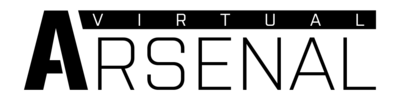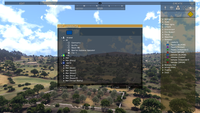Arsenal – Arma 3
Lou Montana (talk | contribs) m (Text replacement - "{{arma3}}" to "{{GameCategory|arma3|link= y}}") |
Lou Montana (talk | contribs) m (→Blacklisting Items: Add direct link) |
||
| Line 148: | Line 148: | ||
=== Blacklisting Items === | === Blacklisting Items === | ||
You can prevent players from loading saved loadouts that contain unwanted items by blacklisting. This is possible by defining | You can prevent players from loading saved loadouts that contain unwanted items by blacklisting. This is possible by defining the {{Link|Description.ext#arsenalRestrictedItems|arsenalRestrictedItems}} property in [[Description.ext]]. | ||
<syntaxhighlight lang="cpp" inline>arsenalRestrictedItems[] = { /* unwanted classes */ };</syntaxhighlight> | <syntaxhighlight lang="cpp" inline>arsenalRestrictedItems[] = { /* unwanted classes */ };</syntaxhighlight> | ||
Revision as of 23:43, 16 April 2024
Arsenal is, essentially, a character, equipment and weapon viewer which has been added to Arma 3 in the Bootcamp update.
This tool offers an overview of the available content, and enables customized loadouts to be exported to script, which can be used in the editor, other game modes, such as Zeus, and by community scenarios/mods.
You can access it from the main menu by clicking on LEARN > VIRTUAL ARSENAL.
Using
Export
Export to SQF
Clicking on EXPORT button or pressing Ctrl + C will copy the current loadout to clipboard in SQF format. You can paste it to soldier's init field or use it in a script.
You can take the same code and import it via Ctrl + V back to Arsenal. Use this to share loadouts with other players.
Example:
Export to CPP
Pressing Ctrl + ⇧ Shift + C will export the loadout in config format, which can then be used in CfgRespawnInventory. Example:
// Exported from Arsenal by R3vo
uniform = "U_B_CombatUniform_mcam_tshirt";
backpack = "B_AssaultPack_rgr_Medic";
weapons[] = { "arifle_MX_F", "hgun_P07_F", "Throw", "Put" };
magazines[] = { "30Rnd_65x39_caseless_mag", "30Rnd_65x39_caseless_mag", "Chemlight_green", "30Rnd_65x39_caseless_mag",
"30Rnd_65x39_caseless_mag", "30Rnd_65x39_caseless_mag", "16Rnd_9x21_Mag", "16Rnd_9x21_Mag", "SmokeShell",
"SmokeShellGreen", "SmokeShellBlue", "SmokeShellOrange", "Chemlight_green" };
items[] = { "FirstAidKit", "Medikit", "FirstAidKit", "FirstAidKit", "FirstAidKit", "FirstAidKit", "FirstAidKit", "FirstAidKit", "FirstAidKit", "FirstAidKit", "FirstAidKit", "FirstAidKit" };
linkedItems[] = { "V_PlateCarrierSpec_rgr", "H_HelmetB_light_desert", "G_Combat", "ItemMap", "ItemCompass", "ItemWatch", "ItemRadio", "NVGoggles" };
Zeus Ammo Box
As Zeus, you can create virtual ammo box where players can endlessly resupply. Instead going through the classic inventory screen, they'll be able to access Arsenal and select any item you'll give them.
- Play a scenario as Zeus
- Place an ammo box (Units > Empty > Other > Ammo > [anything from the list])
- Select an item you want to make available in the Arsenal
- Decrease number of items to 0. Button on the left should change from '-' to '∞'
- Click on the button once more. Number of items should now be infinite
- After confirming, players will be able to access Arsenal through a new action attached to the box.
Zeus Unit Arsenal
Zeus can use Arsenal module to quickly customize gear of any AI soldier. It doesn't work on players, dead units or vehicles.
- Play a scenario as Zeus
- Find a unit you want to customize
- Select Modules > Zeus > Arsenal
- Place the module on top of the unit
- Arsenal interface will be opened. You can either set specific items, or you can load previously saved loadout.
Zeus Respawn Loadouts
Saved loadout can be given to players as respawn loadouts by Zeus. Works only in scenarios with MenuInventory respawn template enabled.
- Save your loadout
- Play a scenario as Zeus
- Place Modules > Respawn > Loadouts
- Select side tab
- Expand Arsenal category
- Select the saved loadout.
- After confirming, players of the given side will be able to respawn with your loadout.
Shortcuts
| Shortcut | Description |
|---|---|
| Ctrl + C | Exports current loadout in script format |
| Ctrl + ⇧ Shift + C | Copies current loadout in config format to the clipboard, can be used for CfgRespawnInventory |
| Ctrl + V | Applies loadout from clipboard to currently viewed unit |
| Ctrl + O | Opens the Load interface |
| Ctrl + S | Opens the Save interface |
| ⟵ | Hide UI |
| Enter ↵ | Start preview |
| Ctrl + R | Randomise loadout |
| N | Toggle view mode (normal/night vision/thermals) |
| Esc | Leave Arsenal |
Modding
Blacklisting Items
You can prevent players from loading saved loadouts that contain unwanted items by blacklisting. This is possible by defining the arsenalRestrictedItems property in Description.ext.
arsenalRestrictedItems[] = { /* unwanted classes */ };
Access
You can use Arsenal in a scenario you're designing simply by calling the following function:
This version has several limitations as opposed to the Virtual one:
- Voice, Face and Insignia are not available (to avoid clashing with profile)
- Not all assets are automatically present, designer has to whitelist allowed classes. By default, only player's current equipment is available.
To open Arsenal with full options, execute:
Virtual Ammo Box
You can also use Arsenal as virtual inventory, allowing players to get unlimited number of items of given types from an ammo box. Action to access the Arsenal will be added automatically on all clients, you don't need to use addAction to enable it.
Syntax (shared by all mentioned functions):
or
- ammoBox: Object - ammo box on which the action will be added
- allowAll: Boolean - (Optional) true to add all available weapons, magazines, items and backpacks in the box
- condition: Code - (Optional, default c{ true }) condition for showing the Arsenal action
- Passed arguments are the same as in addAction condition, i.e., _target - the box, _this - caller
Returned value: Nothing
Example (paste it into init field of a box)
To set which specific items should be available, use functions mentioned below.
Add
Functions:
- BIS_fnc_addVirtualBackpackCargo
- BIS_fnc_addVirtualItemCargo
- BIS_fnc_addVirtualMagazineCargo
- BIS_fnc_addVirtualWeaponCargo
Syntax (shared by all mentioned functions):
- target: Object or Namespace - ammo box to which classes will be added. When missionNamespace is used, they will be available across all boxes.
- classes: Boolean or Array of Strings - whitelisted classes. Alternatiovely, use true to whitelist everything of the given type
- isGlobal: Boolean - (Optional, default false) true to add classes globally
- doAddAction: Boolean - (Optional, default true) true to add "Arsenal" action which players can access the Arsenal
Returned value: Array of Arrays: All virtual items within the target's space in format [<items>, <weapons>, <magazines>, <backpacks>]
Example:
To add everything, use:
Remove
Functions:
- BIS_fnc_removeVirtualBackpackCargo
- BIS_fnc_removeVirtualItemCargo
- BIS_fnc_removeVirtualMagazineCargo
- BIS_fnc_removeVirtualWeaponCargo
Syntax (shared by all mentioned functions):
- target: Object or Namespace - ammo box from which classes will be removed.
- classes: Array of Stringss - removed classes
- isGlobal: Boolean - (Optional, default false) true to remove classes globally
Returned value: Array of Arrays: All virtual items within the target's space in format [<items>, <weapons>, <magazines>, <backpacks>]
Example:
If an arsenal container has been created by using true as the whitelist (<allowAll>) then a string of "%ALL" (ALL CAPITAL LETTERS) will be inserted into the category array. To remove this kind of whitelist instead use..
Get
Functions:
- BIS_fnc_getVirtualBackpackCargo
- BIS_fnc_getVirtualItemCargo
- BIS_fnc_getVirtualMagazineCargo
- BIS_fnc_getVirtualWeaponCargo
Syntax (shared by all mentioned functions):
Returned value: Array of Arrays: All virtual items within the target's space in format [<items>, <weapons>, <magazines>, <backpacks>]
Example: