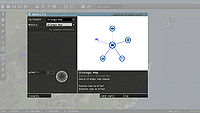Editor Modules – Arma 3 Category
mNo edit summary |
|||
| Line 38: | Line 38: | ||
<hr/> | <hr/> | ||
[[Arma_3_Modules|How to create modules]]. | ==Useful Information== | ||
*[[Arma_3_Modules|How to create modules]]. | |||
Revision as of 10:17, 27 March 2018
Placing Modules
In editor:
- Activate modules mode by pressing F7 or clicking on following icon:

- Double-click on map to place a module.
- After selecting a desired module, click on SHOW INFO button to see detailed description.
- Some more advanced modules may be described here on Community Wiki, see the pages in this category.
Adding Modules
Arma 3 introduces a module framework, which lets designer to simplify the configuration and choose how the module function will be executed (e.g., globally and for every player who joins later).
Module Properties
Name
The name of a module can be used to refer to the object in script code. Like all variable names, the name must not contain any spaces or reserved characters. You should try to make it something meaningful and avoid conflicts. Note that if a variable exists with an identical name, no warning will be given and the name will refer to the variable first, rather than the named unit. If you copy and paste a named entity, the duplicate will be automatically have an underscore and number appended to it's name to avoid conflicts.
Initialization
Any script code placed in this box will be executed as the mission begins. Script code is extremely powerful and useful - it allows you to create many effects and change aspects of the mission that would not be possible using only the graphical interface of the mission editor. For example, to make a soldier begin the mission unarmed, add "removeAllWeapons this" (without the quotation marks) to it's initialization string. Any expressions in the initialization field must return nothing, or an error message will prevent the unit dialogue from closing.
Probability of Presence
Defines how likely it is that the entity will exist each time the mission is played. This can be used to add a bit of randomness to missions. Moving the slider all the way to the right means the object will always be there, all the way to the left means the unit will never appear. Note the Condition of Presence must also return true if the entity is to appear in the mission.
Condition of Presence
This is a script code condition which must return true in order for the object to appear in the mission. By default this reads "true" which means the object will appear as defined by it's Probability of Presence. For an example, if you wanted a unit to appear only if the mission is being played in Veteran mode, place "!cadetMode" (without quotation marks) in it's Condition of Presence box. A unit with a Condition of Presence that returns false will not exist in the mission, irrespective of its Probability of Presence.
Placement Radius
Changes the object's starting position to a random point within a circle of this radius, in metres. This can be used to add some randomness to your mission. For grouped units, the placement radius is only used by the group leader, and group members with a Special setting of None (or In Cargo for a group without suitable vehicle).
Useful Information
Pages in category "Arma 3: Editor Modules"
The following 8 pages are in this category, out of 8 total.