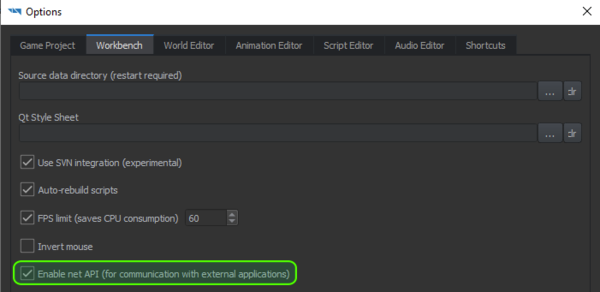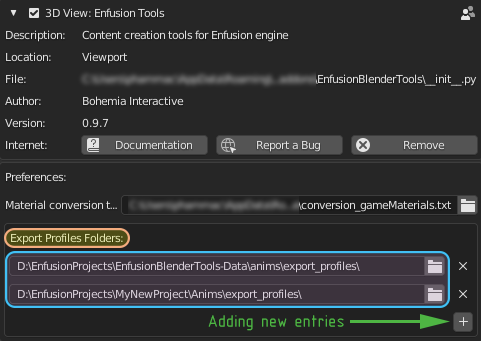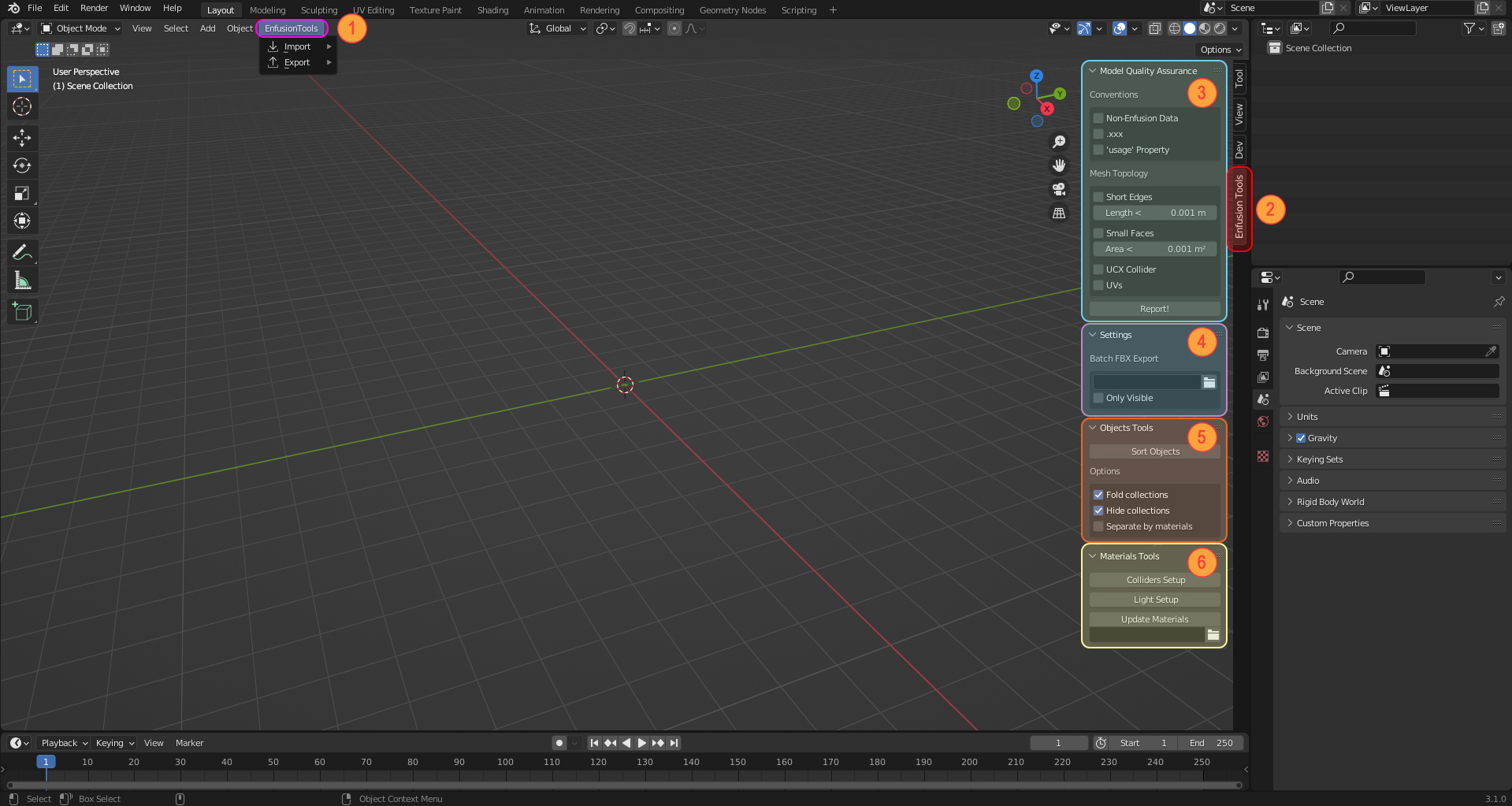Enfusion Blender Tools – Arma Reforger
Enfusion Blender Tools (shortened to EBT) is a Blender addon allowing for a good workflow between Blender and Workbench, and Enfusion in general. Primarily developed and tested with 4.2 LTS (Long Term Support) version of Blender.
Features
Import
- ASC elevation (.asc file) - import an ASC elevation file (Esri grid) as terrain mesh
- Arma 3 P3D (.p3d file) - import P3D
- FBX (.fbx file) - import FBX with Enfusion Shaders
- Prefab (.et file) - importing models located in prefabs (including prefabs located in hierarchy). It is only working on prefabs where source FBX are available - that means, you cannot use this function to edit read-only assets like Arma Reforger or downloaded mods. Function is meant mainly for structures and baking MLODs.
Export
- ASC elevation (.asc file)
- Enfusion animation (.txa file)
- FBX (.fbx file) - exporting single FBX file with automatic registration of model in Workbench
- Batch FBX export (.fbx file) - batch exporting of FBX files
Misc
- Object Tools - Various small tools helping with preparation of model for Workbench import
- Model Quality Assurance
- NLA Strips Baking Tool
- Rig Updater
- Skeleton Updater
- Portal Tools
Installation
- Download Blender LTS 4.2
- Download Arma Reforger Tools from Steam
- Install EBT addon from Arma Reforger Tools
\Blender \EnfusionBlenderTools-Plugin.zip (do not unzip it!) - Open Workbench and in Workbench → Options → Workbench settings turn on Enable net API (for communication with external applications) option
If you intend to use TXA exporter and want to use Reforger library of animation export profiles, it is also necessary to set up Export Profile Folder
- Unzip Arma Reforger Tools
\Blender \EnfusionBlenderTools-Data.zip to any empty folder - In Export Profile Folder, press the '+' button and set path to the directory where EnfusionBlenderTools-Data.zip file was extracted (see image)
Similar steps can also be performed to define the custom animation export profiles directory
Interface
Once addon is properly installed and activated, two new elements - (1) & (2) should be visible in main interface of Blender. Depending on used layout, right section of the menu might need to be expanded by clicking on small arrow on the right side of the viewport.
Top Menu
In the top section of the viewport, Enfusion Tools (1) tab contains Import & Export sub menus where it is possible to Import P3D, ASC file or FBX models and Export ASC or Export TXA animations.
Import ASC
Import a .asc terrain file.
Import P3D
Discard unsupported LODs
LODs like View Cargo/Gunner/Pilot, Roadway, Hitpoints, Paths and similar will be discarded from the import.
Layer Presets
Assign detected layers (geometry, physics)
Game Materials
Rename materials
Rename RVMATs to Enfusion equivalents.
Memory Points
Convert axis to single point
Convert two points with default rotation to single point with orientation axis.
Import FBX
This option activates import of FBX with Enfusion Shaders.
Remove All Objects
Remove any object present in the fbx file.
Export ASC
Export the terrain to .asc format.
Export TXA
Export the animation to the TXA format.
Side section
On the right side of the viewport, Enfusion Tools tab (2) you have following options:
Model Quality Assurance
In this panel (3) it is possible to adjust and execute Model Quality Assurance script which checks for common configuration & topology errors in the mesh.
Settings
Settings panel (4) contains options for Batch FBX export
Object Tools
Object Tools (5) panel contains controls for automatic object sorting into collections
Material Tools
This section (6) contains options colliders setup, light setup and (re)import of Enfusion Materials into Blender