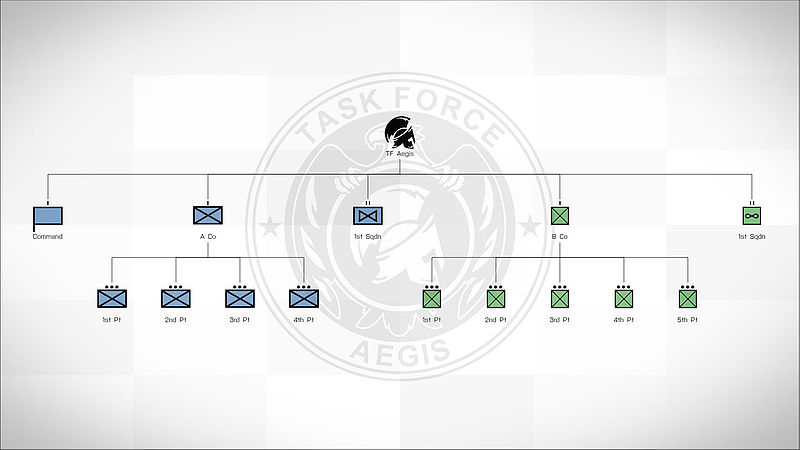ORBAT Viewer – Arma 3
The ORBAT Viewer can be used to displayed the hiearchy of troops present in a scenario. Inside the ORBAT Viewer pressing H will toggle the visibility of the UI.
Config
CfgORBAT can be defined in configFile or missionConfigFile.
class CfgORBAT
{
class 7thInfantry
{
id = 7; // Unit ID
idType = 2; // Unit ID type
side = "West"; // Unit side from CfgChainOfCommand >> Sides
size = "Division"; // Unit size from CfgChainOfCommand >> Sizes. Displays relevant icon above the Type icon
type = "HQ"; // Unit type from CfgChainOfCommand >> Types
insignia = "a3\missions_f_epa\data\img\orbat\b_aegis_ca.paa"; // Unit insignia, displayed in ORBAT background and in tooltip
colorInsignia[] = { 0, 0, 0, 1 }; // Insignia image color (white default), can be either RGBA array, or class from CfgMarkerColors
commander = "Armstrong"; // Name of unit commander. Can be either direct name, or class from CfgWorlds >> GenericNames (random name from the list is then selected)
commanderRank = "GENERAL"; // Rank of unit commander (by default selected based on unit size)
tags[] = { "BIS", "USArmy", "Kerry", "Hutchison", "Larkin" }; // Group tags. When opening ORBAT viewer, user can define what tags will be accepted.
text = "%1 Combat Technology Research %3"; // Custom text and short text, can still use some arguments when defined:
// %1 - ID (e.g. "7th")
// %2 - Type (e.g. "Infantry")
// %3 - Size (e.g. "Division")
textShort = "%1 CTR %3";
texture = "a3\ui_f_orange\data\displays\rscdisplayorangechoice\faction_nato_ca.paa"; // Custom texture, will replace icon set by 'type' param.
color = "ColorWest"; // Custom texture color for texture displayed on the map and in the ORBAT viewer, will replace color set by 'side' param. Can be either RGBA array, or class from CfgMarkerColors (e.g. color = "ColorWEST";)
description = "All of your text would go here."; // A brief description of the group or unit.
assets[] = { // Will display pictures of all available assets to the unit commander:
{ "B_Heli_Transport_03_F", 5 },
{ "B_Heli_Light_01_F", 3 },
{ "B_Heli_Light_01_armed_F", 4 },
"B_Heli_Transport_01_camo_F"
};
// Can be an array with format {classname, [int active icons], [int greyed out icons]}, or simply a classname
//subordinates[] = { "1stBCT", "2ndBCT" }; // Subordinates, searched on the same level as this class.
// When 'subordinates' are missing, child classes will be used. They can have their own subs - number of tiers is not limited.
class 1stBCT
{
id = 1;
idType = 2;
type = "Helicopter";
size = "Squadron";
side = "West";
commander = "R3vo";
commanderRank = "Lieutenant";
description = "All of your text would go here.";
texture = "a3\ui_f_orange\data\displays\rscdisplayorangechoice\faction_nato_ca.paa";
insignia = "a3\missions_f_epa\data\img\orbat\b_aegis_ca.paa";
assets[] =
{
{ "B_Heli_Transport_03_F", 5 }
};
};
class 2ndBCT: 1stBCT
{
id = 2;
size = "Division";
commander = "NATOMen";
assets[] =
{
{ "B_Heli_Transport_03_F", 2 }
};
};
};
};
Attributes
ID Type
- 0 - Ordinal number, e.g. "7th" (default)
- 1 - Roman numeral, e.g. "VII"
- 2 - NATO phonetical alphabet word, e.g. "Golf"
- 3 - Color, e.g. "Red"
Side
- West
- East
- Resistance
- Civilian
- Unknown
Size
- Army
- ArmyGroup
- Battalion
- BCT
- Brigade
- Company
- Corps
- Division
- FireTeam
- HBCT
- IBCT
- Platoon
- Regiment
- Section
- Squad
- Squadron
- Troop
- Size1..11
Type
- Airborne
- Armored
- Artillery
- Assault
- AttackRecon
- AviationSupport
- Cavalry
- CombatAviation
- Fighter
- GeneralSupport
- Helicopter
- HQ
- Infantry
- Maintenance
- Maritime
- MechanizedInfantry
- Medical
- Mortar
- MotorizedInfantry
- Recon
- Service
- Support
- UAV
- Unknown
Rank
- Private
- Corporal
- Sergeant
- Lieutenant
- Captain
- Major
- Colonel
- General
Tags
Tags are used by BIS_fnc_ORBATOpen. The function will search and classes with given tags.
ORBAT Group Module
CfgORBAT Path
The group you want to be display on the map.
Example:
CfgORBAT Ceiling
The highest superior unit to display in the ORBAT Viewer while this group is selected. If blank, the CfgORBAT Path unit is displayed as the ceiling.
Example:
Tags
Groups containing at least on of these tags will be added
Max. Tiers
Defines how many tiers are are shown.
Working Example
- Place a fire team in Eden Editor
- Place the ORBAT Group module
- Synchronise the module with the group leader
- Open the module and fill in the following:
- CfgORBAT Path: configFile >> "CfgORBAT" >> "BIS" >> "B_1_A_1_2"
- CfgORBATCeiling: configFile >> "CfgORBAT" >> "BIS" >> "B_1"
- Leave Max. Tiers and Tags empty
- Enter the preview mode and open the map
Create ORBAT Group during Runtime
Texture in missionConfigFile
As texture is treated as a new texture (rather than an image, as icon is), the game needs a direct path to it. Example:
"C:\Users\Kerry\Documents\Arma 3\Kerry\missions\MyMission.Stratis\someDirectory\SomeImage.paa" "\ca\missions_f\data\orbat\customTexture_ca.paa"
Writing the direct path is not possible in a CfgORBAT defined in Description.ext (as the mission changes path on different computers); in that case the path to the texture can be defined with the following:
texture = __EVAL(getMissionPath "someDirectory\SomeImage.paa"); // converts to "C:\Users\Kerry\Documents\Arma 3\Kerry\missions\MyMission.Stratis\someDirectory\SomeImage.paa"
Functions
Listed in "Strategic" function group: