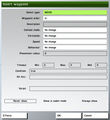2D Editor: Waypoints
Waypoints are used to define the route and behaviour of a group during the mission. At any point in time a group will have one active waypoint (generally the waypoint they are to move towards). Once a waypoint's conditions have been met, it will become complete and the group's next waypoint automatically becomes active. Some of a waypoint's settings will take place as the waypoint becomes active, others when the waypoint is complete.
Waypoints are a property of their group - only one group can use each waypoint, and if that group is deleted all of it's waypoints are deleted (both in the mission editor and in the mission). Waypoints can be placed either spatially (created in empty space), or attached to an object (directly placed on an object). Waypoints can only be attached to objects with a class definition (for example, all mission placed objects, and houses can be used, but rocks, fences and trees can not).
Several waypoint types only function correctly if the waypoint is spatial, some only work if it is attached to an object, and others behave differently depending on the placement type. Spatial waypoints can be moved as desired in the same manner as moving units, while object linked waypoints remain attached to the object, even if the object moves while the mission is running. It is interesting to note that a non-editable waypoint is automatically created at every group leader's initial position.
Waypoints are represented by a black dot within a circle, joined together with black arrows. To create a waypoint, first select any unit of the group you wish to create waypoints for. Then double left click in either empty space, or on the desired object. Multiple waypoints can be attached to the same object by holding down shift and double left clicking on the object. Once a waypoint has been created, it's placement can not be swapped between a spatial waypoint and an attached waypoint (unless the attached object is deleted).
For up-to-date information regarding Arma 3 and Eden Editor, we refer to this page.
Category
Template:Versions Select between default engine waypoints and scripted waypoints provided by specific official or community projects. Scripted waypoints can be added in CfgWaypoints.
Select Type
A waypoint's type will define what the group is to do when the waypoint becomes active. Note that if the selected group is on side Logic, only waypoint types AND and OR are available.
Move The group will move to this point or object. The move waypoint is considered complete when the leader gets close to the waypoint, the required distance being between 1 and 500 meters depending on the leader's vehicle type (if any) and whether a player is controlling the leader. The movement mode and method will depend on the group's behaviour settings, with movement rarely being made in a straight line between waypoints. AI leaders will generally pause to choose a path before they start moving. Groups will automatically board any transport vehicles they own if the next waypoint is far enough away. If the waypoint is too far away or a valid path cannot be found, the group may never reach the waypoint. If a Move waypoint is attached to a building object, the "Position In House" menu option will become available.
Destroy
This waypoint type works best when it is attached to a object. The group will attempt to destroy whatever object the waypoint is placed upon, irrespective of the target object's side. If the group is unable to destroy the attached object they will move within range of being able to identify the object, then wait until it is destroyed (even if the target is not destroyable!). If the waypoint is placed spatially, the waypoint's behaviour is less predictable. If the waypoint is far away from any mission editor placed objects, the waypoint will generally be instantly considered complete without the group moving towards the waypoint's location. If there is any object near the spatial waypoint, the group may treat that object as a normal destroy target. However, sometimes the group may start to attack the object, then instantly move to the next waypoint without destroying anything. The exact object the group will attack is not easily predicted, and if the group itself is near the spatial Destroy waypoint when it becomes active, the group may even choose to attack, but not necessarily destroy, one of it's own members.
Get In
The exact effect this waypoint type has depends on whether it is placed in empty space, attached to a vehicle or a non-vehicle object. There are many possible combinations of circumstances, each with slightly different effects.
- Spatial
- If the waypoint is spatial, any walking units in the group will board free space in any vehicles with that the group possesses. Note this happens as the waypoint becomes active, rather than when it is reached. The group will not travel to the actual Get In waypoint's position, but carry out the boarding action and then continue on to the next waypoint.
- If a spatial Get In waypoint is synchronized with a waypoint of another friendly group with unused vehicle spaces, but the original group has adequate transport, it will mount it's own vehicles.
- If the spatial Get In waypoint is synchronized with a waypoint of another friendly group with unused vehicle spaces, the group will mount any available vehicle spaces of its own before boarding the other group's transport.
- If the spatial Get In waypoint is synchronized with a waypoint of another friendly group with some unused vehicle spaces but not enough to allow the entire group to board, the leader will order as many units as possible to board the other group's vehicles.
- If the spatial Get In waypoint is synchronized with a waypoint of another friendly group with no free vehicle spaces, the group will move to the Get In waypoint's position, then move on to the next waypoint.
- Vehicle
- If the waypoint is placed on an empty vehicle, as many of the group as possible will board it. If the waypoint is placed upon an empty vehicle and the group already has enough vehicle spaces to fit the entire group, the group leader only will board and drive the new vehicle, while any foot units will board the group's original vehicle(s).
- If the Get In waypoint is placed upon a vehicle driven by a friendly unit that has room enough to hold the entire group, the group will abandon any vehicles it has and board the new vehicle.
- If the waypoint is placed upon a vehicle driven by a friendly unit that is not capable of carrying the entire group and the group has no vehicles of its own, the leader will order as many of his troops as possible to board the vehicle.
- If the waypoint is placed upon a vehicle driven by a friendly unit that is not capable of carrying the entire group, and the group already has vehicles capable of carrying the entire group, as many units as possible will board the waypoint vehicle and the remainder board the original transport.
- If the waypoint is placed upon a vehicle driven by a friendly unit that is not capable of carrying the entire group and the group has some vehicles but all vehicles will still not enough to fit the entire group, the leader will order as many troops as possible into both the group's vehicles and the waypoint vehicle.
- Finally, if the waypoint is attached to a non-vehicle class of object, the group will move to that object before boarding any available vehicle space it already has.
Seek & Destroy
It does not matter if this waypoint type is placed spatially or on an object. If attached to an object, the waypoint will remain fixed at the objects initial position as displayed in the mission editor (even if that object actually starts the mission in the cargo of another vehicle or has it's position changed by it's initialization string). Behaviour is the same for both situations - the group will move to the waypoint, then the leader will move about to search the immediate area with his group trying to keep up. The exact size of the area searched is limited to the leader's expected travel time. A leader on foot will rarely search more than 50m from the waypoint, while a leader in a helicopter will search up to 300m from the waypoint. The search will attempt to visually check all locations within the search range, so a search inside a city will take far longer than a search in an empty field. Unfortunately the Seek & Destroy waypoint does not appear to make the group deliberately search inside buildings although their pathfinding may lead them to enter some. Whether or not the group finds any enemy units appears to have no impact on the search duration or range.
Join
When this waypoint type is attached to a unit, the group will move to the position of that unit, then join and follow that unit's group, irrespective of side or ranks. Note that the attached unit may have moved on, but the Join waypoint remains at the unit's location when the waypoint became active. When the Join waypoint is spatial, the group will treat it as a Move type waypoint. If the Join waypoint is synchronized with another group's waypoint, when both groups are at their waypoint positions, the group that is "synchronized from" will join the group that is "synchronized to", irrespective of which group has the join waypoint itself. When synchronizing, click and hold on the waypoint of the group that is to join the other, then drag to the other group's waypoint. Note only two groups can join at single Join waypoint.
Join & Lead
This type is exactly the same as the Join waypoint type, except the group that leads the merged group will be opposite in each situation.
Get Out
The group will move to the waypoint, then disembark from any vehicles it's members are in. Helicopters will land on the closest "H pad" object within 500m of the waypoint. If any group members other than the leader are in a vehicle of another group, that vehicle will stop to let them out. If the leader is riding in another group's vehicle, the Get Out waypoint will not be considered reached until the leader arrives at it under his own control (ie, never). In this case a Transport Unload waypoint should be used. If the Get Out waypoint is placed on an object, the group will move to the location of that object at the instant the Get Out waypoint becomes it's current waypoint, then disembark as normal.
Cycle
This waypoint type will change the group's active waypoint to the nearest waypoint other than the group's previous waypoint. Note that the automatically created first waypoint (the leader's initial position as seen in the map editor) is considered as a Move type waypoint and can be used by the Cycle waypoint. A Cycle type waypoint can be used to make the group move in an infinite loop, a great and easy way to create a patrol. Either a Switch trigger or script can be used to "break" a group out of a cycle loop.
Load
The group will move to the waypoint (spatial or object), then any soldiers on foot will board any vehicles the group possesses. They will get into the vehicles as cargo where possible, then as the crew of the vehicle.
Unload
The group will move to the waypoint (spatial or object), then any of it's units that are in cargo space of any vehicle will disembark. Units in crew positions will not disembark. One note, on a dedicated server when using this with A.I. controlled Helicopters. This command only works if there is an A.I. team commander present in the cargo of the vehicle. If there are only human players, the helicopter will not land. It will hover too high in the air to safely disembark.
Transport Unload
The group will move to the waypoint (spatial or object), where any units from other groups who are in cargo spaces of the original group's vehicles will disembark. On a dedicated server, this waypoint does not work if the commander of the group being transported in the back of the vehicle is human. It will only work with A.I. One note, on a dedicated server when using this with A.I. controlled Helicopters. This command only works if there is an A.I. team commander present in the cargo of the vehicle. If there are only human players, the helicopter will not land. It will hover too high in the air to safely disembark.
Lift Cargo
In Arma 3, this waypoint lets AI helicopters pick up vehicles that their helicopter is capable of lifting. The behaviour seems to be very inconsistant, and the AI pilots seem almost completely incapable of picking up the cargo or dropping it off (They have a tendancy to circle if other entities are nearby).
Drop Cargo
In Arma 3, this waypoint lets AI helicopters drop off vehicles that their helicopter has already sling loaded. The behaviour seems to be very inconsistant, and the AI pilots seem almost completely incapable of picking up the cargo or dropping it off (They have a tendancy to circle around a few times before dropping the object they are carrying).
Hold
This waypoint type will cause the group will move to and stay at this position indefinitely. Only a Switch type trigger or script command will move the group from the waypoint. While waiting, any unknown targets are checked (group moves in the direction of the target) and any recognized enemies are engaged.
Sentry
The group will move to the waypoint and hold position until the group knows enough about an enemy unit to identify which side that belongs to, and that they are capable of attacking. At that point, the group will proceed to their next waypoint. They will normally also attack the spotted enemy on the way.
Guard
This waypoint works in conjunction with the 'Guarded by' trigger type, see that topic above for more details. The group will move to the waypoint's location, then wait for a point to require guarding. A guard point or object is only considered guarded if a group has been set to guard it through a Guard waypoint (any other friendly forces in the area are not considered). If there are several guard triggers, the group will move to the first placed (highest priority), unguarded trigger (or it's linked object). Once at a guard point, the group will continue to check if any higher priority guard point requires guarding, or for any enemies to engage. A group can be made to stop guarding using the setCurrentWaypoint command or a Switch trigger. Besides guarding areas marked by "Guarded by" triggers, guarding groups are also ordered to destroy any enemy units which are known to any group of the same side. See the Guarded by <side> trigger description for more details. See also: Waypoint:Guard.
Talk
Is used in combination with the Effects button at the bottom of the Waypoints menu. The group's leader will speak the given Voice phrase, complete with lip movements. The group does not move to the waypoint's location, instead skipping immediately to the next waypoint.
Scripted
This waypoint type will execute the script file that is in the “Script” box on the bottom of the waypoints screen. Enter the file name directly, without any exec type command or quotation marks, then up to 4 arguments in an array. The group will not move to the waypoint location. The group will wait until the external script exits before moving on to the next waypoint. An argument array is passed to the script in the form [<group leader>,<waypoint position array>,<object waypoint is attached to>,<user array element 0>,<user array element 1>,<user array element 3>,<user array element 4>]. Note the On Activation script code block can be used to execute any script at any waypoint, making this waypoint type somewhat redundant.
Support
A group with a current waypoint of this type will move to the waypoint's position, then wait until it can provide support for another group that requests relevant support using "Call Support" command menu. At this time, the waiting group will proceed to the location where support was called for, disembark from any vehicles is possesses and wait for the supported group to declare "Support Done" before continuing to wait to respond to any further calls for support from their new location. Only groups with a medic, ambulance, fuel, ammo or repair vehicles can respond to support requests. In the case of multiple support groups, the first placed available group will always respond first, irrespective of distance. While this is a powerful waypoint type it requires diligence on the part of any human leaders, as they must announce "Support Done" to allow the AI support group to continue being able to provide support. AI leaders also tend to request that every single appropriate support group attends them. AI will not take a support group's vulnerability into consideration when requesting support.
As of Arma 3 v1.36 this waypoint type seems to be semi-functional. If you request support through the status menu (5 key by default) for a "medic", Ai groups assigned this waypoint will move to your location. However once there it would seem there is no way to announce "Support Done". The game also replies to your request for support with "Negative" in the system chat if that type of support is not availiable (e.g. supply or fuel truck).
Get In Nearest
The group will only move to the waypoint if there are any empty vehicles, or vehicles on the group's side with empty seat spaces, that are within about 50m of the waypoint's location. Note the appraisal of a vehicle's side and number of available seats seems to be made before the mission initializes! If there is an empty vehicle in the mission editor within about 50m of the waypoint, the group think that the vehicle will still be available even if it has been completely occupied by enemy forces! Once at the waypoint, the group will fill any available seats in the nearest vehicle (and only this vehicle). If there is no suitable vehicle near the waypoint, the waypoint will complete almost immediately after becoming active, and the group will continue on to their next waypoint. On a dedicated server, an A.I. unit will only get in vehicles that are empty.
Dismissed
This waypoint type can be used to simulate casual off-duty behaviour. The group will move to the waypoint, then be dismissed. The group will automatically split itself into small teams of one to four units, who will move to random locations, sit down, etc. Given enough time some of the group may wander kilometers from the waypoint. Note that the dismissed waypoint does not inherently alter behaviour mode, nor make units disembark, land aircraft, or turn vehicle engines off. A dismissed waypoint is completes if the group comes into contact with any enemy units.
- AND - Only available for groups on the Game Logic side. This waypoint will not complete until all waypoints it is synchronized with have been completed.
- OR - Only available for groups on the Game Logic side. This waypoint will complete when any one of the waypoints it may be synchronized with has been completed.
Loiter
Aircraft Only
Aircraft will orbit the waypoint's position with given height and loiter radius.
Relevant: waypointLoiterRadius, waypointLoiterType, setWaypointLoiterRadius, setWaypointLoiterType
Follow
Needs more info.
Relevant: doFollow, commandFollow
Waypoint Attributes
Height
Template:Versions Set waypoint height above terrain. AI will still behave as if waypoint would be placed on ground, but icon in player's view will be placed in correct height.
Waypoint Order
In this drop down menu, you can choose the number that the currently edited waypoint will be. It is possible to insert a new waypoint between two existing waypoints by changing this to the desired waypoint number in the new waypoint's menu. The order in which existing waypoints will be carried out can also be changed.
Description
Text in this box will be displayed on the HUD when the waypoint is currently active. If left blank, the waypoints type shall be used. When the group is close to the waypoint, but it requires conditions that are not satisfied to be completed, the HUD text will always change to "Wait".
Combat Mode
The group's combat mode can be defined in this drop down box. Combat Modes change as the waypoint becomes the group's current active waypoint, rather than when the group completes the waypoint. Note if the group is lead by a player, these changes will not automatically take place.
- No Change - The group will continue under it's existing combat mode.
- Never Fire - The leader will order the group to hold fire and disengage (CombatMode "Blue"). The group will never fire under any circumstances.
- Hold Fire - The leader will order the group to hold fire and disengage (CombatMode "Green"). Individual units will open fire on any enemy units that are both aware of their individual presence and can harm them.
- Hold Fire, Engage At Will - The leader will order the group to hold fire and engage enemy units at will (CombatMode "White"). Individual units will move into a position from which they could shoot at the enemy, but will only open fire on an enemy unit that becomes aware of their presence and can harm them.
- Open Fire - This is the default Combat Mode. Units will fire upon any suitable target in range, while staying in formation (CombatMode "Yellow"). The group leader may order individual units to engage targets.
- Open Fire, Engage At Will - The leader will order his units to fire upon any suitable target in range, and move to engage at will (CombatMode "Red"). Units may move out of formation in order to find suitable firing positions on known targets.
Formation
This will specify which formation the group should enter as the waypoint becomes active. Unless specified otherwise, all groups start a mission in the default formation Wedge. Formations are normally formed around unit 1 (normally also the group leader) and each unit will normally keep in the same formation position as his number. For these descriptions, infantry units have been used. As a rough guide, each adjacent land or sea vehicle seems to use an additional "width" spacing of approximately twice the normal spacing, and an additional three times the "depth" (behind or in front) spacing. Air units will keep about five times the width, and ten times the depth spacing. The effect is cumulative, so that two helicopters will keep twice as far apart as one helicopter will stay from one soldier. Some behaviour modes can override the formation setting. Some large formation types may have trouble moving through object rich areas such as towns.
- No Change - The group will continue under with it's current formation.
- Column - The group will line up in a single file behind unit 1, five meters apart.
- Staggered Column - The group will form into two columns separated by a width of five meters. The right column is staggered five meters behind the left, unit 1 leads the left column.
- Wedge - The group will form into a wedge shape, with unit 1 at the forward point. Each following unit will stay five meters behind and five meters further left or right from the man in front. All even units will be on the right side of the formation leader, all odd units on the left.
- Echelon L(eft) - The group will form into a line behind and to the left of unit 1. Each unit is five meters behind and further left than the previous unit.
- Echelon R(ight) - Same as Echelon L(eft), except the formation will be to the right.
- Vee - Similar to Wedge, but inversed. Each unit stands five meters in front of and further to the left or right of the nearest man.
- Line - The group will form a line perpendicular to the facing of unit 1. Each man stands five meters apart.
- Delta - This formation will form into three columns behind the formation leader. The outside columns are each 2.5 meters behind the middle column and 2.5 meters to either side.Not in Arma 3
- Column (compact)/File - This formation is the same as Column, except only 2.5 meters between each unit.
Speed
This setting will define the movement speed of the group. Changes will take place as the waypoint becomes active, rather than when the waypoint is completed. In Normal or Limited mode, the group leader will slow his movement rate to allow his units to keep up with the formation. Note that a leader in an aircraft will not be able to move slowly enough to allow slow ground units to keep up.
- No Change - Group will continue moving in it's current speed mode
- Limited - Soldiers will walk to their destination. Vehicles will move at a low speed.
- Normal - This is the default movement speed. Soldiers will jog, vehicles move at moderate speed.
- Full - The group leader will move as quickly as possible to the waypoint. He will make no effort to slow himself down to allow the formation to keep up. Any units that might be able to travel faster than the leader will not do so, instead they will stay in formation.
Behaviour
A group's Behaviour mode determine how it's units move from one point to another, behave when idle and how the engage an enemy. This setting can over-ride all of the above group mode settings (Combat Mode, Formation and Speed). As with those three modes, this setting also takes effect as the waypoint becomes active. Behaviour effects are most obvious on infantry groups.
- No Change - The group will continue to behave in it's current state.
- Careless - Careless behaviour will cause the group move and behave in a very non-combat manner. The group will form into a Compact Column like formation, where each unit will directly follow the man in front rather than moving in a formation. Soldiers will carry their weapons in safe position (rifles across body, pistols holstered) and walk slowly. Infantry will not fire on enemy targets (unless they have wounded legs), but vehicles will still fire on enemies. Groups in careless mode do not switch to a more alert mode if enemies are encountered. All unit types show preference moving along roads whenever possible.
- Safe - Similar to Careless, except the group will change behaviour to Aware upon detecting an enemy unit.
- Aware - This is the default behaviour mode. The group will move at moderate speed, with soldiers generally standing upright and making some occasional efforts to use cover when available. Most unit types still prefer to travel along roads and vehicles will travel in convoy irrespective of their current formation type. Tracked vehicles will not use headlights, and will drive across any surface with no preference given to staying on roads. Air units will not use lights. When enemies are known to be in the area, troops will disembark from any of their group's wheeled transport vehicles (trucks, cars), and the group will move while carrying out "bounding" maneuvers, making stronger use of available cover. As of Arma 3 v1.36 AI Infantry appear to avoid being on the road directly, but usually will stay somewhat close to the road if possible.
- Combat - This behaviour mode will result in a much higher combat performance than Aware. Infantry groups will always move using bounding maneuvers, and will normally keep crouched or prone unless moving. They will make some use of available cover, choosing to spend some time crawling when in cover. They seem to occasionally send out one unit ahead of the group as a scout. No vehicles will use headlights at night. If enemy units are known to be in the area, infantry groups will move is a more cautious manner. As of Arma 3 v1.36 AI seem to take about a full minute to get across roads.
- Stealth - Stealth mode will cause a group to behave in a very cautious manner. Infantry groups will move via cover whenever possible, spending much of their time prone. When they need to cross open ground, they appear to occasionally choose to send scouts running ahead to reach the cover ahead as quickly as possible. A stealthy infantry formation can tend to end up quite fractured. Wheeled vehicles will still follow roads if available, but no longer convoy. If enemy units are known to be in the area, infantry groups will move more closely together and spend even more time prone.
Placement Radius
This option works in a similar way to a objects placement radius. The waypoint will be placed at random within a circle of the given radius, in meters. Note that the waypoint's position is set during mission initialization, so a group that uses a Cycle loop to go to a waypoint with a placement radius more than once will always move to the same location. If the waypoint is attached to an object, the waypoint HUD marker will appear at a random location for players, until they know of the object it is attached to, when the HUD marker will reposition itself onto the object. AI leaders will always move directly to the object.
Completion Radius
Template:Versions The distance to the waypoint at which the waypoint is considered as reached/completed. This can be used to set a "close enough" range, so that the unit doesn't need to go right on top of the waypoint position/center. When the group leader is a player, the required distance to a waypoint in automatically increased compared to an AI leader.
Position In House
This option is only available if the waypoint is attached to an object with a defined path "Level Of Detail" (LOD) with positions. Most enterable buildings should have these, and only infantry units can use them. The positions are often near doorways and windows, although since the numbering system follows no simple rule a lot of trial and error will be needed to place the waypoint in the desire location. Path LODs allow units to ignore clipping, allowing them to walk through anything. If you send a multi-unit group to a position, they will all move to that position, standing inside each other! A move type waypoint set to a building position will never be considered complete without scripting. More than one waypoint can be set on the same building.
As of the introduction of Eden in Arma 3 this waypoint type is only available via scripting. see waypointAttachObject and setWaypointHousePosition
Timeout Counters
Despite it's name, this counter works in a similar manner to the Trigger Countdown counter. Once the waypoint would normally be considered complete, the waypoint will wait for the specified time period before it becomes complete and the group is allowed to continue to the next waypoint. The conditions of completion do not have to remain true for the duration of this time period. The Min, Mid and Max fields define the possible delay in seconds between the Min and Max values, gravitating towards the Mid value. For example, if all three values are set to 10, then the waypoint delay will always be 10 seconds, without any variation between mission play-throughs. If Min was 5, Mid was 10 and Max 15, the delay would be somewhere between 5 and 15 seconds, most likely being close to 10.
Condition
This script code block allows creation of additional conditions before the waypoint will be completed. While the block's return value is false, the waypoint's type will be changed to type "Wait", which can not be completed. The group will move to the waypoints position (irrespective of whether they would normally do this for the waypoint's true type!), generally waiting until the Condition block returns true before carrying out the waypoint's type actions (but not for all types). If the Condition block is left empty, the waypoint will never complete. Within the Condition block, this refers to the group leader, and thisList refers to an array containing each unit in the group.
On Activation
Another script code block, executed when the waypoint is completed. Within this block, this refers to the group leader, and thisList refers to an array containing each unit in the group. Any expressions in the On Act. field must return nothing, or an error message will prevent the waypoint dialogue from closing.
Script
This block will only be used if the waypoint is of type Scripted. See that waypoint type description above for details.
Never Show/Show in Cadet/Always Show
Choose whether or not you wish this specific waypoint to visible on the mission map during gameplay. Waypoints will only be visible to units within their group. If any waypoint is shown, the group leader's initial position in the mission editor will also be drawn (this position is set before any changes made during initialization take place). Lines are drawn between the shown waypoints, irrespective of how many non-shown waypoints lie between them.
Effects
The waypoint effects menu allows for audio and visual effects to be created as the waypoint is completed, immediately after the trigger's On Activation code block is executed. The menu is almost identical to the Trigger Effects menu.
Scripting
See Command Group: Waypoints for list of all waypoints-related commands.