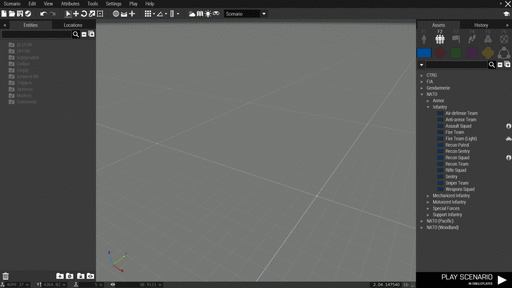R3vo/Sandbox1 – User
m (Blanked the page) Tag: Blanking |
mNo edit summary |
||
| Line 1: | Line 1: | ||
{{TOC|side}} | |||
A layer is like a folder that can contain multiple entities of type [[#Object|object]], [[#Group|group]], [[#Trigger|trigger]], [[#Waypoint|waypoint]], [[#System|system]] or [[#Marker|marker]]. Layers can be useful in various ways such as: | |||
* Tidying up the editor view while editing by hiding the layers and their entities | |||
* Grouping certain entities together thematically | |||
* Preventing a group of entities from being accidentally edited by disabling transformation | |||
* Dynamically creating the entities within a layer during the scenario | |||
== Creating a layer == | |||
[[File:A3 EdenEditor CreateLayer.gif|center|512px]] | |||
== Dynamically create layer entities == | |||
One advantage of layers is that they can be used to hide or show all entities within the layer dynamically via [[:Category: Scripting Topics|scripting]] during a scenario.<br/><br/> | |||
1. Create a layer and fill it with entities as shown in the previous section.<br/> | |||
2. Select all entities in that layer and uncheck ''Show Model'' and ''Enable Simulation'' in the attributes<br/> | |||
[[File:A3 EdenEditor HideLayerEntities.gif|center|512px]] | |||
3. Preview the scenario<br/> | |||
4. Open the [[Arma 3: Debug Console]] and execute the following code: | |||
<code>[[flatten]] [[getMissionLayerEntities]] "QRF" [[apply]] { _x [[enableSimulationGlobal]] [[true]]; _x [[hideObjectGlobal]] [[false]]; };{{cc|This will show all entities inside the layer and enable their simulation}}</code> | |||
{{Feature|Warning|Always be aware of what kind of entities are inside your layer. To hide markers for example, set their ''Alpha'' value to <tt>0</tt> inside [[Eden Editor]] and use [[setMarkerAlpha]] during the scenario.}} | |||
== Attributes == | |||
<onlyinclude> | |||
{| class="wikitable sortable" | |||
! colspan="3" | <big>Info</big> | |||
! colspan="2" | <big>[[Eden Editor: Setting Attributes|Development]]</big> | |||
|- | |||
! Name | |||
! Category | |||
! class="unsortable" | Description | |||
! Property | |||
! Type | |||
|- | |||
| '''Name''' | |||
| Init | |||
| Name of the layer set in [[Eden Editor]] | |||
| <small><tt>Name</tt></small> | |||
| [[String]] | |||
|- | |||
| '''Enable Transformation''' | |||
| Init | |||
| If set to [[false]] (unchecked), the layer cannot be modified inside [[Eden Editor]]. | |||
| <small><tt>Transformation</tt></small> | |||
| [[Boolean]] | |||
|- | |||
| '''Enable Visibility''' | |||
| Init | |||
| If set to [[false]] (unchecked), the layer will not be shown inside [[Eden Editor]]. This '''will not''' affect visibility during the scenario! | |||
| <small><tt>Visibility</tt></small> | |||
| [[Boolean]] | |||
|} | |||
</onlyinclude> | |||
[[Category:Eden Editor: Asset Types|Objects]] | |||
Revision as of 13:37, 14 May 2021
A layer is like a folder that can contain multiple entities of type object, group, trigger, waypoint, system or marker. Layers can be useful in various ways such as:
- Tidying up the editor view while editing by hiding the layers and their entities
- Grouping certain entities together thematically
- Preventing a group of entities from being accidentally edited by disabling transformation
- Dynamically creating the entities within a layer during the scenario
Creating a layer
Dynamically create layer entities
One advantage of layers is that they can be used to hide or show all entities within the layer dynamically via scripting during a scenario.
1. Create a layer and fill it with entities as shown in the previous section.
2. Select all entities in that layer and uncheck Show Model and Enable Simulation in the attributes
3. Preview the scenario
4. Open the Arma 3: Debug Console and execute the following code:
flatten getMissionLayerEntities "QRF" apply { _x enableSimulationGlobal true; _x hideObjectGlobal false; };// This will show all entities inside the layer and enable their simulation
Attributes
| Info | Development | |||
|---|---|---|---|---|
| Name | Category | Description | Property | Type |
| Name | Init | Name of the layer set in Eden Editor | Name | String |
| Enable Transformation | Init | If set to false (unchecked), the layer cannot be modified inside Eden Editor. | Transformation | Boolean |
| Enable Visibility | Init | If set to false (unchecked), the layer will not be shown inside Eden Editor. This will not affect visibility during the scenario! | Visibility | Boolean |