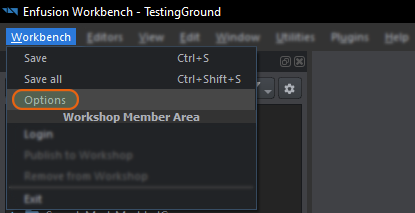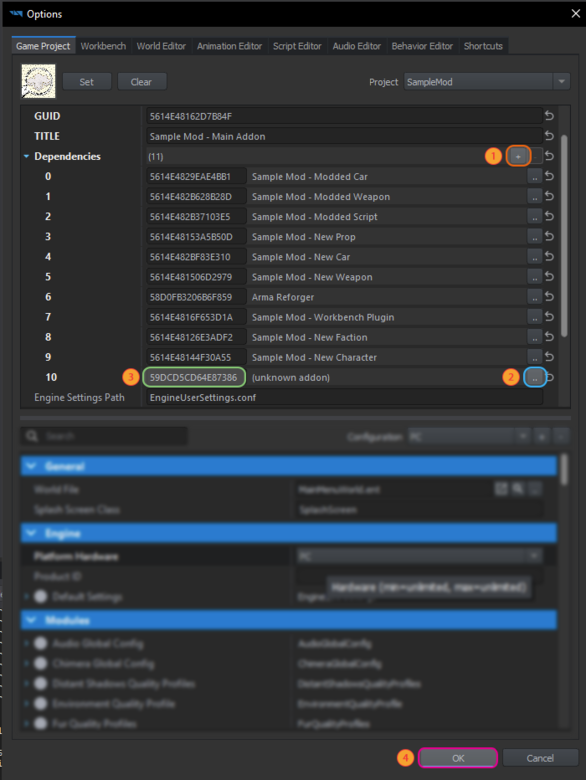Resource Manager: Options – Arma Reforger
Lou Montana (talk | contribs) m (Some wiki formatting) |
|||
| (15 intermediate revisions by 3 users not shown) | |||
| Line 1: | Line 1: | ||
{{TOC|side|0.8||y}} | {{TOC|side|0.8||y}} | ||
Access the Resource Manager Options through '''Workbench > Options'''. | Access the [[Arma Reforger:Resource Manager|Resource Manager]] Options through '''Workbench > Options'''. | ||
[[File:armareforger-resourcemanager-options.png]] | |||
= Game Project = | = Game Project = | ||
| Line 20: | Line 20: | ||
==== GUID ==== | ==== GUID ==== | ||
The project's GUID | The project's [[Arma_Reforger:Workbench_Metadata|GUID]] | ||
==== TITLE ==== | ==== TITLE ==== | ||
| Line 26: | Line 26: | ||
==== Dependencies ==== | ==== Dependencies ==== | ||
List of all project dependencies. List contains GUIDs of all projects which should be also loaded when engine is tasked with loading given project. | |||
[[File:armareforger-resourcemanager-options-dependencies.png|alt=|780x780px]] | |||
To add new dependency, perform the following steps: | |||
* Click on '''plus +''' '''(1)''' sign | |||
* In new entry that was created either: | |||
** Click on '''button with two dots (2)''' and select '''gproj''' of your desired dependency | |||
** Type in GUID of your desired dependency manually in '''text field on the left side (3)'''. You can obtain GUID by opening gproj in text editor for instance | |||
* Click on '''OK button''' (4) once you are done to save changes. | |||
{{Feature|informative| | {{Feature|informative| | ||
{{armaR}} requires {{hl|core}} to work properly.<br> | {{armaR}} requires {{hl|core}} to work properly.<br> | ||
| Line 33: | Line 42: | ||
There is no need to add {{hl|Arma Reforger}} '''and''' {{hl|core}} as having {{hl|Arma Reforger}} implies having {{hl|core}}. | There is no need to add {{hl|Arma Reforger}} '''and''' {{hl|core}} as having {{hl|Arma Reforger}} implies having {{hl|core}}. | ||
}} | }} | ||
After changes are saved, selected dependencies will be loaded after restart of Workbench. | |||
When using '''[[Arma Reforger:Mod Project Setup#Workbench Launcher Setup|Enfusion Workbench Launcher]]''', make sure that all dependencies are listed in available projects list - otherwise game will fail to launch selected mods and it will fall back to vanilla '''Arma Reforger without any mods loaded'''. | |||
When using '''[[Arma Reforger:Startup Parameters|startup parameters]]''', make sure that all dependencies are located in one of the folders listed by '''[[Arma Reforger:Startup Parameters#addonsDir|addonsDir]]''' parameter, otherwise it will also fail to launch. | |||
If one of the dependencies no longer exists and the mod cannot be started anymore, open its {{hl|.gproj}} file in text editor and carefully remove the faulty dependency and save the file. | |||
'''Removal of dependencies''' is done by selecting one of the entries in the list and then pressing pressing '''minus -''' arrow next to the '''plus + (1)''' button{{Feature|important|Do not try to empty to remove dependencies by removing text from text field! Engine will treat it as an dependency with '' GUID and will fail to load!}} | |||
{{Clear}} | |||
==== Engine Settings Path ==== | ==== Engine Settings Path ==== | ||
Project's engine config name | Project's engine config name | ||
| Line 252: | Line 271: | ||
==== Chimera Global Config ==== | ==== Chimera Global Config ==== | ||
* Default Player Controller | * Default Player Controller<br>This defines default player character which is used by various game systems, like [[Arma_Reforger:World_Editor#Play_Game|Play from camera position]] option.<!-- | ||
This defines default player character which is used by various game systems, like [[Arma_Reforger:World_Editor#Play_Game|Play from camera position]] option. By default it is using | --> By default it is using {{Link|enfusion://ResourceManager/~ArmaReforger:Prefabs/Characters/Core/DefaultPlayerController.et}}.<!-- | ||
--> To change character prefab which is used in-game, to change '''Default Controlled Entity''' parameter | |||
* Maximum View Distance | * Maximum View Distance | ||
* Minimum View Distance | * Minimum View Distance | ||
| Line 289: | Line 309: | ||
= Workbench = | = Workbench = | ||
== Qt Style Sheet == | == Qt Style Sheet == | ||
| Line 310: | Line 323: | ||
== Auto-rebuild scripts == | == Auto-rebuild scripts == | ||
Automatically launches a script rebuild when changes from Script Editor have been detected - otherwise, | Automatically launches a script rebuild when changes from Script Editor have been detected - otherwise, {{Controls|Ctrl|Shift|R}} rebuilds scripts manually. | ||
| Line 316: | Line 329: | ||
Allows to set an FPS limit to save on resources. Recommended value is screen's refresh ratio, e.g 60 or 144 Hz. | Allows to set an FPS limit to save on resources. Recommended value is screen's refresh ratio, e.g 60 or 144 Hz. | ||
== Enable net API == | == Enable net API == | ||
Enables net API where external applications like Blender (with [[Arma Reforger:Enfusion Blender Tools|Enfusion Blender Tools]] loaded) can communicate with Workbench. | Enables net API where external applications like Blender (with [[Arma Reforger:Enfusion Blender Tools|Enfusion Blender Tools]] loaded) can communicate with Workbench. | ||
== Invert mouse == | == Invert mouse == | ||
| Line 331: | Line 347: | ||
Once Enfusion protocol is registered, clicking on Enfusion link will launch Workbench, open one of the selected Editors. | Once Enfusion protocol is registered, clicking on Enfusion link will launch Workbench, open one of the selected Editors. | ||
{{Feature|informative|See {{Link|Arma Reforger:Workbench Links|Workbench Links}} for more information.}} | |||
== Export settings == | == Export settings == | ||
| Line 408: | Line 399: | ||
== Animation export profile directory == | == Animation export profile directory == | ||
<!-- | <!-- | ||
== Path == | == Path == | ||
| Line 442: | Line 434: | ||
Automatically append the closing bracket ({{hl|}<nowiki/>}}) when opening one ({{hl|{<nowiki/>}}). | Automatically append the closing bracket ({{hl|}<nowiki/>}}) when opening one ({{hl|{<nowiki/>}}). | ||
== Show scroll-bar markers == | |||
Shows where code was modified/saved, breakpoints etc on the scrollbar to the right. | |||
| Line 450: | Line 447: | ||
Defines the audio listener's default 3D model (xob). | Defines the audio listener's default 3D model (xob). | ||
= Behavior Editor = | |||
== Restore session == | |||
Restore the previous session on startup. | |||
= Shortcuts = | = Shortcuts = | ||
Defines all the shortcuts for all the following | Defines all the shortcuts for all the following categories: | ||
* Camera | * Camera | ||
| Line 471: | Line 476: | ||
* String Editor | * String Editor | ||
A "Reset All" button is made available to reset shortcuts to default. | A "Reset All" button is made available to reset shortcuts to default, next to the search bar. | ||
{{GameCategory|armaR|Modding|Official Tools}} | {{GameCategory|armaR|Modding|Official Tools}} | ||
Latest revision as of 22:10, 12 January 2025
Access the Resource Manager Options through Workbench > Options.
Game Project
General Parameters
The side dropdown box allows to select between the detected projects. Core is the engine one, whereas ArmaReforger is about Arma Reforger project(s).
A project .png image can be set/unset here using Set/Clear buttons on the left.
Unsorted
ID
The project's id
GUID
The project's GUID
TITLE
The project's user-friendly title
Dependencies
List of all project dependencies. List contains GUIDs of all projects which should be also loaded when engine is tasked with loading given project.
To add new dependency, perform the following steps:
- Click on plus + (1) sign
- In new entry that was created either:
- Click on button with two dots (2) and select gproj of your desired dependency
- Type in GUID of your desired dependency manually in text field on the left side (3). You can obtain GUID by opening gproj in text editor for instance
- Click on OK button (4) once you are done to save changes.
After changes are saved, selected dependencies will be loaded after restart of Workbench.
When using Enfusion Workbench Launcher, make sure that all dependencies are listed in available projects list - otherwise game will fail to launch selected mods and it will fall back to vanilla Arma Reforger without any mods loaded.
When using startup parameters, make sure that all dependencies are located in one of the folders listed by addonsDir parameter, otherwise it will also fail to launch.
If one of the dependencies no longer exists and the mod cannot be started anymore, open its .gproj file in text editor and carefully remove the faulty dependency and save the file.
Removal of dependencies is done by selecting one of the entries in the list and then pressing pressing minus - arrow next to the plus + (1) button
Engine Settings Path
Project's engine config name
Game Settings Path
Project's game config name
Brush Library Path
Project's brush location
Welcome Screen Config
Resource path to the Workbench Welcome Screen configuration file (based on WelcomeScreen root config)
Per platform parameters
Here it is possible to select for which platform the following settings will be applied.
It is also where one can add new platform parameters (by clicking "+") or remove them (by clicking "-").
General
World File
Which world is loaded on project's startup (e.g Main Menu world)
SplashScreen
Engine
Platform Hardware
Defines the platform's hardware (e.g HEADLESS has PC hardware)
Product ID
Hexadecimal representation of the product ID.
Default Settings
Defines the project's default settings.
Based on EngineUserSettings config class, the Default Settings class holds sub-settings classes:
Audio Settings
- Volume
- Volume SFX
- Volume Music
- Volume Voice Chat
- Volume Dialogue
- Volume UI
- Stereo Mode
Terrain Gen material Settings
- Detail
- Soft Alpha
- Detail Distance
- Geometry Level
User Interface Settings
- Use Software Cursor
- Language Code
- System Language Code
Resource Manager User Settings
- Texture Detail
- Geometric Detail
Postprocess User Settings
- PostProcess
Material System User Settings
- Texture Filter
- Max Aniso
Video User Settings
- Frames Limit
- Max FPS
- Window Mode
- Screen Width
- Screen Height
- Resolution Scale
- Super Width
- Super Height
- Window Pos X
- Window Pos Y
- Console Mode
- Console Width
- Console Height
- Console Pos X
- Console Pos Y
- Vsynch
- Square Pixel
- Ratio3D
- Fsaa
- Render Format
- Distant Shadow Quality
- Environment Quality
- Gamma
- Contrast
- Brightness
- Adapter
- Device
- Atoc
- Generate Shaders
- FSR Enabled
Grass Material Settings
- Distance
- Lod
- Quality
Input Device User Settings
- Mouse Speed
- Mouse Invert
- Gamepad Invert
- Gamepad Profile
- Joystick Profile
Graphics Quality Settings
- Object Draw Distance Scale
Water Pool Material Settings
- Detail
Display User Settings
- PP Quality
- HBAO
- SSDO
- SSR
- Under Water
- PPAA
- Rain
- Overall Quality
Pipeline User Settings
- Shadow Quality
- Tight Cascades
- Light Shadow
- Light Level
- Reflections
- Linear Depth
- G Buffer
Clustered Tiling User Settings
- Clusters X
- Clusters Y
- Clusters Z
- Reflection Texture Size
- Diffuse Texture Size
- Cluster Far Plane
- Cluster Near Plane
- Probe Max Distance
- Probe Priority Distance
Modules
Script Project Manager Settings
- Modules
- Configurations
- Project Settings
Distant Shadows Quality Profiles
- Low
- Medium
- High
Environment Quality Profiles
- Environment Quality Profiles
Input Manager Settings
- Default
- User
- Ui Mappings
- Hold Duration
- Click Duration
- Double Click Duration
- Repeat Initial Interval
- Repeat Interval
Physics Settings
- Iterations
- Ticks
- Margin
- Gravity
- Grid BP
- Interactions
- Layers
- Layer Presets
- Response Indices
- Matrix
- Response Matrix
- Layers Filter
- Layer Projectile
Wetness Render Settings
- Min Diffuse Coef
- Min Roughness Coef
- Porosity From Roughness Coef
- Albedo Change Start
- Albedo Change End
- Roughness Change Start
- Roughness Change End
- Wetness Normal Limit Min
- Wetness Normal Limit Max
- Roughness Normal Limit Min
- Roughness Normal Limit Max
- Accum Normal Limit Min
- Accum Normal Limit Max
- Flood Sharpness Cracks
- Flood Sharpness Puddles
- Min Obj Radius
- Min Obj Side Size
- Min Tree Scale
- Max Tree Scale
- Max Height Cracks
- Max Height Puddles
- Underwater Fade Start
- Underwater Fade Size
Chimera Global Config
- Default Player Controller
This defines default player character which is used by various game systems, like Play from camera position option. By default it is using DefaultPlayerController.et. To change character prefab which is used in-game, to change Default Controlled Entity parameter - Maximum View Distance
- Minimum View Distance
- Ballistics
- Damage Modifier
Setting Profiles Config
- Effects
- Overall Low
- Overall Medium
- Overall High
- Overall Ultra
Audio Global Config
- Terrain Attenuation
- Terrain LPF Rolloff
Resource Manager Settings
- Stream Mode
Menu Manager Settings
- Menu Configs
Shadow Quality Profiles
- Shadows Quality Profiles
Widget Manager Settings
- Widget Styles
- Mouse Cursors
- String Tables
- StringTableDefinition
- String Table Source
- Languages
- StringTableDefinition
Workbench
Qt Style Sheet
Defines a qss stylesheet to be used over the Workbench.
Use SVN integration
Uses SVN on file operation (rename, delete etc); requires SVN command line tools to be installed.
Auto-rebuild scripts
Automatically launches a script rebuild when changes from Script Editor have been detected - otherwise, Ctrl + ⇧ Shift + R rebuilds scripts manually.
FPS limit
Allows to set an FPS limit to save on resources. Recommended value is screen's refresh ratio, e.g 60 or 144 Hz.
Enable net API
Enables net API where external applications like Blender (with Enfusion Blender Tools loaded) can communicate with Workbench.
Invert mouse
Invert mouse's Y-axis in Workbench.
Register "enfusion://" protocol
Registers the '"enfusion://" protocol in Windows so Enfusion links open the Workbench.
Once Enfusion protocol is registered, clicking on Enfusion link will launch Workbench, open one of the selected Editors.
Export settings
Export Workbench settings as .ini file.
World Editor
General
Undo Steps
Number of stored Ctrl + Z undo operations.
Compass
Show compass
Defines if the compass is shown in the main viewport.
Show axis
Defines if the X-Y-Z axis are shown in the main viewport.
Entity Selection
Outline Enabled
Outline Thickness
Outline Mask enabled
Outline Mask opacity
Outline Intersection Opacity
Animation Editor
Event Filter
- Event Filter
- Include/Exclude
Animation export profile directory
Node Colors
Defines Colours for each type of nodes.
Script Editor
Tab Size
Defines the size in spaces a tab has. The tab will remain a tab character, only its display width will be impacted.
Font Size
Defines the font size.
Font Family
Defines the font family.
Append closing bracket
Automatically append the closing bracket (}) when opening one ({).
Show scroll-bar markers
Shows where code was modified/saved, breakpoints etc on the scrollbar to the right.
Audio Editor
Default audio listener model
Defines the audio listener's default 3D model (xob).
Behavior Editor
Restore session
Restore the previous session on startup.
Shortcuts
Defines all the shortcuts for all the following categories:
- Camera
- Common
- Compass Gizmo
- Resource Browser
- Resource Manager
- World Editor
- Particle Editor
- Animation Editor
- Script Editor
- Audio Editor
- Behavior Editor
- Navmesh Generator
- Procedural Animation Editor
- String Editor
A "Reset All" button is made available to reset shortcuts to default, next to the search bar.