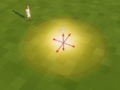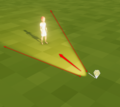Game logic - Light – Ylands
Jump to navigation
Jump to search
Lou Montana (talk | contribs) m (Text replacement - "{{Ylands editor navbox}}" to "{{Navbox/Ylands}}") |
No edit summary |
||
| Line 1: | Line 1: | ||
=Description= | |||
This Game Logic serves as a customizable light source. | |||
=Properties= | |||
==Animated== | |||
Enables animation of the light, either by '''Position animator''', '''Rotation animator''' or related scripting tiles. For more information about animation in Ylands editor, check '''[[Ylands_Animated_objects|Animated object]]''' page. | |||
==Enabled== | |||
Enables or disables the game logic. | |||
==Type== | |||
===Point Light=== | |||
Illuminates given space in a radius, defined by the '''Radius''' slider (values 0-30). | |||
<gallery> | |||
File:Ylands-Editor-GL-Light-pointlight.png|thumb|Point Light | |||
</gallery> | |||
===Spot Light=== | |||
Illuminates space in a set '''range''' (values 0-100) and '''angle''' (values 0-179). | |||
<gallery> | |||
File:Ylands-Editor-GL-Light-spotlight.png|thumb|Spot Light | |||
</gallery> | |||
==Color== | |||
Color of the light source. | |||
==Intensity== | |||
Intensity slider affects the strength of the light source. | |||
==Cast shadows== | |||
If checked, entities present in the light cast by this game logic will cast shadow in the opposite direction of the light source. | |||
=Related instructions= | |||
*Get/Set Color | |||
*Get/Set Intensity | |||
---- | ---- | ||
Revision as of 13:18, 11 May 2021
Description
This Game Logic serves as a customizable light source.
Properties
Animated
Enables animation of the light, either by Position animator, Rotation animator or related scripting tiles. For more information about animation in Ylands editor, check Animated object page.
Enabled
Enables or disables the game logic.
Type
Point Light
Illuminates given space in a radius, defined by the Radius slider (values 0-30).
Spot Light
Illuminates space in a set range (values 0-100) and angle (values 0-179).
Color
Color of the light source.
Intensity
Intensity slider affects the strength of the light source.
Cast shadows
If checked, entities present in the light cast by this game logic will cast shadow in the opposite direction of the light source.
Related instructions
- Get/Set Color
- Get/Set Intensity