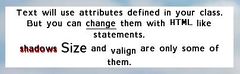CT STRUCTURED TEXT: Difference between revisions
m (Text replacement - "Integer" to "Integer") |
Lou Montana (talk | contribs) m (spaces → tab) |
||
| Line 1: | Line 1: | ||
{{CT|intro | {{CT|intro | ||
| Line 102: | Line 100: | ||
{{CT|examples}} | {{CT|examples}} | ||
=== RscStructuredText === | === RscStructuredText === | ||
<syntaxhighlight lang="cpp"> | <syntaxhighlight lang="cpp"> | ||
class RscStructuredText | class RscStructuredText | ||
| Line 130: | Line 130: | ||
}; | }; | ||
</syntaxhighlight> | </syntaxhighlight> | ||
== Other Examples == | == Other Examples == | ||
The following example uses almost the same code as the controls shown in the example screenshot. | The following example uses almost the same code as the controls shown in the example screenshot. | ||
<syntaxhighlight lang="cpp">class MyRscStructuredText | <syntaxhighlight lang="cpp"> | ||
class MyRscStructuredText | |||
{ | { | ||
idc = -1; | |||
type = CT_STRUCTURED_TEXT; // defined constant | |||
style = ST_LEFT; // defined constant | |||
colorBackground[] = { 1, 1, 1, 1 }; | |||
x = 0.1; | |||
y = 0.1; | |||
w = 0.3; | |||
h = 0.1; | |||
size = 0.018; | |||
text = ""; | |||
class Attributes | |||
{ | |||
font = "TahomaB"; | |||
color = "#000000"; | |||
align = "center"; | |||
valign = "middle"; | |||
shadow = false; | |||
shadowColor = "#ff0000"; | |||
size = "1"; | |||
}; | |||
};</syntaxhighlight> | }; | ||
</syntaxhighlight> | |||
[[Category: Control Types]] | |||
Revision as of 20:51, 24 April 2021
| Control Types / MACRO (TYPE VALUE) | |
|---|---|
| Text/Image/Video |
CT_STATIC (0) | CT_EDIT (2) | CT_HTML (9) | CT_STRUCTURED_TEXT (13) |
| Buttons |
CT_BUTTON (1) | CT_ACTIVETEXT (11) | CT_SHORTCUTBUTTON (16) | CT_CHECKBOX (77) | CT_XBUTTON (41) |
| Lists |
CT_COMBO (4) | CT_TOOLBOX (6) | CT_CHECKBOXES (7) | CT_TREE (12) | CT_CONTROLS_TABLE (19) | CT_XCOMBO (44) | CT_LISTBOX (5) | CT_LISTNBOX (102) | CT_LISTNBOX_CHECKABLE (104) | CT_XLISTBOX (45) |
| 3D Objects |
CT_OBJECT (80) | CT_OBJECT_ZOOM (81) | CT_OBJECT_CONTAINER (82) | CT_OBJECT_CONT_ANIM (83) |
| Maps |
CT_MAP (100) | CT_MAP_MAIN (101) |
| Meta |
CT_SLIDER (3) | CT_XSLIDER (43) | CT_PROGRESS (8) | CT_CONTROLS_GROUP (15) | CT_WEBBROWSER (106) | CT_EXTENSION (107) |
| Menu |
CT_CONTEXT_MENU (14) | CT_MENU (46) | CT_MENU_STRIP (47) |
| Unknown |
CT_STATIC_SKEW (10) | CT_HITZONES (17) | CT_VEHICLETOGGLES (18) | CT_XKEYDESC (40) | CT_ANIMATED_TEXTURE (45) | CT_LINEBREAK (98) | CT_USER (99) | CT_ITEMSLOT (103) | CT_VEHICLE_DIRECTION (105) |
Introduction
The Structured Text control can display Structured Text. This is a separate data type in Arma. Structured Text can not only hold some text values, it also can contain some attributes to format the text, as you can see in the example picture below. You can contain a subclass Attributes to change the default attributes for your control. But the Attributes class and all of its attributes are optional and do not have to be specified.
Related commands & functions
Related User Interface Eventhandlers
Alphabetical Order
#define CT_STRUCTURED_TEXT 13
A
Attributes
- Type
- Class
- Description
- Subclass with options how the text should be rendered. Attributes represent the Structured Text options.
| Optional SubClass Attributes Properties | |||
|---|---|---|---|
| Name | Type | Remark | Default Value |
| font | string | fontname to use | "Zeppelin32" |
| size | Float | Set the size of the text where 1 is the size value of parent class. | 1 |
| color | string | text color defined in HMTL-like syntax. | "#ffffff" |
| align | string | align of text. Values can be "left", "center" or "right" | "center" |
| valign | string | vertical align of text. Values can be "top", "middle", "bottom". | "middle" |
| shadow | Integer | affects the shadow of the text. | 1 (true) |
| shadowColor | string | shadow color defined in HMTL-like syntax. | "#000000" |
| shadowOffset | |||
| image | string | ||
| underline | |||
| href | string | ||
| linkColor | string | ||
class Attributes
{
font = "RobotoCondensed";
color = "#ffffff";
colorLink = "#D09B43";
align = "left";
shadow = 1;
};
Default Classes
RscStructuredText
class RscStructuredText
{
deletable = 0;
fade = 0;
access = 0;
type = CT_STRUCTURED_TEXT;
idc = -1;
style = ST_LEFT;
colorText[] = {1,1,1,1};
class Attributes
{
font = "RobotoCondensed";
color = "#ffffff";
colorLink = "#D09B43";
align = "left";
shadow = 1;
};
x = 0;
y = 0;
h = 0.035;
w = 0.1;
text = "";
size = GUI_TEXT_SIZE_MEDIUM;
shadow = 1;
};
Other Examples
The following example uses almost the same code as the controls shown in the example screenshot.
class MyRscStructuredText
{
idc = -1;
type = CT_STRUCTURED_TEXT; // defined constant
style = ST_LEFT; // defined constant
colorBackground[] = { 1, 1, 1, 1 };
x = 0.1;
y = 0.1;
w = 0.3;
h = 0.1;
size = 0.018;
text = "";
class Attributes
{
font = "TahomaB";
color = "#000000";
align = "center";
valign = "middle";
shadow = false;
shadowColor = "#ff0000";
size = "1";
};
};