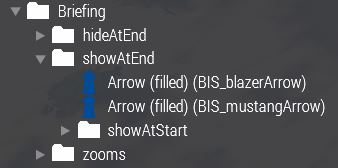Animated Briefing – Arma 3
Argiolasric (talk | contribs) |
Lou Montana (talk | contribs) m (Text replacement - "[[Image:" to "[[File:") |
||
| (53 intermediate revisions by 4 users not shown) | |||
| Line 1: | Line 1: | ||
{{TOC|side}} | |||
The | The [[Arma 3: Animated Briefing]] framework allows you to create a briefing using the in-game map which features timeline-based, | ||
animated events such as moving markers, blinking markers, zooming, and other marker-related features. | |||
== | == Functionality == | ||
The standard map is used as the platform. Standard markers are placed on the map using some kind of animations. | |||
Showing, hiding, canceling, moving and stretching markers is done by set of functions which are part of the briefing's framework. | |||
The briefing can be easily synced to dialogs, such as a leader explaining a plan, or to music. | |||
; Features | |||
: Easy to setup | |||
: Timeline based | |||
: Can be easily synced to music or dialogs | |||
: Skippable | |||
== Systems == | == Systems == | ||
=== | === [[BIS_fnc_animatedBriefing]] === | ||
* Enhanced version of the BIS_fnc_eventTimeline function | * Enhanced version of the [[BIS_fnc_eventTimeline]] function | ||
* Does the work with the event timeline simpler and get the start of the briefings consistent | * Does the work with the event timeline simpler and get the start of the briefings consistent | ||
* It does the initial setup | * It does the initial setup | ||
** speaker setup | ** speaker setup | ||
** black-out / black-in | ** black-out / black-in | ||
** opens map | ** opens the map | ||
** starts the event timeline by calling BIS_fnc_eventTimeline function | ** starts the event timeline by calling BIS_fnc_eventTimeline function | ||
** holdKey setup (for skipping the briefing) | ** holdKey setup (for skipping the briefing) | ||
*For the documentation visit [[BIS_fnc_animatedBriefing]]. | |||
=== [[BIS_fnc_eventTimeline]] === | |||
=== BIS_fnc_eventTimeline === | |||
* Essential system of the Animated Briefings, but the function can be used for different purposes | * Essential system of the Animated Briefings, but the function can be used for different purposes | ||
| Line 72: | Line 37: | ||
* It can play the events from start or from a defined position (index) | * It can play the events from start or from a defined position (index) | ||
* It can be interrupted from outside | * It can be interrupted from outside | ||
* | * User defined code can be executed onInterrupt or onFinished | ||
* See [[BIS_fnc_eventTimeline]] for full documentation | |||
== Usage == | |||
= | === Setup === | ||
== | |||
A few things need to be prepared before calling the Animated Briefing function: | A few things need to be prepared before calling the Animated Briefing function: | ||
| Line 110: | Line 53: | ||
** The timeline stops once it reaches the last element. The last element's code can also be empty if you're just using the element as an ending point. | ** The timeline stops once it reaches the last element. The last element's code can also be empty if you're just using the element as an ending point. | ||
** The timeline can be kept in a separate file and included using #include "timelineFile.sqf"; within the file calling the briefing. | ** The timeline can be kept in a separate file and included using #include "timelineFile.sqf"; within the file calling the briefing. | ||
: <sqf> | |||
[ | private _timeline = [ | ||
[ | |||
0, | |||
{ | |||
[markerSize "BIS_SF_zoom0", markerPos "BIS_SF_zoom0", 0, nil, true] spawn BIS_fnc_zoomOnArea; | |||
[(getMissionLayerEntities "g_showAtEnd") select 1, 0, true] spawn BIS_fnc_showMarkerArray; | |||
sleep 0.5; | |||
[markerSize "BIS_SF_zoom1", markerPos "BIS_SF_zoom1", 3, nil, true] spawn BIS_fnc_zoomOnArea; | |||
} | |||
], | |||
[ | |||
1.5, | |||
{ | |||
["to_c02_m01_003_br_sf_briefing_c_GUARDIAN_0", "GUARDIAN", BIS_fnc_AnimatedBriefing_speaker1] spawn BIS_fnc_TO_playSoundAndSubtitles; | |||
["BIS_SF_specialArea", 2] spawn BIS_fnc_showMarker; | |||
} | |||
], | |||
[ | |||
8.2, | |||
{ | |||
["to_c02_m01_003_br_sf_briefing_c_GUARDIAN_1", "GUARDIAN", BIS_fnc_AnimatedBriefing_speaker1] spawn BIS_fnc_TO_playSoundAndSubtitles; | |||
_arrayTemp = ["BIS_SF_question_"] call BIS_fnc_getMarkers; | |||
[_arrayTemp, 8, false] spawn BIS_fnc_showMarkerArray; | |||
} | |||
], | |||
[ 12, {}] | |||
]; | |||
</sqf> | |||
* '''Array of markers to be hidden''' | |||
* ''' | |||
** Array of markers that will be hidden both at the start of the briefing and at the end. | ** Array of markers that will be hidden both at the start of the briefing and at the end. | ||
** You can use allMapMarkers to hide every marker. | ** You can use ''allMapMarkers'' to hide every marker. | ||
* ''' | * '''Array of markers to be shown at the end of the Briefing''' | ||
** Array of markers that will be shown at the end of the briefing. | ** Array of markers that will be shown at the end of the briefing. | ||
** Markers that are manually shown during timeline events should also be included, as skipping the briefing before those events occur won't show them if they | ** Markers that are manually shown during timeline events should also be included, as skipping the briefing before those events occur won't show them if they are not. | ||
** Markers can be organized into layers to facilitate the usage of the Animated Briefing function. | ** Markers can be organized into layers to facilitate the usage of the Animated Briefing function. <br>[[File:A3_animBrief_layers.JPG|400px]] | ||
*** To show the contents of the "showAtEnd" layers at the end of the Briefing, you can use the following code when calling the Animated Briefing function: < | *** To show the contents of the "showAtEnd" layers at the end of the Briefing, you can use the following code when calling the Animated Briefing function: | ||
<sqf>[_timeline, 0, nil, allMapMarkers, (getMissionLayerEntities "showAtEnd") select 1, "BIS_markerh_Zoom_final"] spawn BIS_fnc_animatedBriefing;</sqf> | |||
To show a list of markers when the briefing starts, retrieve and show them in the first element of the timeline at 0 seconds as shown below: | |||
<sqf> | |||
private _timeline = | |||
[ | [ | ||
[ | |||
0, | |||
{ | |||
[(getMissionLayerEntities "showAtStart") select 1, 0, true] spawn BIS_fnc_showMarkerArray; | |||
} | |||
], | |||
// etc | |||
]; | |||
</sqf> | |||
* '''Camera size and position at the end of the Briefing''' | * '''Camera size and position at the end of the Briefing''' | ||
| Line 167: | Line 117: | ||
** Rectangle markers can be used to make it easier to find the right position and size. | ** Rectangle markers can be used to make it easier to find the right position and size. | ||
== Starting the Briefing == | === Starting the Briefing === | ||
The Animated Briefing can be started by calling the function | The Animated Briefing can be started by calling the function BIS_fnc_AnimatedBriefing. Once called, the briefing starts right away. | ||
< | <sqf> | ||
//timeline of events | // timeline of events | ||
_timeline = | _timeline = | ||
[ | [ | ||
[0.0, { hint "Start of the Timeline" } ], | |||
[1.0, { hint "Event 1" } ], | |||
[3.0, { hint "End of the timeline" } ] | |||
]; | ]; | ||
// get markers to be shown at end by using the layer's name | |||
private _showMarkers = (getMissionLayerEntities "showAtEnd") select 1; | |||
// | // start the Animated Briefing at index 0 | ||
// hide all markers and show the markers from the "showAtEnd" layer after the briefing is done | |||
// zoom on marker_rect_1 at the end of the briefing | |||
[_timeline, 0, nil, allMapMarkers, _showMarkers, "marker_rect_1"] spawn BIS_fnc_animatedBriefing; | |||
// | // Wait until timeline is over | ||
waitUntil { !(missionNamespace getVariable "BIS_fnc_eventTimeline_playing"); }; | |||
</sqf> | |||
</ | |||
{{Feature|informative| | |||
* The briefing can be started from a different keyframe (by passing the pointer/index), which is helpful in the development/testing phase. | * The briefing can be started from a different keyframe (by passing the pointer/index), which is helpful in the development/testing phase. | ||
* The briefing can be interrupted by setting a variable missionNamespace setVariable ["BIS_fnc_eventTimeline_play", false] | * The briefing can be interrupted by setting a variable: <sqf inline>missionNamespace setVariable ["BIS_fnc_eventTimeline_play", false]</sqf>. | ||
* To hide the standard briefing screen that normally opens after the Intro phase ends, add the line <syntaxhighlight lang="cpp" inline>briefing = 0;</syntaxhighlight> in the [[Description.ext]] file in your mission folder. | |||
}} | |||
= Synchronizing a timeline to dialogues = | === Synchronizing a timeline to dialogues === | ||
Dialogues can be easily synchronized to events. This can be achieved by following these steps: | Dialogues can be easily synchronized to events. This can be achieved by following these steps: | ||
| Line 203: | Line 157: | ||
* Write down the starting times of each one of your dialogues or, alternatively, create labels and place them at the beginning of each dialogue and then export them. | * Write down the starting times of each one of your dialogues or, alternatively, create labels and place them at the beginning of each dialogue and then export them. | ||
* Create an .sqf file with a timeline array using these times (in seconds). | * Create an .sqf file with a timeline array using these times (in seconds). | ||
** Use the following example to create a timeline: | ** Use the following example to create a timeline: <sqf> | ||
private _timeline = | |||
[ | [ | ||
[ | |||
1.5, | |||
{ | |||
} | |||
], | |||
[ | |||
8.2, | |||
{ | |||
} | |||
], | |||
[ 12, {}] | |||
]; | |||
</sqf> | |||
];</ | |||
* Set up audio files so they can be played from the timeline. | * Set up audio files so they can be played from the timeline. | ||
** Set them up in the CfgSounds class. <syntaxhighlight lang="cpp">class CfgSounds | ** Set them up in the CfgSounds class. <syntaxhighlight lang="cpp"> | ||
class CfgSounds | |||
{ | { | ||
// Little Hope Mission 02 | |||
class to_c01_m02_brief_01 | |||
{ | |||
sound[] = {"\a3\Dubbing_F_Tacops\Briefings\to_c01_m02\to_c01_m02_brief_01.ogg", db+3,1}; | |||
titles[] = {}; | |||
}; | |||
class to_c01_m02_brief_02 | |||
{ | |||
sound[] = {"\a3\Dubbing_F_Tacops\Briefings\to_c01_m02\to_c01_m02_brief_02.ogg", db+3,1}; | |||
titles[] = {}; | |||
}; | |||
class to_c01_m02_brief_03 | |||
{ | |||
sound[] = {"\a3\Dubbing_F_Tacops\Briefings\to_c01_m02\to_c01_m02_brief_03.ogg", db+3,1}; | |||
titles[] = {}; | |||
}; | |||
... | ... | ||
};</syntaxhighlight> | }; | ||
</syntaxhighlight> | |||
* Add commands to play the dialogs in the timeline you just created. | * Add commands to play the dialogs in the timeline you just created. | ||
** It is recommended to use BIS_fnc_playSoundAndSubtitles or say2D. | ** It is recommended to use [[BIS_fnc_playSoundAndSubtitles]] or [[say2D]]. | ||
** Note that the Animated Briefing functions creates two speaker objects, BIS_fnc_AnimatedBriefing_speaker1 and BIS_fnc_AnimatedBriefing_speaker2, which should be used to play dialogues or SFX pertaining the Animated Briefing. < | ** Note that the Animated Briefing functions creates two speaker objects, BIS_fnc_AnimatedBriefing_speaker1 and BIS_fnc_AnimatedBriefing_speaker2, which should be used to play dialogues or SFX pertaining the Animated Briefing. <sqf>["to_c01_m01_brief_002_br_briefing_b_OLYMPOS_0", "OLYMPOS", BIS_fnc_AnimatedBriefing_speaker1] call BIS_fnc_TO_playSoundAndSubtitles;</sqf> | ||
* | * Add a final element to the timeline array with the ending time. | ||
Once you are done with creating the timeline, you can add commands (e.g moving/showing/resizing markers) to the existing timeline elements to have them synchronized with the dialogs. | |||
= Map and Marker Functions = | == Map and Marker Functions == | ||
See [[:Category: Function Group: Map and Markers| Function Group: Map and Markers]]. | |||
{| | {{GameCategory|arma3|Tutorials}} | ||
| | [[Category:Briefing]] | ||
Latest revision as of 23:10, 20 November 2023
The Arma 3: Animated Briefing framework allows you to create a briefing using the in-game map which features timeline-based, animated events such as moving markers, blinking markers, zooming, and other marker-related features.
Functionality
The standard map is used as the platform. Standard markers are placed on the map using some kind of animations. Showing, hiding, canceling, moving and stretching markers is done by set of functions which are part of the briefing's framework. The briefing can be easily synced to dialogs, such as a leader explaining a plan, or to music.
- Features
- Easy to setup
- Timeline based
- Can be easily synced to music or dialogs
- Skippable
Systems
BIS_fnc_animatedBriefing
- Enhanced version of the BIS_fnc_eventTimeline function
- Does the work with the event timeline simpler and get the start of the briefings consistent
- It does the initial setup
- speaker setup
- black-out / black-in
- opens the map
- starts the event timeline by calling BIS_fnc_eventTimeline function
- holdKey setup (for skipping the briefing)
- For the documentation visit BIS_fnc_animatedBriefing.
BIS_fnc_eventTimeline
- Essential system of the Animated Briefings, but the function can be used for different purposes
- It executes the code fragments at given time (keyframes)
- It can play the events from start or from a defined position (index)
- It can be interrupted from outside
- User defined code can be executed onInterrupt or onFinished
- See BIS_fnc_eventTimeline for full documentation
Usage
Setup
A few things need to be prepared before calling the Animated Briefing function:
- Timeline
- A timeline is a multi-dimensional array in which each element consists of a time (represented by a number) and an event (a piece of code).
- The timeline starts counting from 0 when it is created.
- When the time specified in a timeline's element has elapsed, its relative event is spawned.
- The timeline stops once it reaches the last element. The last element's code can also be empty if you're just using the element as an ending point.
- The timeline can be kept in a separate file and included using #include "timelineFile.sqf"; within the file calling the briefing.
- private _timeline = [ [ 0, { [markerSize "BIS_SF_zoom0", markerPos "BIS_SF_zoom0", 0, nil, true] spawn BIS_fnc_zoomOnArea; [(getMissionLayerEntities "g_showAtEnd") select 1, 0, true] spawn BIS_fnc_showMarkerArray; sleep 0.5; [markerSize "BIS_SF_zoom1", markerPos "BIS_SF_zoom1", 3, nil, true] spawn BIS_fnc_zoomOnArea; } ], [ 1.5, { ["to_c02_m01_003_br_sf_briefing_c_GUARDIAN_0", "GUARDIAN", BIS_fnc_AnimatedBriefing_speaker1] spawn BIS_fnc_TO_playSoundAndSubtitles; ["BIS_SF_specialArea", 2] spawn BIS_fnc_showMarker; } ], [ 8.2, { ["to_c02_m01_003_br_sf_briefing_c_GUARDIAN_1", "GUARDIAN", BIS_fnc_AnimatedBriefing_speaker1] spawn BIS_fnc_TO_playSoundAndSubtitles; _arrayTemp = ["BIS_SF_question_"] call BIS_fnc_getMarkers; [_arrayTemp, 8, false] spawn BIS_fnc_showMarkerArray; } ], [ 12, {}] ];
- Array of markers to be hidden
- Array of markers that will be hidden both at the start of the briefing and at the end.
- You can use allMapMarkers to hide every marker.
- Array of markers to be shown at the end of the Briefing
- Array of markers that will be shown at the end of the briefing.
- Markers that are manually shown during timeline events should also be included, as skipping the briefing before those events occur won't show them if they are not.
- Markers can be organized into layers to facilitate the usage of the Animated Briefing function.
- To show the contents of the "showAtEnd" layers at the end of the Briefing, you can use the following code when calling the Animated Briefing function:
To show a list of markers when the briefing starts, retrieve and show them in the first element of the timeline at 0 seconds as shown below:
- Camera size and position at the end of the Briefing
- Position and size the camera will jump to at the end of the briefing
- This helps ensure that the camera will be in the same position when the briefing ends both if the player watches through or skips the Briefing.
- Rectangle markers can be used to make it easier to find the right position and size.
Starting the Briefing
The Animated Briefing can be started by calling the function BIS_fnc_AnimatedBriefing. Once called, the briefing starts right away.
Synchronizing a timeline to dialogues
Dialogues can be easily synchronized to events. This can be achieved by following these steps:
- Open your dialog audio file or files in an audio editing software
- Organize/place them as you would like to hear them.
- Waiting roughly 1.5 seconds before playing any dialogue is recommended as there is a slow fade in at the beginning of the Animated Briefing.
- Write down the starting times of each one of your dialogues or, alternatively, create labels and place them at the beginning of each dialogue and then export them.
- Create an .sqf file with a timeline array using these times (in seconds).
- Use the following example to create a timeline:
- Set up audio files so they can be played from the timeline.
- Set them up in the CfgSounds class.
class CfgSounds { // Little Hope Mission 02 class to_c01_m02_brief_01 { sound[] = {"\a3\Dubbing_F_Tacops\Briefings\to_c01_m02\to_c01_m02_brief_01.ogg", db+3,1}; titles[] = {}; }; class to_c01_m02_brief_02 { sound[] = {"\a3\Dubbing_F_Tacops\Briefings\to_c01_m02\to_c01_m02_brief_02.ogg", db+3,1}; titles[] = {}; }; class to_c01_m02_brief_03 { sound[] = {"\a3\Dubbing_F_Tacops\Briefings\to_c01_m02\to_c01_m02_brief_03.ogg", db+3,1}; titles[] = {}; }; ... };
- Set them up in the CfgSounds class.
- Add commands to play the dialogs in the timeline you just created.
- It is recommended to use BIS_fnc_playSoundAndSubtitles or say2D.
- Note that the Animated Briefing functions creates two speaker objects, BIS_fnc_AnimatedBriefing_speaker1 and BIS_fnc_AnimatedBriefing_speaker2, which should be used to play dialogues or SFX pertaining the Animated Briefing. ["to_c01_m01_brief_002_br_briefing_b_OLYMPOS_0", "OLYMPOS", BIS_fnc_AnimatedBriefing_speaker1] call BIS_fnc_TO_playSoundAndSubtitles;
- Add a final element to the timeline array with the ending time.
Once you are done with creating the timeline, you can add commands (e.g moving/showing/resizing markers) to the existing timeline elements to have them synchronized with the dialogs.