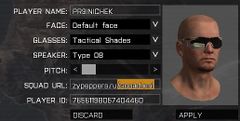CT OBJECT: Difference between revisions
Killzone Kid (talk | contribs) No edit summary |
Lou Montana (talk | contribs) m (Text replacement - "killzone_kid" to "Killzone_Kid") |
||
| Line 5: | Line 5: | ||
|macro = CT_OBJECT | |macro = CT_OBJECT | ||
|value = 80 | |value = 80 | ||
|description = With this control type it is possible to integrate 3D objects into a dialog. For some more information you may want to look at this blog post by [[User: | |description = With this control type it is possible to integrate 3D objects into a dialog. For some more information you may want to look at this blog post by [[User:Killzone_Kid]]: http://killzonekid.com/arma-scripting-tutorials-gui-part-6/. | ||
{{Feature|important|The y and z values for the [[vectorDir]] ([[#direction|direction]] array) and [[vectorUp]] ([[#up|up]]) are switched. <br><br>The control position can be defined with either 'position' property, which is an array or separate 'x', 'y' and 'z' properties, which are floats. If both are used, the former overrides the latter.}} | {{Feature|important|The y and z values for the [[vectorDir]] ([[#direction|direction]] array) and [[vectorUp]] ([[#up|up]]) are switched. <br><br>The control position can be defined with either 'position' property, which is an array or separate 'x', 'y' and 'z' properties, which are floats. If both are used, the former overrides the latter.}} | ||
|gallery=File:Arma3 player profile.jpg{{!}}The head in the shown dialog is an object, though it is unknown how to set the actual face texture or additional objects. | |gallery=File:Arma3 player profile.jpg{{!}}The head in the shown dialog is an object, though it is unknown how to set the actual face texture or additional objects. | ||
Latest revision as of 17:52, 18 February 2024
| Control Types / MACRO (TYPE VALUE) | |
|---|---|
| Text/Image/Video |
CT_STATIC (0) | CT_EDIT (2) | CT_HTML (9) | CT_STRUCTURED_TEXT (13) |
| Buttons |
CT_BUTTON (1) | CT_ACTIVETEXT (11) | CT_SHORTCUTBUTTON (16) | CT_CHECKBOX (77) | CT_XBUTTON (41) |
| Lists |
CT_COMBO (4) | CT_TOOLBOX (6) | CT_CHECKBOXES (7) | CT_TREE (12) | CT_CONTROLS_TABLE (19) | CT_XCOMBO (44) | CT_LISTBOX (5) | CT_LISTNBOX (102) | CT_LISTNBOX_CHECKABLE (104) | CT_XLISTBOX (45) |
| 3D Objects |
CT_OBJECT (80) | CT_OBJECT_ZOOM (81) | CT_OBJECT_CONTAINER (82) | CT_OBJECT_CONT_ANIM (83) |
| Maps |
CT_MAP (100) | CT_MAP_MAIN (101) |
| Meta |
CT_SLIDER (3) | CT_XSLIDER (43) | CT_PROGRESS (8) | CT_CONTROLS_GROUP (15) | CT_WEBBROWSER (106) | CT_EXTENSION (107) |
| Menu |
CT_CONTEXT_MENU (14) | CT_MENU (46) | CT_MENU_STRIP (47) |
| Unknown |
CT_STATIC_SKEW (10) | CT_HITZONES (17) | CT_VEHICLETOGGLES (18) | CT_XKEYDESC (40) | CT_ANIMATED_TEXTURE (45) | CT_LINEBREAK (98) | CT_USER (99) | CT_ITEMSLOT (103) | CT_VEHICLE_DIRECTION (105) |
Introduction
With this control type it is possible to integrate 3D objects into a dialog. For some more information you may want to look at this blog post by User:Killzone_Kid: http://killzonekid.com/arma-scripting-tutorials-gui-part-6/.
Related commands & functions
Related User Interface Eventhandlers
Alphabetical Order
#define CT_OBJECT 80
B
boneHead
- Type
- String
- Description
- n/a
boneHead = "head";
boneLEye
- Type
- String
- Description
- n/a
boneLEye = "l_eye";
boneLEyelidDown
- Type
- String
- Description
- n/a
boneLEyelidDown = "eye_lwl";
boneLEyelidUp
- Type
- String
- Description
- n/a
boneLEyelidUp = "eye_upl";
boneLPupil
- Type
- String
- Description
- n/a
boneLPupil = "l_pupila";
boneREye
- Type
- String
- Description
- n/a
boneREye = "r_eye";
boneREyelidDown
- Type
- String
- Description
- n/a
boneREyelidDown = "eye_lwr";
boneREyelidUp
- Type
- String
- Description
- n/a
boneREyelidUp = "eye_upr";
boneRPupil
- Type
- String
- Description
- n/a
boneRPupil = "r_pupila";
D
direction
direction[] = {1,0,0};
E
enableZoom
- Type
- Number
- Description
- Toggle the ability to double click on the object to zoom in or out.
enableZoom = 1;
F
faceType
- Type
- String
- Description
- n/a
faceType = "Man_A3";
I
inBack
Number example:
inBack = 0;
String example:
inBack = "False";
M
model
- Type
- String
- Description
- Path to the to be used p3d file.
model = "\A3\ui_f\objects\face_preview";
modelWoman
- Type
- String
- Description
- n/a
modelWoman = "\A3\ui_f\objects\face_preview";
P
position
position[] = {0,0,0.053};
S
scale
- Type
- Number
- Description
- Changes the size of the object.
scale = 0.35;
selectionArrow
- Type
- String
- Description
- Compass object only.
selectionArrow = "";
selectionDate1
- Type
- String
- Description
- Watch object only.
selectionDate1 = "";
selectionDate2
- Type
- String
- Description
- Watch object only.
selectionDate2 = "";
selectionEyelid
- Type
- String
- Description
- n/a
selectionEyelid = "eyelids";
selectionGlasses
- Type
- String
- Description
- n/a
selectionGlasses = "eyelids";
selectionLBrow
- Type
- String
- Description
- n/a
selectionLBrow = "lBrow";
selectionLip
- Type
- String
- Description
- n/a
selectionLip = "LLip";
selectionLMouth
- Type
- String
- Description
- n/a
selectionLMouth = "lMouth";
selectionMBrow
- Type
- String
- Description
- n/a
selectionMBrow = "mBrow";
selectionMMouth
- Type
- String
- Description
- n/a
selectionMMouth = "mMouth";
selectionPersonality
- Type
- String
- Description
- n/a
selectionPersonality = "personality";
selectionRBrow
- Type
- String
- Description
- n/a
selectionRBrow = "rBrow";
selectionRMouth
- Type
- String
- Description
- n/a
selectionRMouth = "rMouth";
U
up
up[] = {0,1,0};
W
waitForLoad
- Type
- Number
- Description
- n/a
waitForLoad = 0;
X
xBack
- Type
- Number
- Description
- x coordinate of the object with
inBack = 1.
xBack = 0.6;
Y
yBack
- Type
- Number
- Description
- < coordinate of the object with
inBack = 1.
yBack = 0.5;
Z
z
- Type
- Number
- Description
- z coordinate of the object with
inBack = 0.
z = 0.2;
zBack
- Type
- Number
- Description
- z coordinate of the object with
inBack = 1.
zBack = 0.1;
zoomDuration
- Type
- Number
- Description
- How long the zooming animation takes.
zoomDuration = 1;
Default Classes
RscObject
class RscObject
{
access = 0;
type = CT_OBJECT;
scale = 1;
direction[] = {0,0,1};
up[] = {0,1,0};
shadow = 0;
};
Other examples
class MyWatch
{
idd = -1;
class objects
{
class Watch /* : RscObject */
{
access = 0;
shadow = 0;
idc = 101;
type = 80;
model = "\core\watch\watch.p3d";
selectionDate1 = "date1";
selectionDate2 = "date2";
selectionDay = "day";
x = 0.7;
xBack = 0.7;
y = 0.12;
yBack = 0.12;
z = 0.22;
zBack = 0.22;
inBack = 0;
enableZoom = 0;
direction[] = { 0, 0, 1 };
up[] = { 0, 1, 0 };
zoomDuration = 1;
scale = 0.7;
waitForLoad = 0;
class Animations
{
class WatchHour
{
type = "rotation";
source = "clockHour";
selection = "hodinova";
axis = "osa";
memory = 1;
animPeriod = 0;
angle0 = 0;
angle1 = "rad 360";
};
class WatchMinute
{
type = "rotation";
source = "clockMinute";
selection = "minutova";
axis = "osa";
memory = 1;
animPeriod = 0;
angle0 = 0;
angle1 = "rad 360";
};
class WatchSecond
{
type = "rotation";
source = "clockSecond";
selection = "vterinova";
axis = "osa";
memory = 1;
animPeriod = 0;
angle0 = 0;
angle1 = "rad 360";
};
};
};
};
};